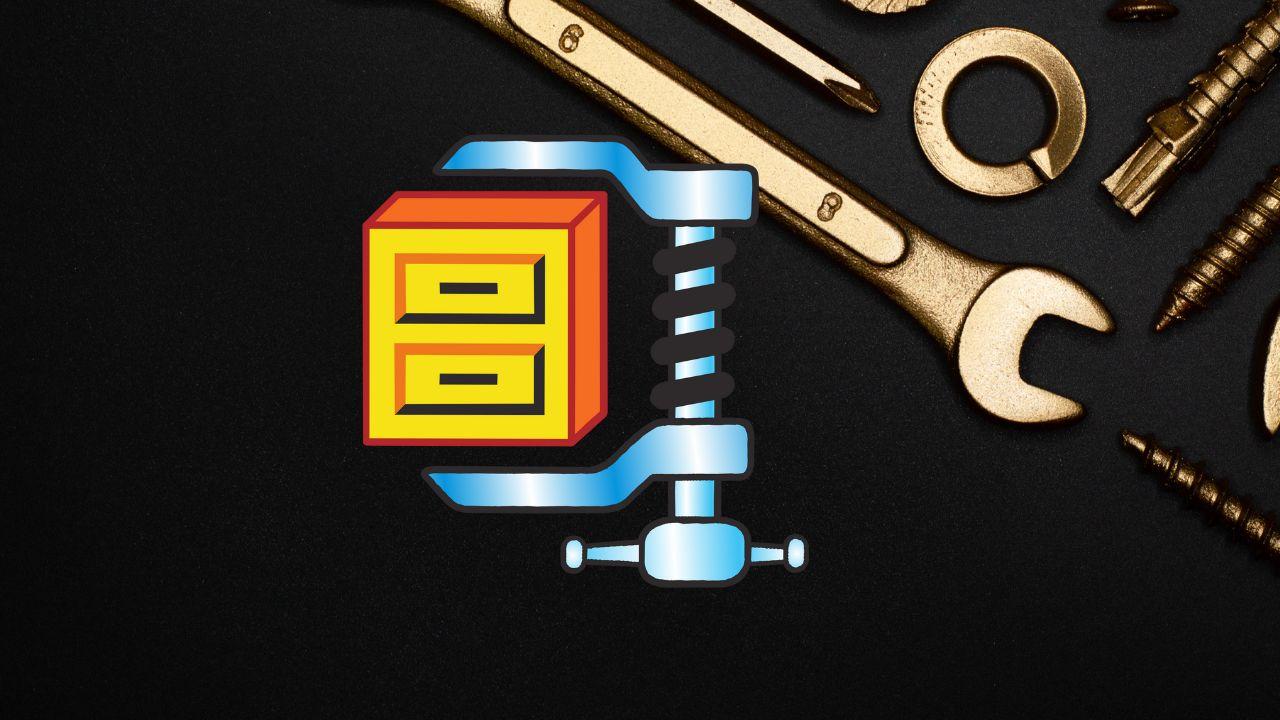
ZIP files are part of our daily lives and it is common for us to work with them on a regular basis. However, when we try to unzip them and get the documents inside, it doesn’t always go well. If you have Found with a corrupt or damaged filewe recommend that you apply this solution.
Since WinZip was launched in 1991, the program and its compressed file format have been part of the lives of all users. Surely you have used it more than once and on many occasions you have encountered errors. Sometimes we simply delete the corrupted files and forget about them, but before you do that we want try this.
Use WinZip Command Line
As we explained later, there is no single way to act in this type of situation. But this is the one that will provide you with the highest level of effectiveness, although it requires a little effort. We start from the idea that you already have WinZip on your computer, so now what you should do would be to move on to downloading WinZip Command Line from here. It is an official WinZip tool that is hosted on its website, so it does not have any type of risk.
Now find the file that is corrupted and click on it with the right mouse button. In the options menu that appears you have to select “Copy as path”. Now go to the Start menu and open Command Prompt by typing the name of this tool.
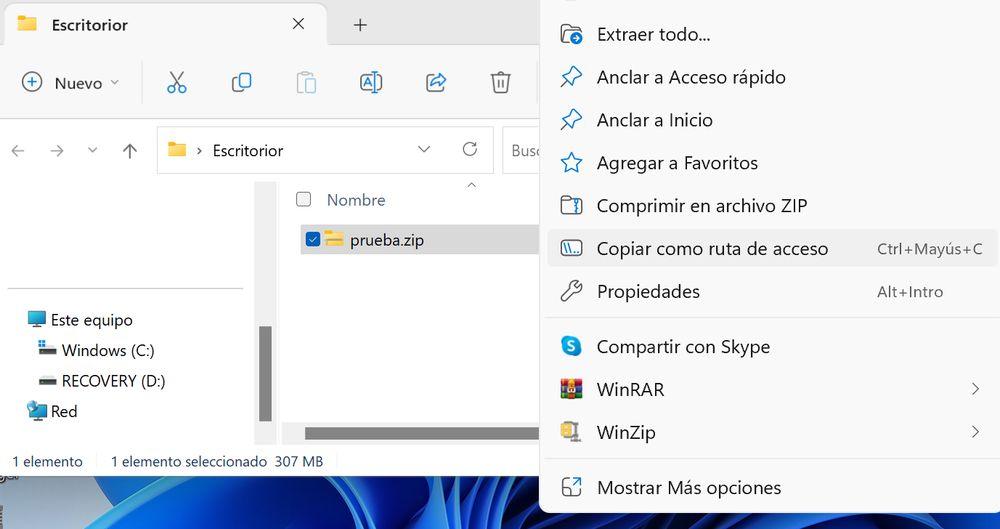
The next thing you have to do is the following: write cd and paste the path you copied of the file. As an important detail, you have to remove the file name from the path. In our example, what we would delete would be “Test.zip”. After just press Enter.
Now you have to enter the code that we show you below: «C:Program FilesWinZipwzzip» -yf Test.zip
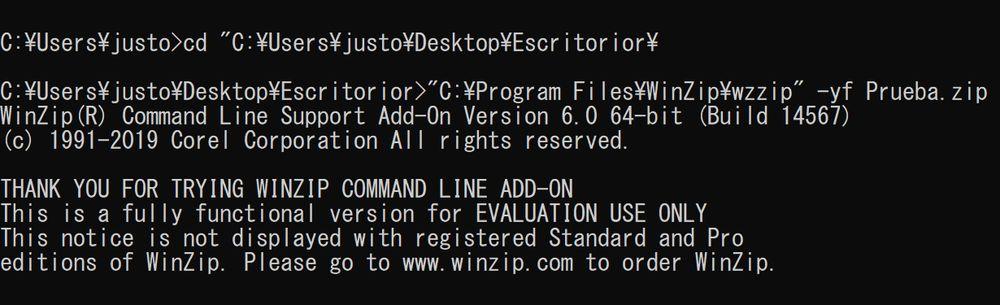
It is important that, of course, you change “Test.zip” to the name of the file you have on your computer. You may also need to make some adjustments to the path depending on your WinZip installation. When you enter the command, the system will welcome you and ask you to press any key. At that moment it will start to act and generate a file in the same folder, but with the added subname of “Fixed”. It will be the same file, although repaired. Exit Command Prompt and try opening the repaired file to see if the process worked.
Alternative with WinRAR
It is a paradox that one of the means to recover damaged files is through software that has always rivaled WinZIP. But This is a very valid alternative which we recommend you try in the event that the aforementioned recovery process has failed.
Open WinRAR and navigate through your browser to the folder where the damaged ZIP file is. Then click on it, but not with the aim of unzipping it, but to press the “Repair” option which is at the top of the program’s navigation bar.
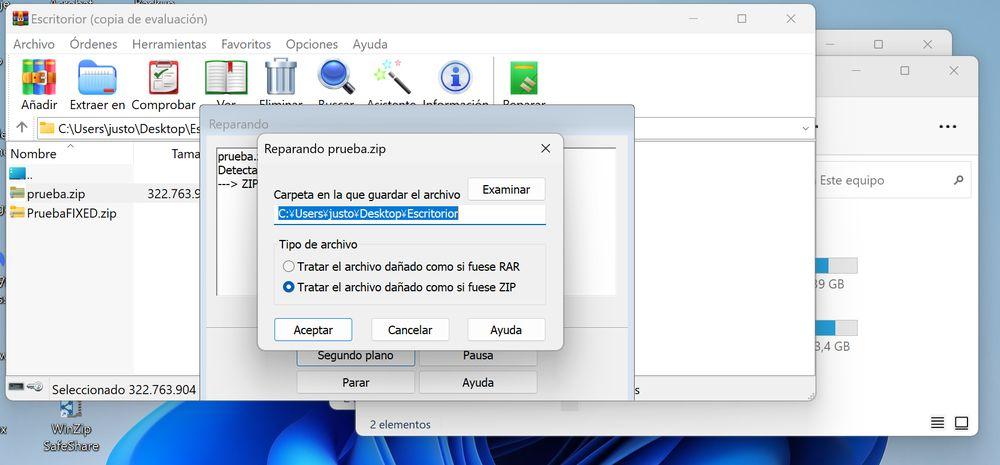
The program will ask you two questions: the folder where you want to save the repaired file and whether you want to treat it as a RAR file or a ZIP file, this second option being the one you should choose. Recovery will then begin, which it may take longer than expected if it is a larger file than usual. When it finishes, you can go to the selected folder and there you will find the version that WinRAR has corrected for you.
Does any of this work?
They are two good options for repairing ZIP files, but it is possible that even with these, you will not be able to decompress the file correctly. The only option left in your hands would be to go back to the source where you downloaded the ZIP and lower it again. It is possible that the file corruption occurred in the download process and that a second download will fix it. Of course, this is something you can try even before applying the other methods, at least in the case of ZIP files that are not too large.












