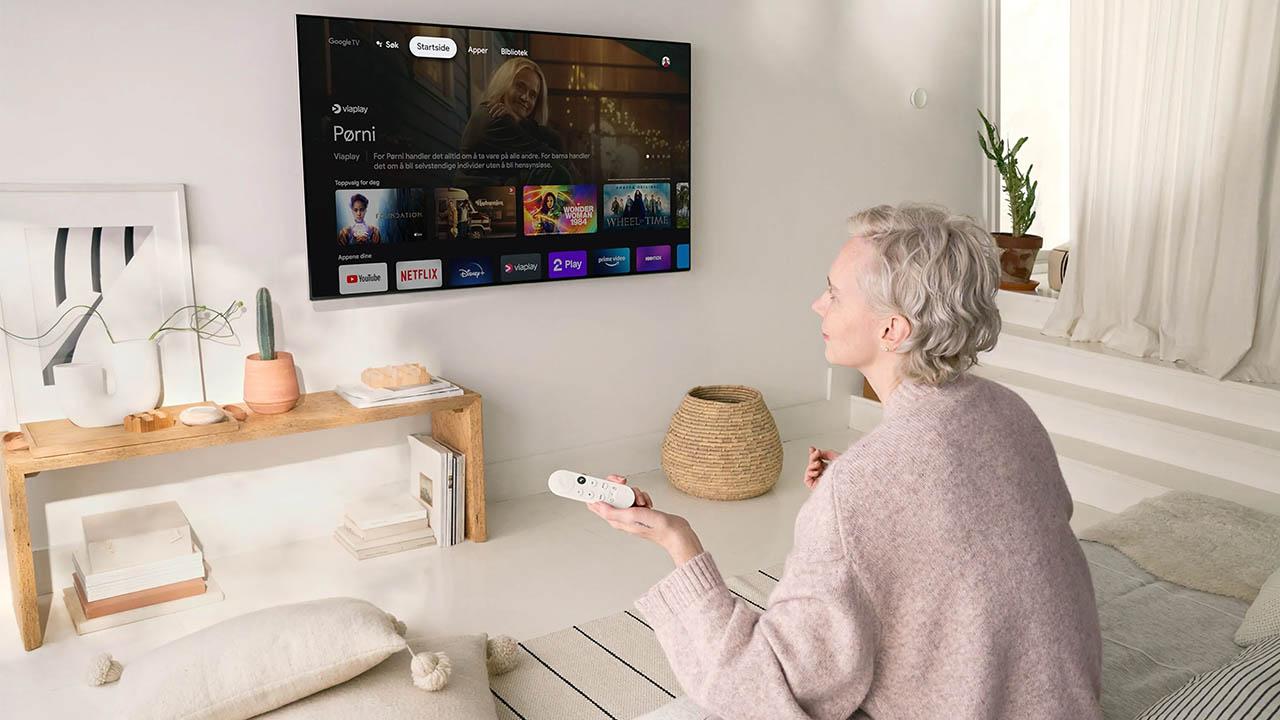
It is not the most common, but like any device, the truth is that it can also happen. Not only are there errors like you can’t play videos on Chromecast, now it can also give you problems play content in HDR. Luckily, there is a function that will allow you to forget about this error forever. And the best of all is that it will only take you a few seconds.
Not everyone is lucky enough to have a state-of-the-art Smart TV at home and, of course, not everyone has a smart TV. For this reason they resort to Google Chromecast. In addition, they are of great help when you go on vacation. However, there is a bug that can happen to you at any time that does not allow you to play content in HDR. The truth is that it is quite common, although it has a simple solution.
Activate low latency mode
Everything goes through activate low latency mode on your Chromecast. It is possible that the model with Google TV had never given you problems until now, but the truth is that this error is repeated more than you think. Although there is a trick. And, luckily for users, by activating this function you can quickly solve this error that does not allow users to enjoy any movie or series in HDR.
This problem began to be reported as a result of updating to Android 12. However, it is an error that continues to be repeated, although as we said, with this solution you can fix the problem on your Chromecast. Another positive point is that it does not occur in all applications, for example, users report that it usually happens on YouTube, although it has also been the case that it affects streaming platforms such as Prime Video.

It must be taken into account that, for it to work, the TV must support HDR. But if this is the case and it doesn’t work with your Chromecast, you have to follow these series of steps:
- Go to device settings.
- Go into Screen and sound.
- Tap on Dynamic range and color format.
- Next, change the format setting from dynamic range to HDR.
- Then enter preferences and choose Dolby Vision.
- Within that menu, check that it is in low latency.
From now on, you should not have any type of problem and whenever you want watch a movie or series on Prime Video with HDR10+, it won’t give you any kind of problems. And not if you use another streaming platform.
Please note that this solution is temporary. Google only needs to correct this specific problem on Chromecast devices that have updated to Android 12. If in your case you did not update the company’s dongle to this version of its operating system, then you will not experience this error with HDR content.
However, if you receive a later update, you’d better update as it might fix the bug. Meanwhile, this little trick with Dolby Vision in low latency mode may temporarily solve the problem. On the other hand, if your TV does not support Dolby Vision, then you have to configure Chromecast to change its output from 4K60hz to 4K30hz.












