
Telephone spam is the order of the day and this leads us to the fact that every time let’s block more numbers. But how many have we already blocked? You may be interested in knowing this so you can make a list and share it with your friends about numbers that you should be wary of. Or you may want to know it for something else. Whatever the reason, we will tell you how you have to do it.
Rare is the week in which we don’t block a number. Where are they stored?? Below, we explain what you need to know both if you have an iPhone and if you are using a mobile phone with the Android operating system.
On the iPhone
First of all, start by clicking on Settings in the menu of your mobile. You already know that it is the gear-shaped application, so there is no loss. Once inside, you have to go down to the lower area to find the “Phone” section.
Now simply scroll down to the bottom and look for the “Calls” section. Within this, iOS provides you with several options, but the one that interests you is the one indicated as “Blocked Contacts.” Tap on it and that will take you to the list where all of them will appear. the numbers you have blocked over time. The system also gives you the opportunity to add a number that you want to block in case it is more convenient for you to do it this way.
Just as your phone reminds you, when you block a contact you will no longer receive their calls, messages or communications such as emails. The block list will be final and thus you will be able to free yourself from the burden of having that person or number on your mobile. Unfortunately, it is already known that those who use telephone spam usually call with different numbers, so it is very possible that you will have to continue adding blocked numbers until the end of days.
Another possibility is that you just want to check the blocks you have in Messages and not at the general level of your mobile, since this type of action is quite customizable. To do this, we go back to Settings. But now we click on Messages and not Calls. After this, scroll down until you see “Blocked Contacts”, a mention that will be included in “Email Address”. Once again, as in the previous case, when you enter you will see the list and you will also be able to add contacts if you need it.
A third example would be with FaceTime, but it is practically repeating the same thing that we have already told you. Instead of accessing Messages within Settings, select the name of this tool. Then go down and, at the bottom, in Calls, you will see the “blocked contacts” option. Enter and repeat what we have already indicated in the previous sections.
On Android
The process is quite similar, but we are going to tell you the personalized route in case you are using an Android mobile. This will be very useful for you, apart from the reasons we mentioned before, if you want to unblock someone because you have thought twice. Sometimes we block users in a flash and forget that we have blocked them, so it doesn’t hurt to take a look at the list.
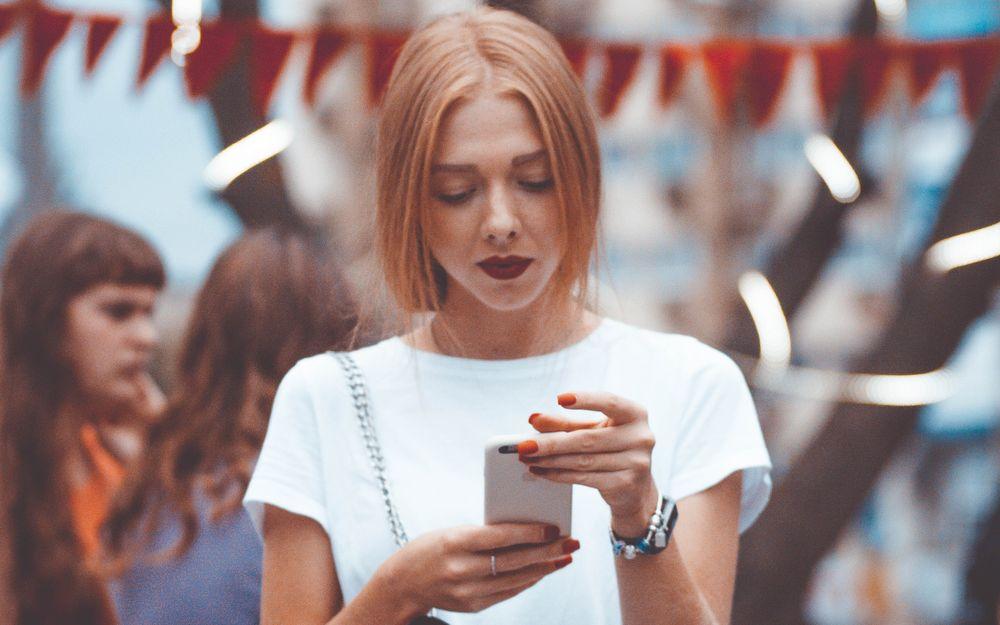
Start by entering Phone and touch the mark with the three vertical dots in the upper right corner. Then you will have to choose the “Settings” option and access the “Settings” menu. After that, the last thing you will have will be enter “Blocked numbers”. This way you will be able to see the complete report of all the numbers you have on the blacklist so that you can keep it organized. Removing a block, on the other hand, is as simple as clicking on the X that appears next to the number. And, if you want to add an additional number, you can also do it from this section of your phone.












