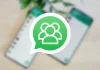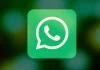With the pandemic that emerged in 2020 and from which we are still suffering the consequences, one of the things that are here to stay is online meetings. It seemed impossible that Telecommuting was going to relegate face-to-face work to the background, but in some companies it has been like that. Many of the meetings are held on a platform that has been highly questioned but widely used: Zoom. And we will focus on it learn how to save an online meeting that we do.
So you can record online meetings on Zoom as long as you are a host
Effectively. To be able to record the online meetings that are held through Zoom, it is necessary to host the meeting, that is, the one who started it. Another way is for that host to give you permission to record it. This is done for the privacy of the people who are part of it. If not, imagine that each person recorded the meetings and then posted them wherever they wanted them. Not good, of course.
There are different reasons why we want to record one of those meetings. At that time we may not be able to pay special attention, we may want to keep a copy to be able to return to it whenever we want or because one of our missions is to collect them. Either way, if we are hosts we can do it in the following way:
While you are in the active meeting, we will be able to see the option to record that we will find in the lower menu. We just have to hit there and go. When we are hosts and we are subscribed with the payment options, everything becomes easier, very easy. Because, in fact, we can record the meeting in the cloud, which, if we are users of the free option, we can only save it locally, on our computer.
So you can record online meetings, if you are not a host
There are other ways to be able to record a meeting without having the permissions. Considering that this should be used with care and that the responsibility of using these methods is exclusively of the one who resorts to it.
If we have a Mac, there is a key combination to start that screen recording. Shift + Command + 5. Once the recording is finished, we will see a thumbnail of the recorded clip in the lower right corner of the screen for a few seconds. We can click on it to open it and even edit the recording.
As you can see, the ways to record those online meetings they are very simple but very effective. Enjoy them.