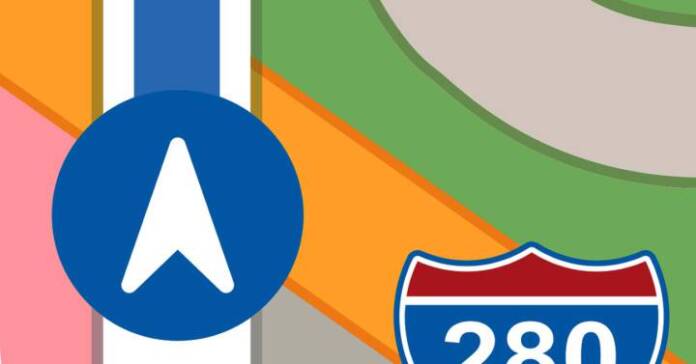iOS 17 introduces a host of exciting features that make the latest iPhones, like the iPhone 14 Pro, more useful. One of the notable additions in this release is the ability to download locations or cities for offline navigation in Apple Maps. Google Maps has offered this function for a long time, which has made it more useful than the service of the Cupertino company. So it’s welcome that Apple has finally caught up on its service. Please note that for this new option to work, your iOS device must have version 17 or later installed. If you meet the prerequisite, you can use this feature by following the detailed steps we have listed below. This is how you download locations in Apple Maps with iOS 17 The instructions to take advantage of this new function that comes with the latest version of Apple’s operating system for iPhones are the ones that we show you now: Open the Maps application integrated into your iOS device usual by clicking on the icon of the app. Click on your profile photo. Next, go to the Offline Maps section. Use the Download New Map button. And then type the name of the desired city and tap on the relevant result. Adjust the frame to include as much or as little of the area as you want. Click on the Download button to continue with the process. Wait for the chosen city or location to download, the time varies depending on your connection. iOS will notify you when it’s done. Once it’s done, you’ll be able to browse the area even if you don’t have an internet connection of any kind, as the information is stored locally. To remove a downloaded city, simply swipe left and tap Delete. As our guide reveals, downloading cities or places on Apple Maps for offline navigation is not a complex process. Once you download a certain city, you will be able to see its streets and landmarks even when you have no data. However, keep in mind that online maps are often more accurate than offline maps. So while this feature works great without an internet connection, you’ll need data for a more detailed experience. Ultimately, it’s a great feature for those who are traveling to a foreign city and want to download their map beforehand without relying on Google’s solution. >
Sign in
Welcome! Log into your account
Forgot your password? Get help
Create an account
Privacy Policy
Create an account
Welcome! Register for an account
A password will be e-mailed to you.
Privacy Policy
Password recovery
Recover your password
A password will be e-mailed to you.