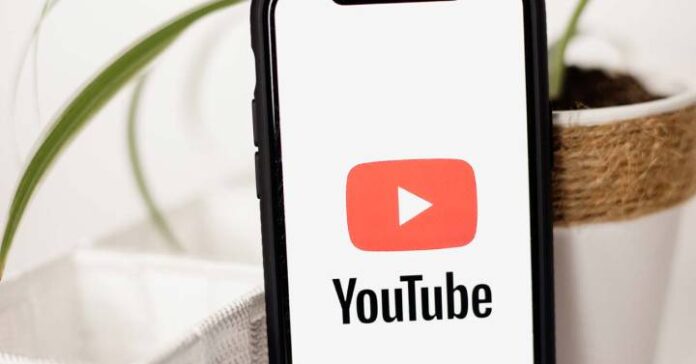One of the things that you do sooner or later is watch YouTube videos, whether they are musical or about a specific topic that you particularly like. Well, one of the ways to be able to save what you liked is to create playlists. We show you what you have to do to use them. Although there are a couple of ways to create playlists on YouTube, we are going to show you the one that we believe is most intuitive and simple. To do this, what you have to do is choose a video that you like on the platform (any one is fine) and then, by carrying out a few actions, you will achieve your goal. Create a playlist from a computer The first thing you have to do is find the video you want to include and, once located, the next step is to open it in the usual way (that is, to see the content that is being played in large, We recommend that you pause it for greater comfort). Then you have to do the following: Look at the bottom of the video screen for a section called Save. A new window called Save in… appears and, there, the last option is Create list. Click here. Now you will see all the options that you have to fill in, such as the name that the list will have; if this will be private (only for you), publish it, or failing that, hide it -which allows those who have the link to access it. Complete everything and then click on Create. Done this you are done and then to use the lists, simply open your profile on YouTube and select the list tab and you will see that there is the new one that you have created. It’s all that simple. Use the YouTube mobile application In case you want to create the list using the app that Google has in the application stores, what you have to do is what we indicate below: Select the video you want to put on the list Now Look for the Save option in the lower band. You may need to move the options you see to the right. At the bottom of the screen, a menu appears where you have to choose New list and access the section where you can enter the information ( which is the same one that we indicated before in the steps of the computer client). Once you have filled in everything, click on Create and, then, you will have finished. It’s that simple to be able to save YouTube videos in lists to access them conveniently whenever you want. In this way, you can save yourself from having to search again for something that you do not remember exactly what it was called, for example. >
Sign in
Welcome! Log into your account
Forgot your password? Get help
Create an account
Privacy Policy
Create an account
Welcome! Register for an account
A password will be e-mailed to you.
Privacy Policy
Password recovery
Recover your password
A password will be e-mailed to you.