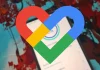Internet has become a key piece in our day to day life. Whether to work, to study or as a way to access some leisure activities (such as movies or video games), having a good Internet connection is very important, and that is why the router is another pillar of homes. But what to do when it stops working?
It may happen that we are in the middle of a work video call or watching a series on Netflix, and suddenly our Internet stops working. This can be due to many factors, but there is one that may be more worrying: that our router does not turn on. If this happens to you, you should not panic, since it may be due to a specific failure. Next, we leave you the 5 possible solutions for a router that does not seem to want to work.
Check router power
Before we get into some deeper solution, the first thing we should check in all cases is router power supply. It is very common that the device’s power cable (usually black and with a rounded connector) has slipped out of its port on the back.

A power supply from a router.
To verify if this could be the problem, all we have to do is tighten the pin a little. If this is the fault, it will not take more than a second to start seeing at least one green light on our device, indicating that it has power.
Try another plug
Another of the most common errors is also related to the power supply of the device, although this time the culprit would be in the socket. It is not uncommon for a plug in our house to stop working from one day to the next, especially if the electrical installation is already a few years old. In addition, many people choose to plug their router into a power strip, and these, from use, can suffer problems in one or more of its connectors.
If you’ve tried adjusting your router’s connector from behind, and haven’t seen any results, your next move should be to try the device in another socket. We recommend that as far as possible you try to have the router connected to an individual outlet.
A single light on, what do I do?
One of the most common failures that can happen to us at home is that the router only shows one light on, and, therefore, we do not have Internet on our computers. This occurs because the router receives power, but no line signal. This, in the case of fiber optics, is a problem of the ONT, the small device that will accompany our router and the one responsible for receiving the fiber optics in our house.
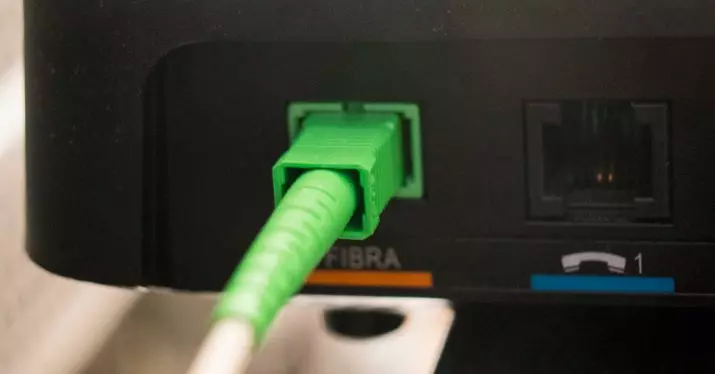
Connected fiber cable.
If the problem is with the ONT, the fault may be in the power cable of this (as was the case with the router) or in the fiber cable, since if it does not give the ONT a signal correctly, it will not transmit it to the router either. The ideal way to check and solve this scenario is that you absolutely disconnect all the cables from both computers, and keep them that way for a few minutes. After these, reconnect everything as it was, and if more lights on your device come on, you will have hit the key.
Reboot the router
A basic principle of computer science is that restarting a device can be the solution to all its ills, and with a router it was not going to be any different. What this process is looking for is to eliminate all the processes that may be blocking its proper functioning, and although it seems to us that it is turned off, it may simply have been blocked.
The best way to reboot a router starts with push the off button. This button is usually found on the back, although it is common to see some models with it on the side. Once this is done, we will proceed to disconnect all the cables and wait a minute or two, since if we turn off and on quickly the process may not work correctly.
Last solution: factory reset
The last solution we can try is to factory reset the device. This measure is always considered as the “last bullet” to spend, since if we do this we will erase any configuration that we have put on the router. That means that, for example, we will lose the ports that we had open or the WiFi password if we had changed it.

Reset button example.
To restore the factory, what we will have to do is locate a small opening that is usually accompanied by the word “Restart” or “Reset”. We will have to take a clip or a pin (something thin in short) to be able to press it, and we must hold at least 30 seconds. If the procedure works, the lights on the router should turn on immediately.
If none of these solutions have worked for you, unfortunately it is due to a router hardware failure. The only solution in this case will be that let’s call the customer service of our operator to open an incidence, and that they give us a new device.