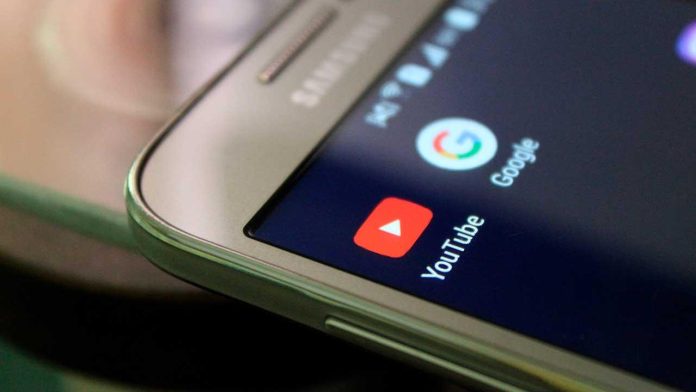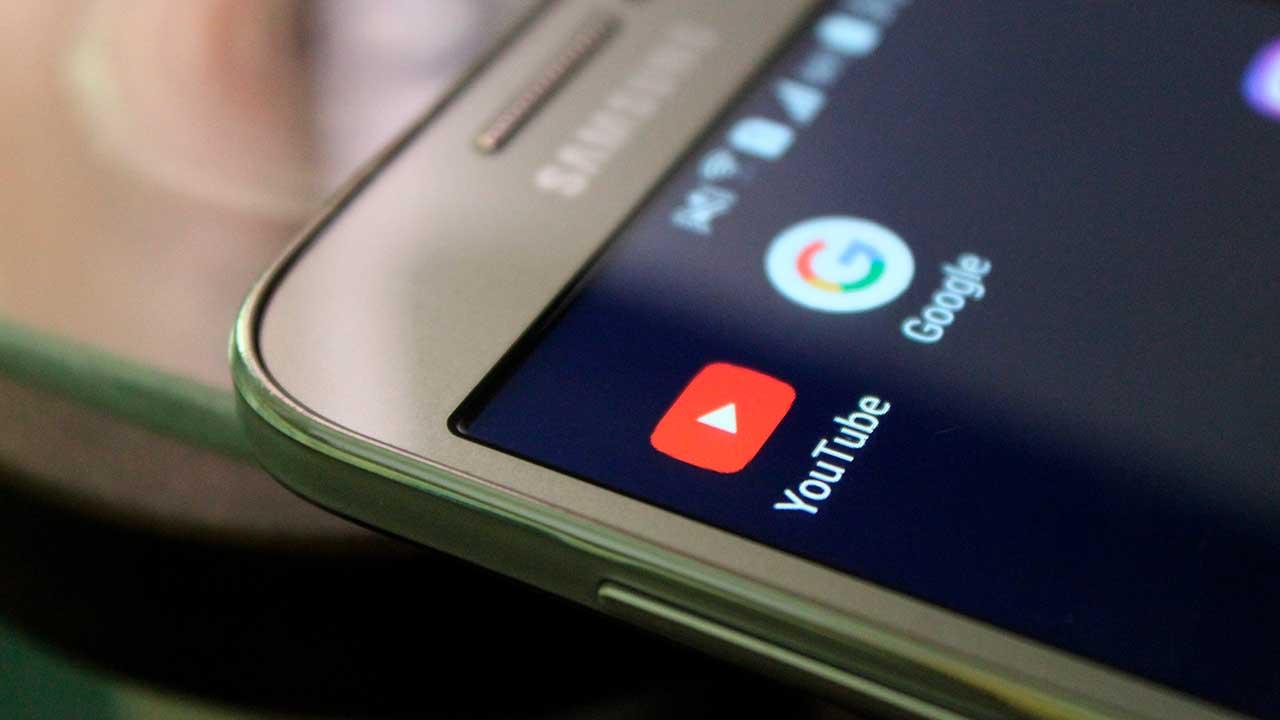
When we use streaming apps, as is the case with Youtube, The application downloads all the content of the video and saves it in a cache until it is played. When finished, this cache is cleared to make room for new videos. The problem is that, sometimes, this cache is not cleared correctly, it starts to fill up our phone and cause problems. That’s when the time has come to delete it.
All applications, in order to function correctly, have a space on our phone to save all types of temporary or cache data. As we use the application, certain data is saved there so that, instead of having to process it again, it can be loaded directly from said cache. At first, this should not cause problems. But it’s not always like this. There are many apps, like Android Auto, that as they store more and more data in the cache, they begin to cause problems and errors.
Although it is not very visible, smartphones allow us to clear the application cache to free up space and solve certain errors and problems that may appear. And, today, we are going to explain how to do it with an app that is present on all phones: YouTube.
Clear YouTube cache on Android
The first thing we must keep in mind is that clearing this cache does not delete personal data such as login or settings. These are stored in a different space. The cache is only, broadly speaking, temporary files that the app has generated and that, even if they are deleted, can be generated again.
To delete this temporary data on Android, what we must do is enter the Settings of our device and search for the YouTube app. Depending on the rom we use, the menus may be different, but, broadly speaking, they all look similar.
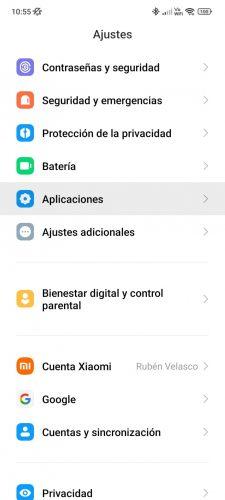
Once we have located the YouTube app, within the “Applications” section, click on it to open the app’s options.
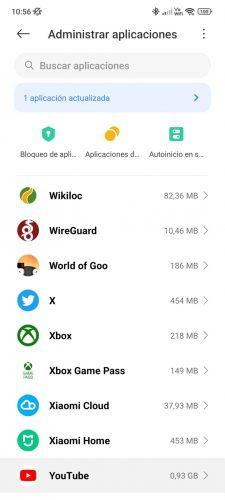
From here we will be able to see all the details of the app. What interests us is the “Storage” section which, as we see, in our case takes up almost 1 GB of space.
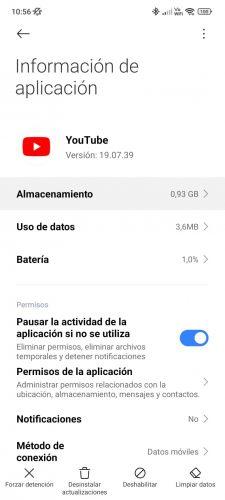
We click on it, and we will see all the details of the app’s storage. There we will have a button from which we will be able to clean the data from YouTube. We choose the option to clear cache data, and that’s it.
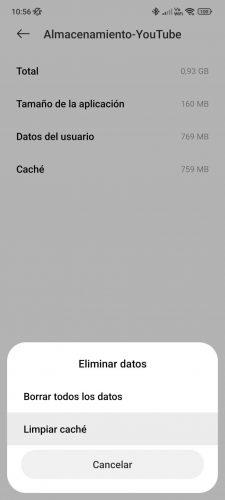
In an instant, all the temporary data that the app saved will have disappeared.
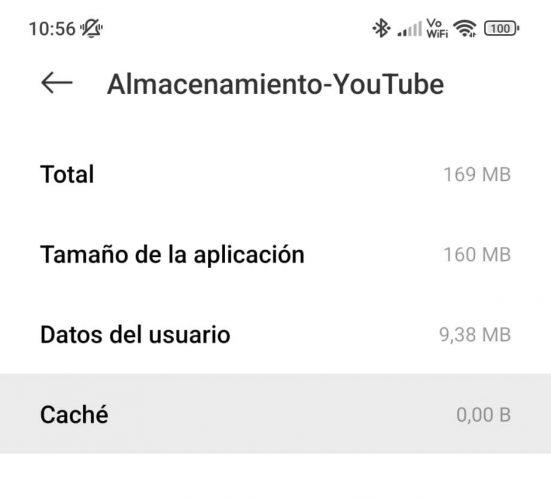
As we can see, the space it occupied on our phone has decreased significantly. All we have to do is open the application again so that it can generate this cache data again.
Of course, if the previous method seems complex to you, or you can’t find the options, another way to achieve the same thing is uninstall and reinstall the YouTube app to delete all your data (in this case, yes, all of it, including the login) and start from scratch with it.
Clear YouTube cache on iOS
On iOS, a cache is also generated as we use the Google Videos application. However, given the limitations of Apple’s mobile operating system, we do not have a specific section to delete it ourselves.
Therefore, what we have to do in case we want to delete all this temporary data generated by YouTube, and start again from scratch with the application, is completely delete the app. Once its icon is located, we hold down on it to open the drop-down menu, and then we will choose the “Delete application” option.
When the YouTube app disappears from our iPhone or iPad, all we have to do is download it again from the App Store, and when it is installed we can use it as a completely new application.