Have you found it difficult to find an alternative to Photoshop for your Windows operating system? To help ease your search for Photoshop-like programs, we’ve compiled a list of the best Photoshop alternatives for Windows that offer creative interfaces with powerful Photoshop-like features.
We all know Adobe Photoshop even if we have never used it. It is considered a classic graphic design photo editor commonly used by hobbyists, professional photographers, and designers. However, the software also involves a significant learning curve, just like GIMP, a well-known open source alternative. A large portion of the included tools is not actually being used by both novices and professionals.
Fortunately, there are many photo editors like Photoshop, some program like Photoshop that will allow you to create equally professional looking designs. Whether you’re a professional photographer, graphic designer, or just starting out in design, you can find programs that are much easier to use than Photoshop, Photoshop-like programs that require lower system requirements.
First, you’ll discover multipurpose photo editors, and then software for specific tasks like portrait retouching, image organization, background removal, and photo restoration. So let’s see which option suits you best. Among them there is some free alternative to Photoshop.
Best alternatives to Photoshop for Windows
1. Best Overall: PhotoWorks
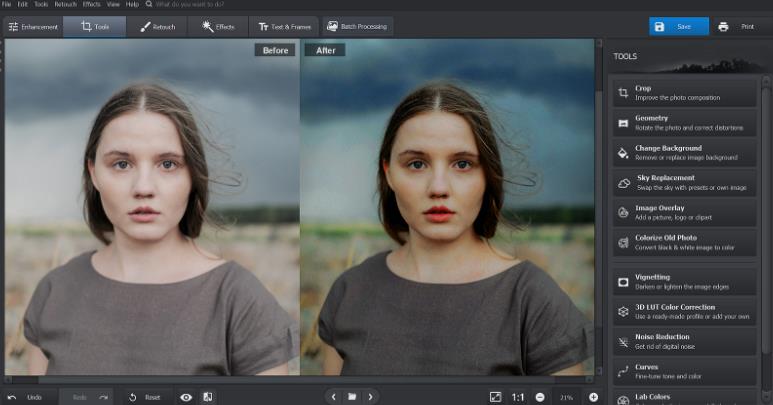
In case you need a very simple but Photoshop-like software, go to PhotoWorks. You will never regret trying this lightweight program as it is an easy-to-use photo editor with a great set of tools like AI-based retouching, background replacement, auto and manual color correction, batch photo editing, cropping. with traditional grids like the Rule of Thirds and much more.
Plus, PhotoWorks recognizes all popular formats, including over 450 RAW types. Oh yes, this app can help you create amazing effects that are similar to overlays for Photoshop, without having to make additional purchases.
The rich set of tools, along with an intuitive interface, make PhotoWorks a good alternative to Photoshop. But it doesn’t support layer editing. If it’s not a big deal for you, you can experience the photo editor features during the free trial and purchase the license for $19.25.
2. Best Online Based App: Photopea
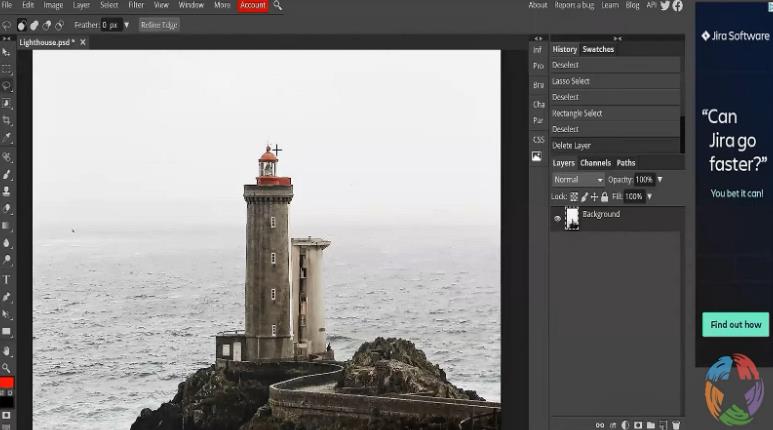
Photopea is a web-based photo editor compatible with Chrome, Firefox, Opera, and Edge. It recognizes Photoshop PSD files as well as other popular formats like JPG, PNG, SVG, RAW, GIF, and PDF. The interface, set of tools, and shortcuts make Photopea quite similar to Photoshop. The online program supports layer editing. For example, you can use the spot repair tool, text layers, vector shapes, filters, etc. Adjustment brushes can be modified in size, quantity and shape.
Even though Photopea lacks content detection and lens correction tools, it still offers most of the essential image editing features. If you have a Chromebook, your edited files can be saved directly to your Google Drive account. Also, this Adobe Photoshop alternative is free to use, but the free version comes with lots of distracting ads.
3. Best for Photographers: Luminar
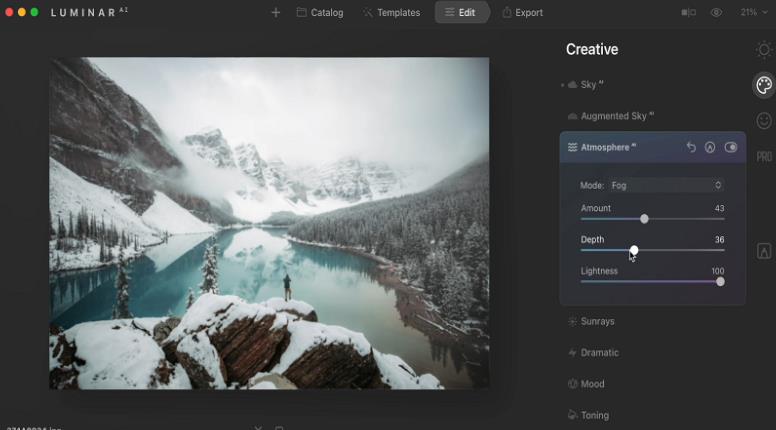
Another Photoshop substitute to try is Luminar. This automatic photo editor works as a standalone program and as a plugin for Lightroom and Photoshop CC. It offers a couple of cool features like sky replacement and portrait enhancement. Like Lightroom, Luminar allows you to add gradients, brush and radial masks.
You can also handle basic editing tasks like correcting colors and lighting, applying vignettes, and more. However, the software requires 10 GB of free space. To use Luminar, you need to purchase the program for $79.
4. Best for Professionals: DxO PhotoLab
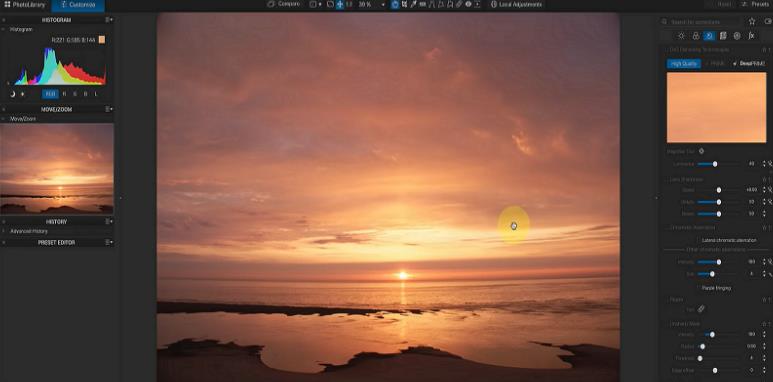
DxO PhotoLab is a powerful photo editor and can be used as a replacement for Photoshop in case you want to try something new. It offers a wide range of tools, from the most basic to the most advanced: batch export in multiple formats, red-eye reduction, watermark, automatic image repair, distortion removal, etc. Just like in Photoshop, you can customize the workplace however you like. Also, there is an easy to use file management system.
DxO PhotoLab offers a 30-day free trial after which you can purchase the program for $219.
5. Best Filter Options: Corel Paintshop Pro
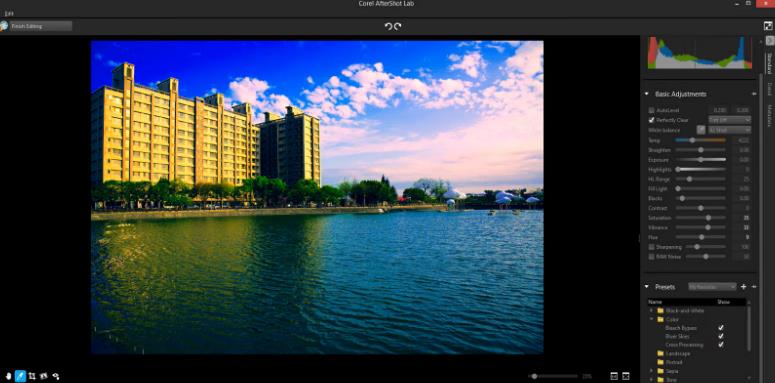
If you’re looking for a Photoshop equivalent for Windows, check out Corel Paintshop Pro. The photo editing software is rich in tools: it allows you to resize images, add a watermark, correct colors, contrast, saturation , etc. As a professional user, you can enjoy working with multiple non-destructive layers, typography tools, and even AI-powered tools like AI DeNoise, AI Background Replacement, Auto Selection, and more.
This program will suit those who have a bit of photo editing experience, otherwise it can seem quite intimidating. However, the developers provide users with learning materials to help them discover the tools quickly. If you like this Photoshop replacement, you can buy it for $79.99 after the 30-day free trial.
6. Best for Professionals Familiar with Photoshop: Affinity Photo
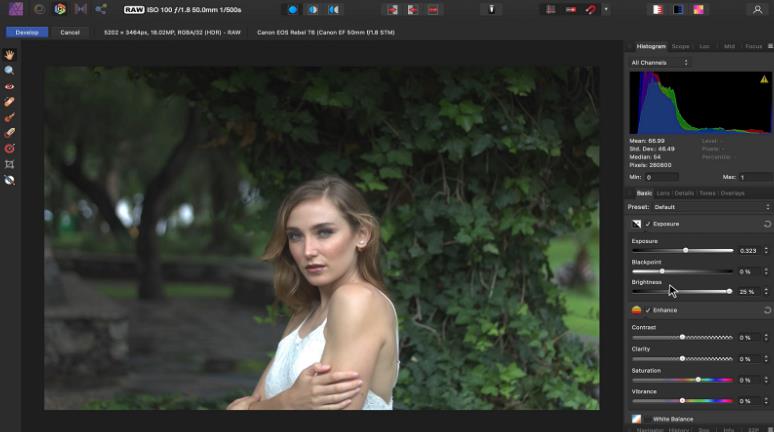
Affinity Photo is a layer-friendly photo editor for Windows and Mac. In this software, you can adjust color balance, remove blemishes, try out tone mapping, add one image to another image, etc. However, it lacks file management capabilities and doesn’t let you rearrange digital assets.
There are also optional purchases available, for example templates and textures. You can download a desktop version for $50 or an iPad app for $20.
7. Best for Simple Projects: InPixio
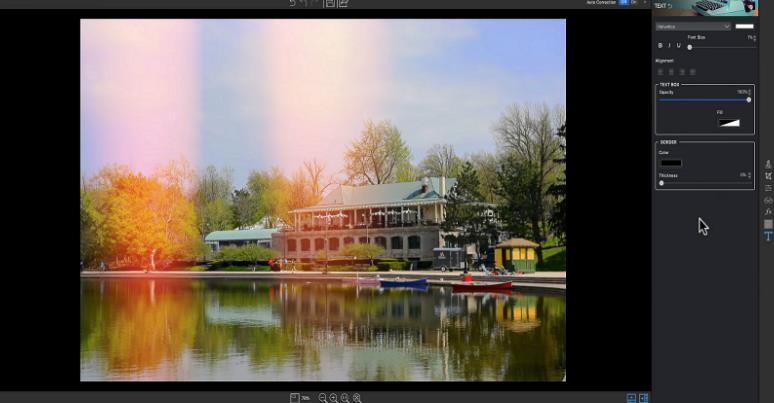
Another simple photo editor to try is inPixio. It is an alternative to Photoshop for Windows that is also available for Mac and even for smartphones. With inPixio, you can sharpen, enlarge an image, remove unwanted objects from a photo, and even crop part of an image. There are different preview layouts, such as vertical split view, single view, side by side vertical view, side by side horizontal view, and horizontal split view. It would be useful when comparing before and after.
To purchase the annual software subscription, first decide on the pricing plan. You can purchase Photo Studio for $49.99, Photo Studio Pro for $79.99, or Photo Studio Ultimate for $319.99.
8. Best for Photo Restoration: PhotoGlory
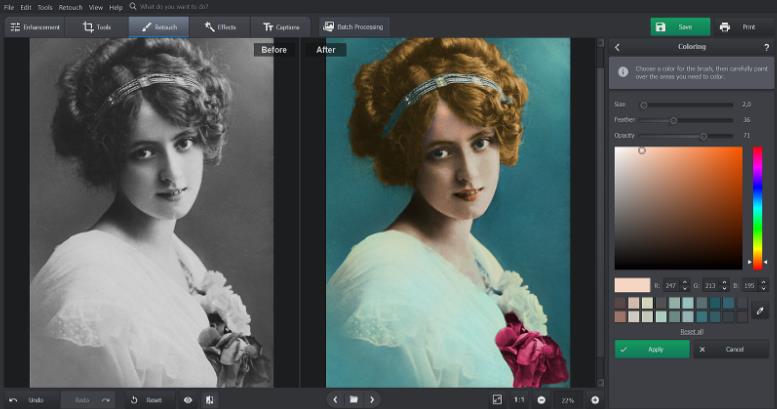
Photoshop is also frequently used to restore old photos. If you are in this field and looking for a restoration program like Photoshop, then you may like PhotoGlory. It is a feature-rich photo editor that allows you to automatically colorize a black and white photo, hide blemishes, and remove scratches.
With PhotoGlory, you can quickly improve your old images, no matter how damaged they are, using AI features and over 100 built-in effects. You can experiment with its free toolkit and keep restoring your photos for $19.25.
9. Best for removing objects: Inpaint

Inpaint can also be used as a Photoshop alternative for PC. It is compatible with Windows and Mac. These are the features that Inpaint offers: object removal, watermark removal, facial retouching and even restoration of old photos.
The list of tools is pretty limited, but if you don’t need any advanced tools or amazing results and just need to make small changes, then Inpaint might be enough. In that case, download the $19.99 photo editor and modify your images.
10. Best for Editing Portraits: PhotoDiva
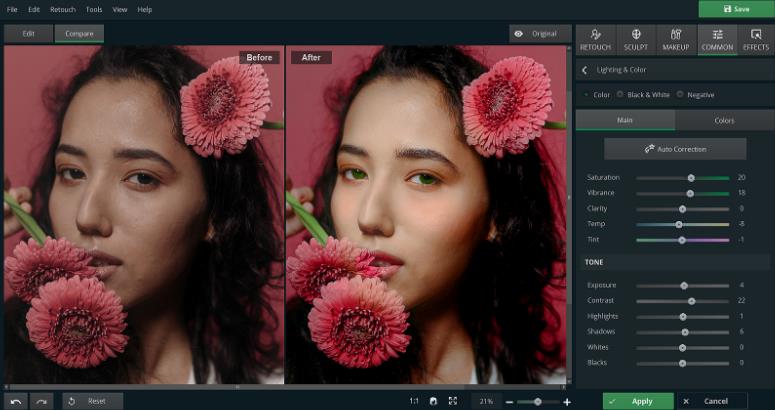
In case you need a specific photo editor to retouch portraits, check out PhotoDiva. The Portrait Editor is available for Windows 11, 10, 8, and 7. PhotoDiva is powerful software that lets you remove blemishes, digitally apply natural-looking makeup, hide acne or any other skin blemishes, and even whiten your teeth. the model.
Plus, there are over 100 effects and a handful of content auto tools that will save you a ton of time. This Photoshop alternative for Windows costs $19.25, but you can also try the free portrait editor.
conclusion
Now you know 10 of the free and low-cost Photoshop alternatives for Windows. Photoshop is certainly a powerful photo editor, but you may not need all the fancy tools it offers, let alone the lengthy learning process. Instead, look for a program that gives you the features you really need right now. To choose a suitable photo editor, check out their capabilities to make sure they will meet all your needs. Now is the time to give them a try.












