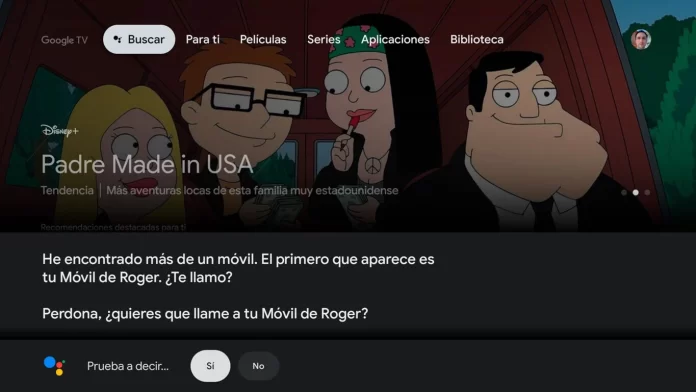If you have a good number of smart devices in your house, you probably want to control them from anywhere, even from the TV. It is possible to manage your smart devices like lights and speakers from a TV with Android TV two ways.
We tell you how you can turn your smart lights on and off, activate the robot vacuum cleaner or stop music playback on Google Home from a TV with Android TV and with two different methods each with its pros and cons.
The easy way, by voice
The easiest way to turn on a smart light bulb from the TV is with the help of the Google Assistant, as long as your TV or its remote has a built-in microphone, which is normal. Basically all you have to do is ask them the same way you would the Google Assistant on mobile mentioning the name of the device and what you want to do.
For example, a “Turn on the light in the living room” or “turn on the vacuum cleaner” should work, although it can be a bit frustrating since the Assistant is sometimes a little hard of ear and does not understand us well. It can also be a problem if we are in a very noisy environment, although the positive part is that you do not need to mess anything with the TV.
The least easy way, with the Google Home app
The least easy way is to use the same home automation application that we use on mobile, Google Home. Officially Google Home is not available for televisions, but the application adapts correctly to the large format of television and it works pretty well. The biggest challenge is, as always, installing it on TV.
There are many methods to install applications on an Android TV. from your APK, and anyone would do. All you need is to download the APK of Google Home and transfer them to the TV with an app like Send Files to TV (or download it directly to the TV with a web browser that allows it. The app installs without problems and the latest versions support Android 8.0 and higher versions.
After installing the application, all you have to do is make sure that you are using the same google account than the one you have on your mobile and in which the devices are configured. The Setup Wizard itself is pretty straightforward and you’re pretty much just going to need to press Following a couple of times.
With everything, you will see on TV the same Google Home control panel that you have on your mobile, with all the buttons to turn on this and that. The application allows you to navigate through it with the TV remote control, although it has the added difficulty that does not highlight the active buttonso it can do something complicated to know what we are pressing.
This won’t be a problem if you have a pointer remote control, with which you can press the buttons at will, or if you connect a mouse to the TV via USB. If you don’t meet any of these requirements, you can still use it by using your imagination to “guess” which button is currently selected.
Another problem with installing the Google Home app is that it will not appear in the list of applications, as it is not officially prepared for Android TV. This has an easy solution: you can use Sideload Launcher or simply open the applications section of the settings, go to the Google Home details and open it from there.