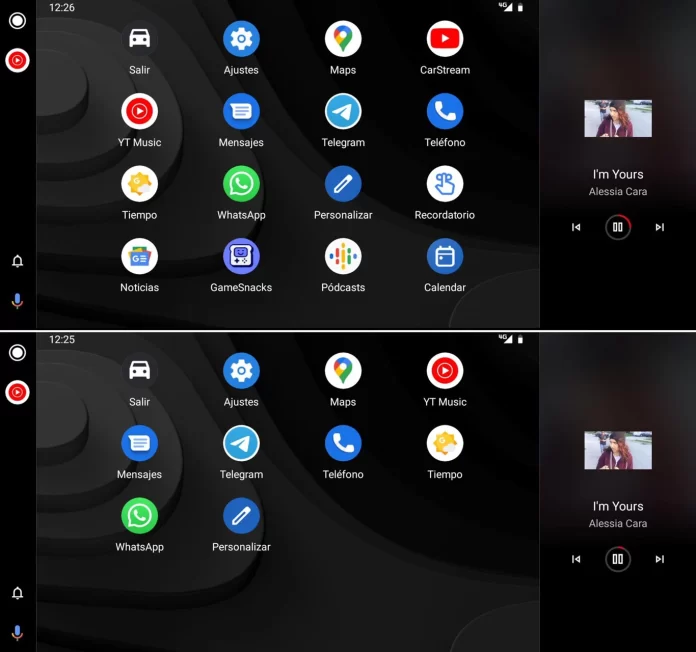Do you have apps on your vehicle’s console that you don’t want to see appear? Because you never use them and you want to have the cleanest home screen possible, for instance. Well, it is not too difficult to customize this element, we will tell you how you can delete the apps that you do not need from your Android Auto.
Google’s car operating system is perfect for using your phone’s apps in the car; all with one interface and control that keep you safe behind the wheel, this is one of the premises for an app to be compatible with Android Auto. Given the union between the mobile and the car, all the applications that you install on the phone, and are compatible with Android Auto, will appear on the console of your vehicle. Although you may not want that.
Customize the home screen to your liking

Difference between an uncustomized (top) and custom (bottom) home screen
It is not that Android Auto is too customizable, it hardly includes options to vary the design or appearance beyond offering a reduced list of wallpapers (in the future it should give the option to choose the Coolwalk interface). It does allow you to choose which apps appear in the car and their order, the minimum that the system should offer. In this way those applications that are not going to be used can be hidden to make the car screen as practical and fast as possible.
As we said at the beginning, any app that you install on the phone that you connect to the car, and is compatible with Android Auto, will also appear on the vehicle display. Even if you are not going to use it: its direct access will add to the list of apps that you do use. Clearing that screen is the first step to avoiding distractions searching for the icon you need.
Let’s see how to remove apps you don’t need in Android Auto:
- Access the Android Auto settings on the mobile. The easiest way is to search for “android auto” in the settings search engine on your phone.
- Look at the “General” menu and go to “Customize apps menu”.
- You will see the entire list of applications appearing on the screen of your car. There are four that cannot be removed: exit, setting, Google Maps and phone. The rest you can remove.
- Uncheck all the apps you don’t need: they will no longer appear on the Android Auto screen. All unchecked apps will appear at the bottom of the list (if checked again they will reappear in the car).
- If you drag each app with your finger while pressing and holding on the six points on the left, you will order the application menu to your liking.
- Remember: unchecking an application does not mean that you delete it from the mobileit will only stop showing you on the car screen.
- If you want to remove the application from your phone you will have to delete it in the usual way on Android.
When you reconnect your mobile to the car you will no longer have those applications that you have unchecked; with the appearance of the menu of icons ordered according to your preference (after having dragged the apps from the customization options). Yes indeed, when you install another app compatible with Android Auto on your mobile it will also appear in the car. You will need to remove it from the screen by following the process above.