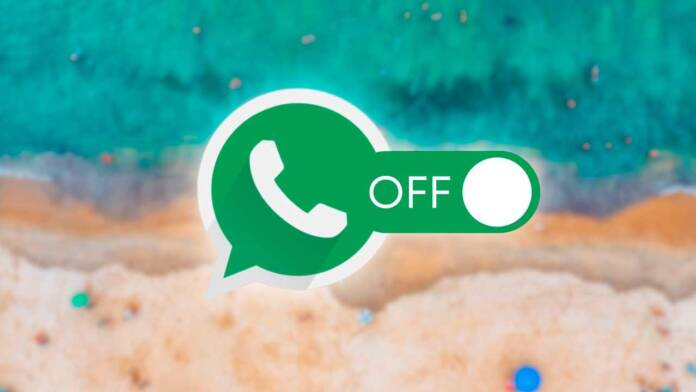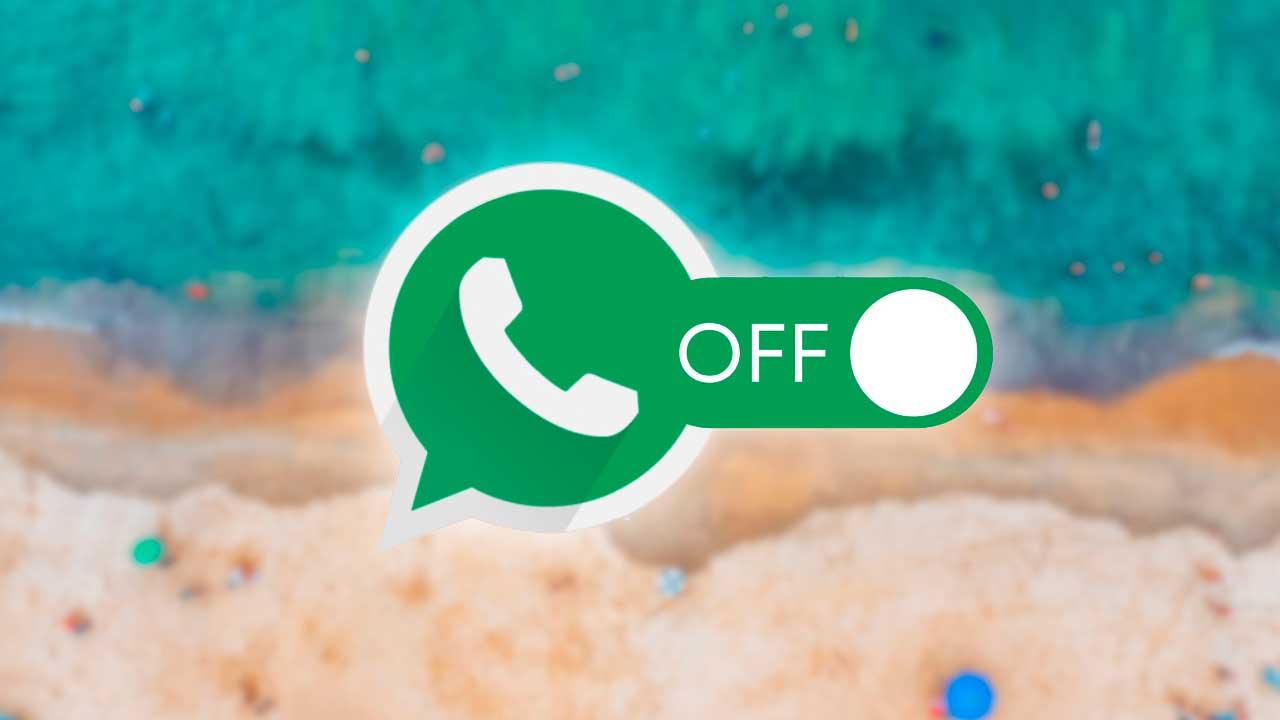
Holidays are for disconnecting. Unfortunately, WhatsApp does not have a vacation mode. But should. We were not able to disconnect from the group and we are waiting for work chats, the conversation with your boss. But you can put WhatsApp in Vacation Mode with these tricks that will help you avoid it.
Have right to disconnect. Right to digital disconnection. You can forget about Slack, about Telegram, about WhatsApp. If you are on vacation, you have the right to disconnect and turn off the devices. But if you are unable to do so, there are some tricks to make you stop looking at WhatsApp when you should be resting.
Mute chats and groups
A good option to disconnect is to mute all chats and work groups if you are going on vacation. You will not have to deal with annoying notifications that should not interest you if you are not working. We can do it with individual chats (mute your boss) and with work-related group chats.
The steps are very simple from the app:
- open whatsapp
- Go to the chat window
- Choose the one that interests us and we want to silence
- Long press the conversation
- Click on the speaker icon at the top
- Choose between the three options
- Eight hours
- One week
- One year
- Choose whether or not you want to show notifications even if it is without sound
When you have it, press ok and confirm. You can forget about that chat.
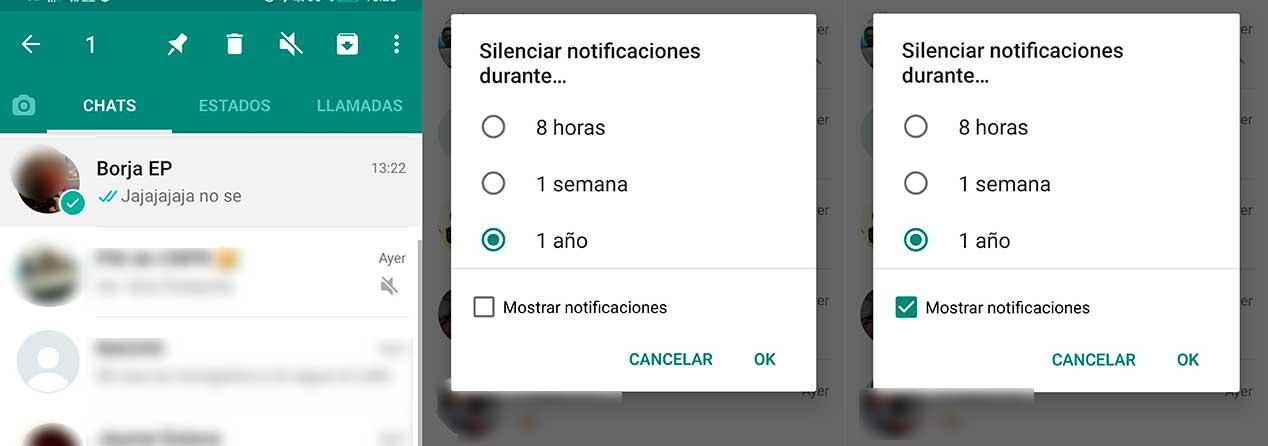
On iOS the steps are very similar:
- Swipe the conversation from right to left
- A popup window will appear
- Click on “mute” on this screen
- Choose the period: for eight hours, a week or forever
Confirm the process and forget about that conversation.

Set times and schedules
You can configure WhatsApp so that you do not use it more than necessary. From Android we can establish maximum hours of use, for example. This will force you to disconnect and not spend hours and hours pending working groups on WhatsApp. In addition, Android also allows you to put a password on applications. This will help you to think twice when entering and try to disconnect. Although it is a forced way of doing it, you will start to get used to it little by little.
The steps we must follow are:
- Open the settings of your mobile phone
- Go to the “Applications” section
- Choose “Application lock”
- Activate the button
You will see a list with all installed apps. You must choose which one you want to block. Activate the switch of each one of them and you will block the access unless you use a specific password that allows you to access. This way you will limit entering.
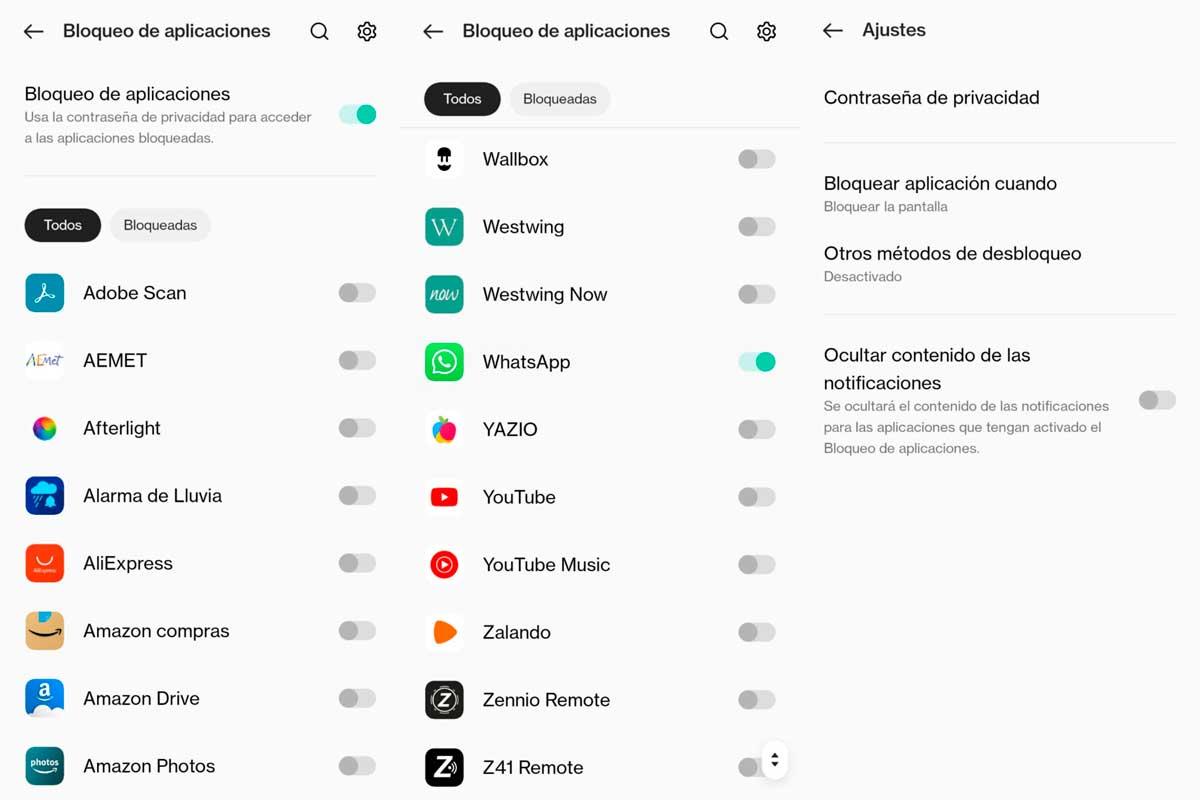
But we can also configure the usage time without using any special app, from the Android settings. It will depend on the customization layer whether the steps are one or the other, but go to “Digital well-being and parental control” and access the “Control Panel”. Here, choose the app that interests you. Once inside, choose “app timer” and choose a maximum usage time. This way you will avoid spending the day looking at your WhatsApp chats during vacations.

Set up automatic replies
The first thing we must take into account is that there is no way to schedule messages natively in WhatsApp if we have the normal version, the user version. It does not allow this unless we have a third-party application or program that allows us to do it or that we have WhatsApp Business and that allows us other advantages such as automatic or automated messages. Quick or automated responses can only be used from Business, as we say, but the steps we must follow are the following:
- Go to the menu button of the WhatsApp application
- Click on Settings and Company Settings
- Go to the Quick Replies option
- Click on Add (+) to create what you want
Once here, we fill in the three fields. We must fill in the field of the message that we want to reply, entering text or the multimedia file that you want to add. In addition, we must write the shortcut that we want to use: a word or character that will allow us to add the automatic message. And finally, type the keyword for the quick reply, which you will then use to easily find it when you want to send that reply. PWe can add up to three different keywords with a maximum of 15 characters each of them and will allow us to find the quick answer used.
Once we have it, we confirm by playing with “keep”.
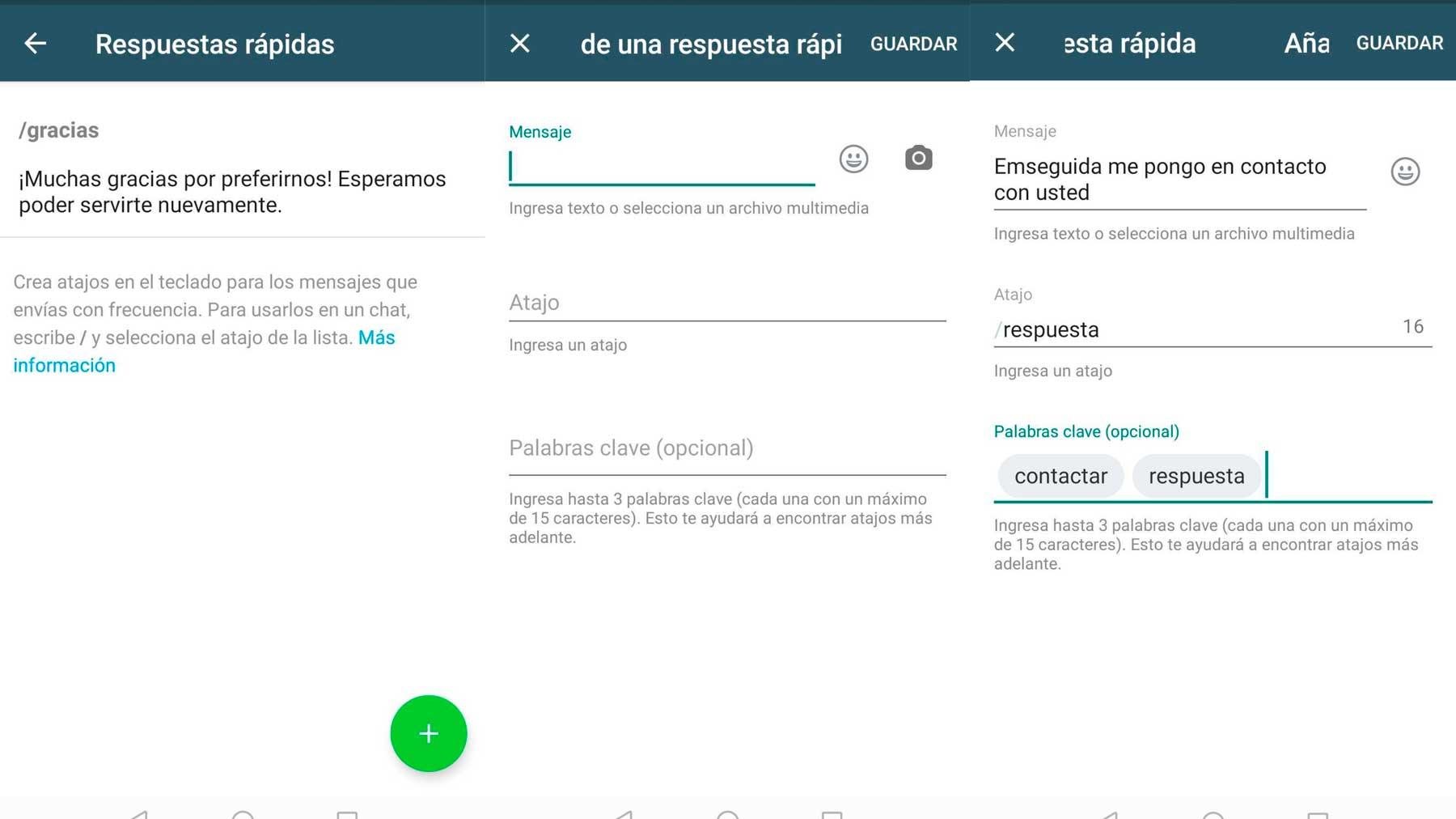
Absent messages
In addition, the Business version of WhatsApp also allows us to configure absence messages or welcome messages, which are not answers as such but rather a kind of answering machine that we can configure to say when we return or to say hello to new customers. Both can be configured from the application, in the Business settings. In the case of welcome messages we can follow these steps.
- Go to the Menu button and Settings
- Choose the Company Settings option
- Check the Welcome message option
- Activate the button
- Tap on the message to edit what we want to put
- Choose from the list of recipients to whom it will be sent
- All
- Those who are not in the contact book
- Everyone except…
- Send only to…
- All in SAVE