
As you have probably noticed, the Windows 11 search bar is full of news, recommendations to visit online and even advertising. It may not be to your taste, so it is advisable that you know what you have to do when removing it. Keep reading and we will explain step by step how to get rid of it.
Microsoft has been looking for new ways to modify the user experience of Windows 11 for some time. Sometimes they have good ideas, but usually when it comes to the Start menu and the interface, they are not exactly hitting the nail on the head. The news that appears when you click on the search bar is that type of forced content that It is totally unnecessary.
A quick test
Let’s see right now what appears on the interface so that you can get an idea of what this way of providing you with content means. In our case, the first thing we see is an image in which we are taken to a link with news about the interesting Women Writers’ Day. Clicking opens Edge with a Bing search where we can see different results on this topic. In the interface, just below the photo about the search, we are given the option to talk to Bing about that topic.
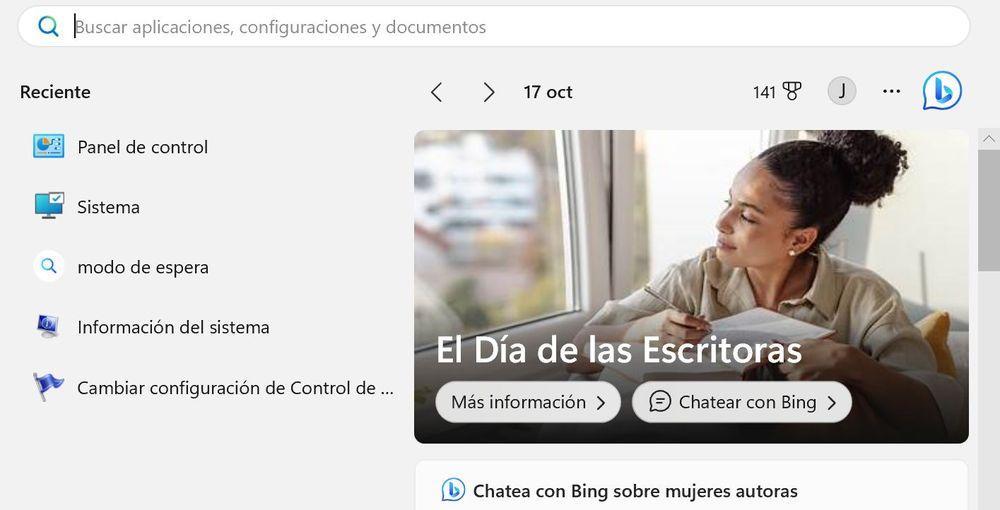
If we go down a little further, we have articles about women writers that are very interesting, but that we would surely have found without the need for Windows to help us. Then there are game advertisements that we can download and a block of search trends that we could care less about. It appears tags on which we can click to search for content on these topics, such as “Copa del Rey 2023 draw”, “Isa Pantoja Wedding”, “imserso 2023 2024” or “breaking news”. Then we are given a gallery of videos and images related to Women Writers’ Day. What happens if it’s not a special day? In that case, random recommendations are generated according to what the Microsoft team of editors prefers.
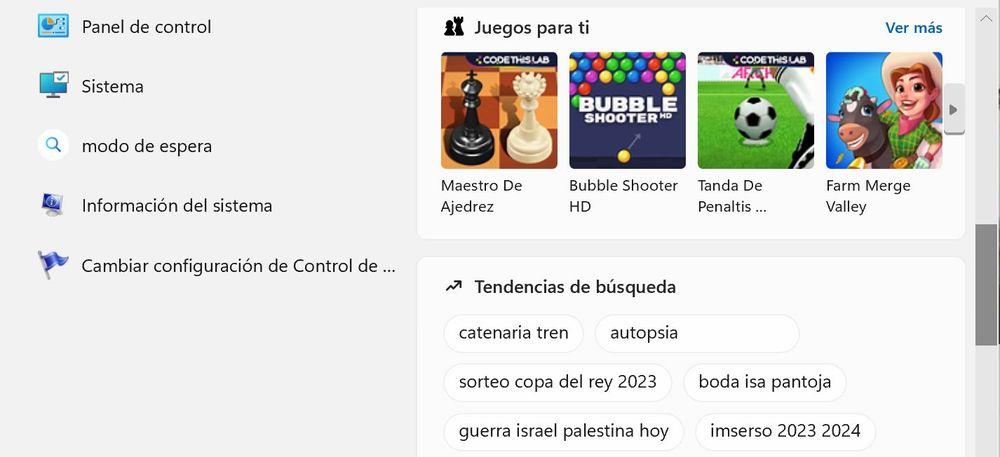
What can we deduce from all this? The first thing is that, at least, the contents are not being personalized invasively taking into account our use of Windows 11, browsing history or anything else. Everything that is far from that customization that was so curious at the beginning and has ended up being so burdensome, is something very welcome. But, in any case, the truth is that we do not want to be viewing all that content in the interface. Therefore, we are going to explain what to do next.
This is how we are going to eliminate it
It must be said that this deactivation method is totally safe and that it benefits from the function itself activated by Microsoft so that we can eliminate the presence of the news. The company realized that many users were not interested in it and in the end it ended up providing a solution.
To get started, go to Home and then search for Settings or click directly on the gear icon that you will see in the first line of the panel that you will have before you. Now click on the button with the three gray lines that appears at the top of the window. This will display a long menu full of options on the left.
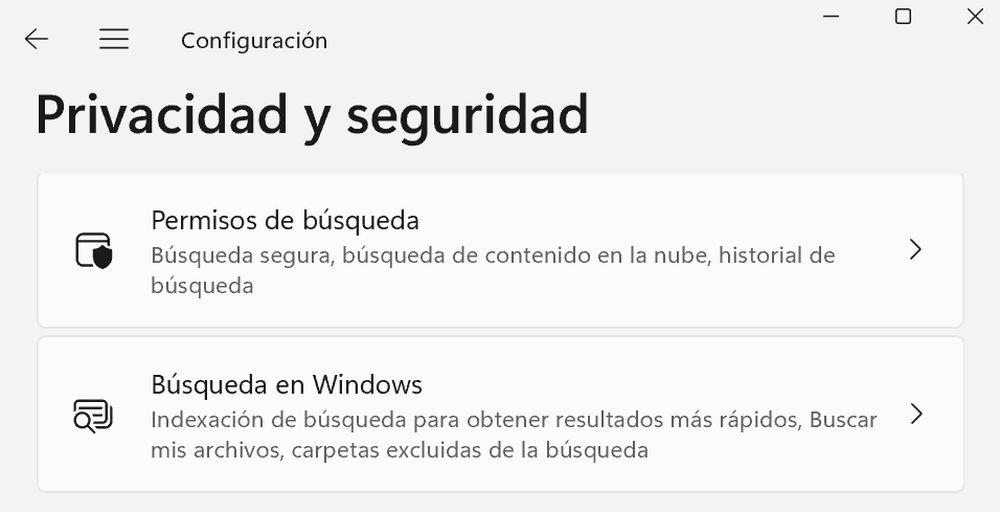
Among them you have to look for “Privacy and security”, which is located almost at the end. Click and will load the following menu, in which you have to scroll and go down until you see an option known as “Search permissions.” On the next screen you will have to go down to the bottom again, but in this case right to the end area. There you will find the “More settings” section, within which you will see that there is only one option: “Show search highlights.”
The system will explain to you that keeping this option activated will cause you to see content recommendations that will be displayed both on the main search page and in the search box. Therefore, as it will already be very clear to you, you will only have to deactivate this option. That way you will be telling Windows 11 that you are not interested in that recommendation of contents and your search menu will have been cleaned.
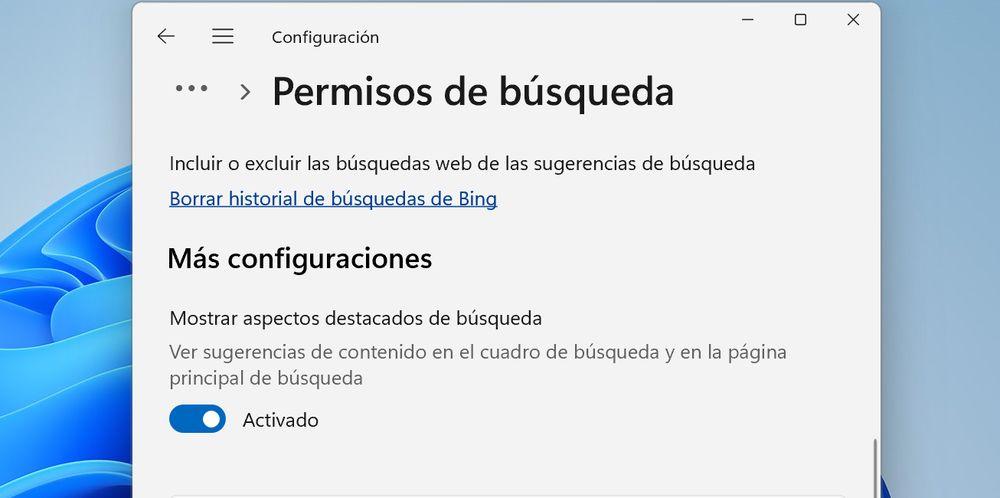
That way you will have already deactivated it and the next time you go to the search bar you will not find any content of that type. Also, the good news is that you don’t even need to reboot. The change will be applied immediately so you can enjoy a slightly more personalized Windows 11 experience without so much unnecessary content. Good for Microsoft for giving us this ability to choose and customize, something that is always welcomed.












