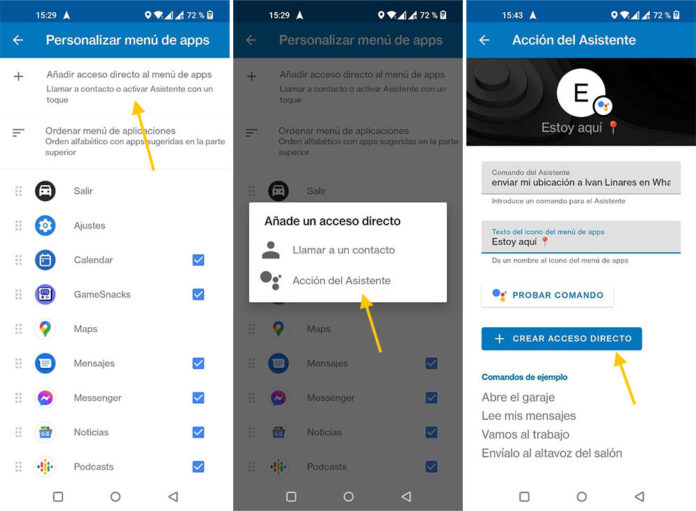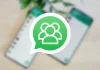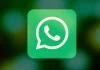Since the great renovation that Android Auto 6.0 brought about, a year ago, it is possible to create shortcuts with custom buttons in Android Auto, both for calls and for Google Assistant commands. A very useful command that can come in handy is to include a button to send your location from Android Auto, with a touch.
After configuring this button or shortcut, you will be able to send a message that includes your current location to any contact you specify by simply pressing that button and confirming the shipment. The best of all is that the configuration will hardly take you a minute.
Create your own button in Android Auto
On the Android Auto home screen you will find the applications that you have installed on your mobile that are compatible with Android Auto and some other additional shortcuts, such as the GameSnacks mini-games, the weather information or the shortcut for the Assistant’s reminders of Google. It is not a closed list, since last year, it is possible to create your own shortcuts.
To do this you must configure it in advance on your mobile, opening the Android Auto settings and entering Customize app menu. Then tap on Add shortcut to apps menu and you will have to choose between calling a contact or performing an Assistant action. Choose the latter.
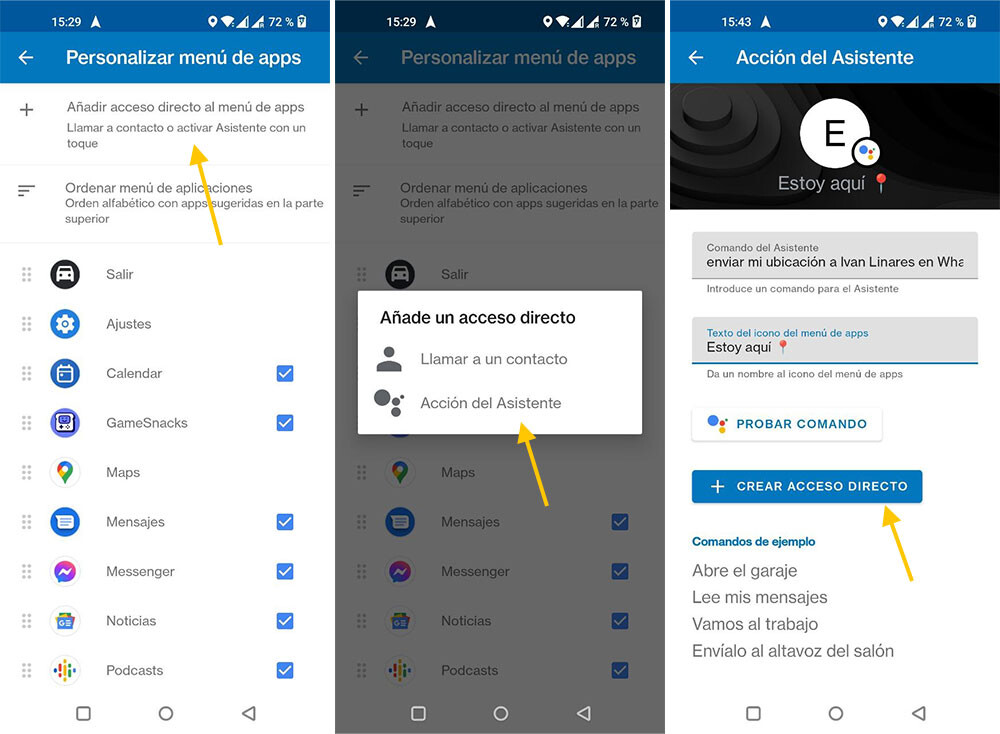
Then it’s time to configure your button. The most important part is the Wizard command, where you will need to type Send my location to Pepe on WhatsAppChanging Pepe by the name of the person to whom you want to send the location when pressing the button.
You can customize your button by indicating the text with which you want it to be displayed on the Android Auto screen. The icon will be formed from the first letter of the text you choose and, although it does not support emojis in that first character, you can add them in the successive ones, to give the matter a little more grace. When you have it, press Create Shortcut.
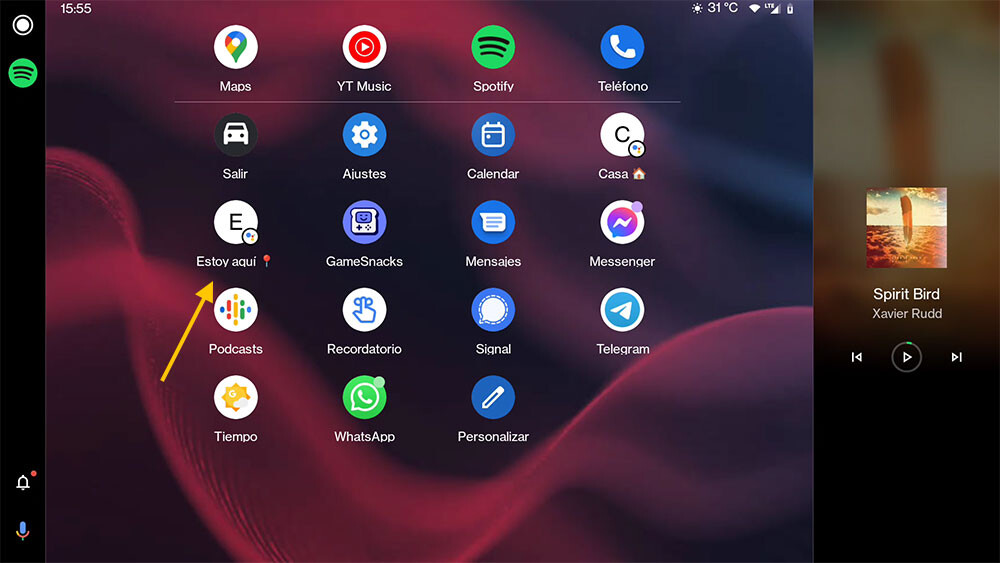
After configuring your direct access, the next time you connect your mobile to the car with Android Auto you will see that you the button you just created appearsin white and with a small Google Assistant badge overlaid.
Press the icon and the Assistant will ask you to confirm that you are sending your location. As soon as you answer yes, the Assistant will take care of sending a short WhatsApp message to that person.
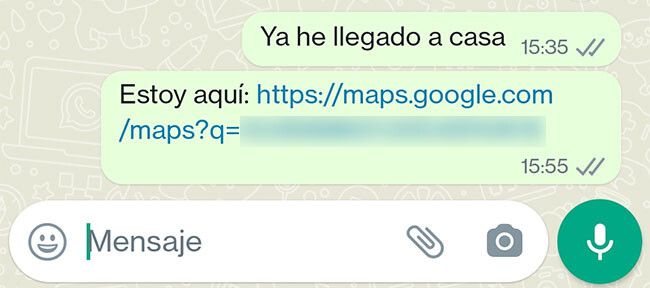
The message includes the text “I’m here” and a link to your precise location on Google Maps. In this way, you will have a simple way to answer the classic “where are you going” without the need to dictate explanations and with great precision.