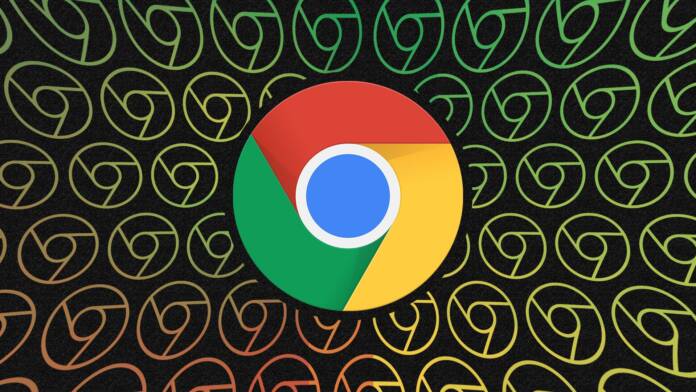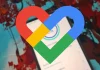Seen as the first choice for many when it comes to web browsing, Google Chrome is packed with options to customize your experience, including features to improve browser efficiency and performance.
If you notice that the Google browser is consuming a lot of battery during your browsing sessions, don’t worry! Next, continuing our list of tips and tutorials, you can see how to activate the browser’s energy saving mode, ensuring more browsing time using your notebook’s battery.
Built into the settings menu, Chrome’s power saving mode can help you get more browsing time while you’re running your computer on battery power.
However, it is important to note that when activating this mode, some browser functionality will be limited, including background activities and visual effects.
Therefore, you can choose to activate the mode only when your laptop’s battery is at 20% or less, or when your computer is disconnected from a power source.
Check below how to activate the feature.
- With Google Chrome open, click on the three-dot icon located at the top right of the browser window;
- Click in “settings”.
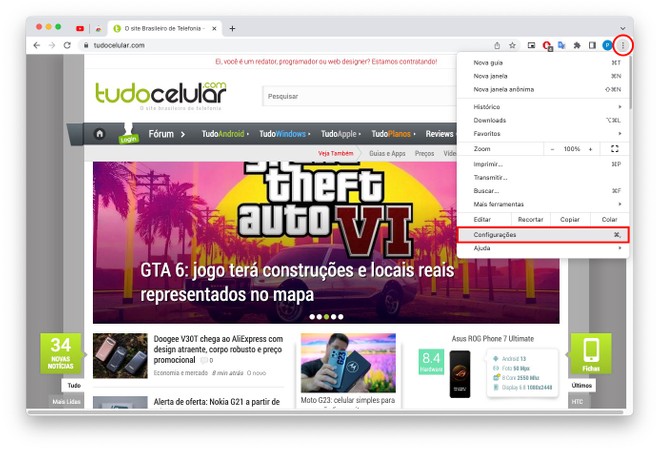
- In the side menu, click on “Performance”;
- Click in “Energy saving” to activate the mode and see the activation options. Select when the mode should kick in. You can choose to activate the mode when the battery is at 20% or less, or only when the computer is disconnected from the power source.
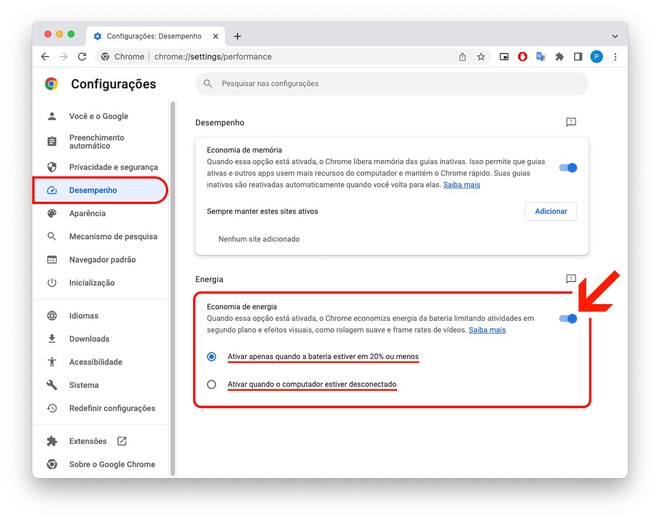
Now that you’ve learned how to activate power saving mode, you can enjoy longer browsing without worrying so much about your computer’s battery life.
And for those of you who think that in addition to energy, Chrome is also consuming a lot of memory, check out our other tutorials:
- How to Activate Google Chrome’s Memory Saving Mode
- Use Chrome’s task manager and have more control over browsing
class=”darkreader darkreader–sync” media=”screen” >