
WhatsApp users on Android had, until very few days ago, the possibility of making backup copies of WhatsApp on Google Drive 100% free, without said copy taking up any type of storage in the Google account. Now, with the change in policies carried out between both companies, this is no longer the case. For this reason, it is important to activate the settings that we are going to mention to avoid compromising the capacity of your account.
As we store a greater amount of information in our Google Drive, its space may be compromised. When we make backup copies of our applications, it is common that let’s trust Google Drive as a safe place of refuge. However, depending on the application we use, it is possible that the backup can directly compromise the available space. And this is the situation that Android users currently face with WhatsApp.
As we mentioned in the introduction, the WhatsApp backups of Android users on Google Drive did not count as occupied space. Therefore, it did not matter if we included the videos, photographs or any other large files inside. However, now that a important change in this regard and these copies will count as occupied space, it is important that we pay attention to the two settings that we are going to mention today.
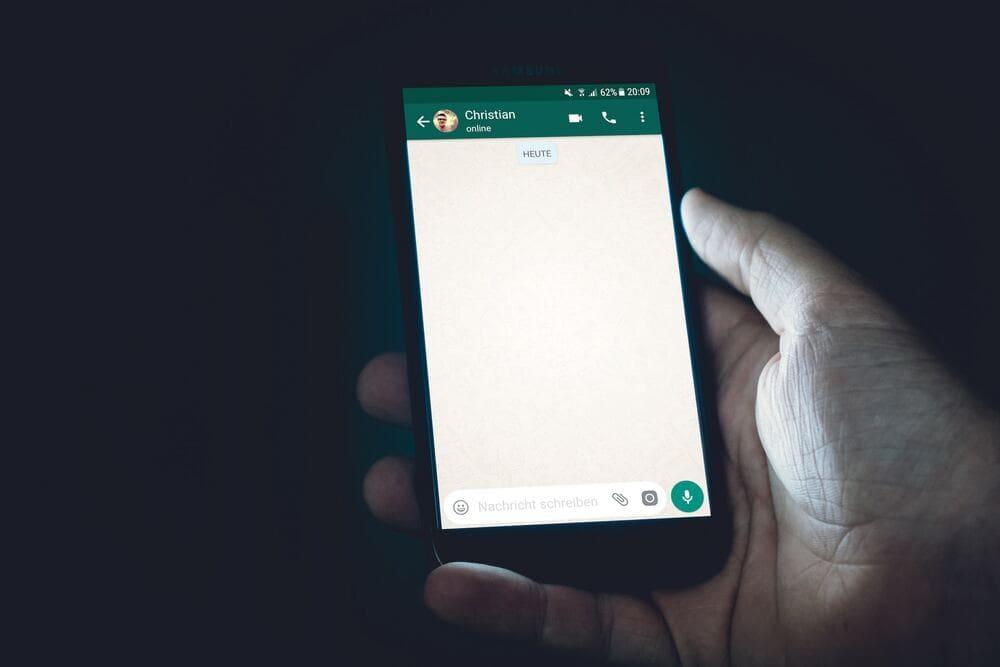
Avoid videos
Being one of the most used applications For any user, WhatsApp concentrates all types of videos, photographs and images that, in most cases, do not provide us with any type of information of great value. Including them in backups doesn’t make much sense now, when what we need to look for is find the perfect setup for reduce weight as much as possible of them without leaving aside the information that really does add value to us.
Therefore, the first adjustment we must make is to uncheck the option to include videos in the settings menu. the backup. To do this, we must enter Settings within the application, go to the chats section and click on the Backup button. Once there, we can uncheck the option to include videos and all backup copies made from now on will not take this format into account to protect our information. If we have a video in which we are really interested, it will be enough to send it to our email from a WeTransfer, for example, or make a manual copy of that specific file.
One more step: automatic downloads
As the mobile phones have been having a greater amount of internal memory, as users we have not worried about avoiding automatically downloading files that we know that, in most caseswe don’t have much interest and we don’t even use them.
However, now that backups are going to start consuming our Google Drive storage, we must take automatic downloads into account again. Within the WhatsApp Settings menu we will be able to go to the Storage and data section and, within it, uncheck all the options that appear enabled in the Settings tab. Automatic download.
With this simple change, from now on we will have to individually select each file that we receive and will download only those in which we are really interested. Considerably reducing the size of the backup that we will make.












