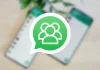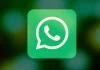Surely, to your misfortune, on some occasion you have suffered spam using the Google Calendar application. This is a real nuisance, but you should know that there is a fairly simple and very effective way for you to prevent this from happening on your Android phone or tablet. We explain it to you. The truth is that this way of proceeding has become quite common on the part of hackers, who send messages using the Google calendar service and, therefore, constantly annoying users (and, if links are included, never you should click on it, since they can cause you to have more serious problems). The fact is that there are simple ways in the Android operating system that allow you to protect yourself, and we will show you what we believe to be the most effective and least aggressive for the use of the phone or tablet. This is how you avoid the arrival of spam from Google Calendar In the process that you will carry out, you will be able to increase the protection of your device and, in addition, you can carry out the same operation for all the calendar services that you have installed. Therefore, if any additional one is giving you similar problems, you simply have to follow the same steps that you will see below (but finally choosing the app in question). Open the settings of the Android operating system, use the icon in the shape of a gear that you have in the list of applications. Now, the list of options that your computer has will appear. Among the existing ones, look for a section called Security and privacy or, failing that, just Privacy. Enter it regularly. Click on the permissions manager, which will be at the top of the screen and is what will allow you to end receiving spam that reaches your Google Calendar. You will see a lot of options now on the device screen and one of them is Calendar. Use it and, at this moment, you will see the list of apps that offer this service and among them Google Calendar. Click on it. Next, there are two options to choose from and you must select Do not allow. Exit the screen you’re on and you’re done. It’s all that simple. You may want to hide a specific calendar because it is the one that bothers you. You must do this directly in the Google Calendar using the Menu option, in the upper left area, and unchecking the one that you do not want to be seen in the application interface. >
Sign in
Welcome! Log into your account
Forgot your password? Get help
Create an account
Privacy Policy
Create an account
Welcome! Register for an account
A password will be e-mailed to you.
Privacy Policy
Password recovery
Recover your password
A password will be e-mailed to you.