When Google launched the Chromecast with Google TV in September 2020, it’s simplicity, well-organized interface, budget price, and (a Chromecast first) physical voice-controlled remote quickly landed it on many best streaming devices lists, including our own. Even though the device is getting a little long in the tooth (still no new version is sight), Google placated the masses in 2022 with the slightly cheaper Chromecast with Google TV HD, which is almost exactly the same, but is limited to 1080p resolution instead.
What both of these Chromecast devices have in common is the excellent Voice Remote, the lynchpin that put the Chromecast up there with the big kids such as the Apple TV 4K and Roku. It put all of the control over the Chromecast in your hand without having to fuss with your phone. And while it couldn’t be easier to set up and use, like any piece of technology, sometimes things don’t work like they should and the remote can lose its connection with the Chromecast with Google TV.
Here’s what to do if that happens.
Google’s Chromecast with Google TV is a great device, but the remote has been known to disconnect from the Chromecast at times. This issue can occur randomly, but we have a solution for you.

Phil Nickinson/Digital Trends
How to re-pair a Google TV remote that won’t connect
When the Chromecast is powered on, it typically pairs with the remote automatically without hassle, but that is not always the case. The remote and the Chromecast communicate with each other via Bluetooth. If your Chromecast can’t find the remote, your TV will play a chime. This chime is an indication that the Chromecast has stopped scanning for Bluetooth devices and therefore cannot pair with the Voice Remote.
If your remote is not paired with your Chromecast and is not responsive, you have to manually pair them.
Step 1: First, make sure that the batteries in your remote are not dead and are installed correctly.
To put the Chromecast back in pairing mode press the button on the back of the Chromecast, and it will open up the pairing mode on the device, which will notify you via your TV screen.
Step 2: If this doesn’t pair with the device automatically, next, on the remote, press and hold the Back + Home buttons simultaneously, not letting go until you see the LED light at the bottom of the remote pulsating. This will put the remote in pairing mode.
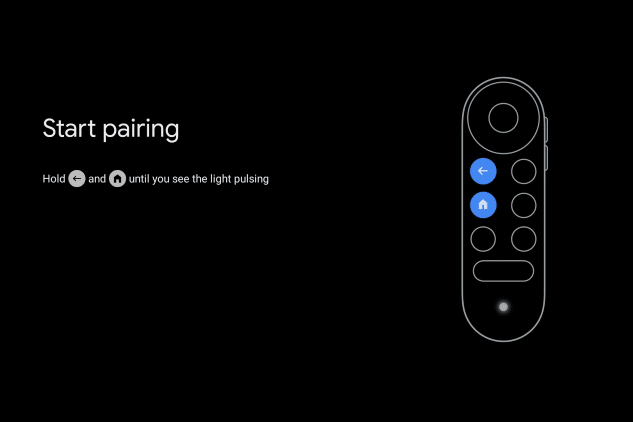
Step 3: When you see the LED, press the Home button on the remote. The remote should now be paired.
Reboot the Chromecast with Google TV
You can try a regular reboot of the Chromecast, which will restart the remote pairing process.
Step 1: Unplug the power cable from the Chromecast and wait for three seconds. (Ensure that you leave the Chromecast plugged into the TV’s HDMI port.)
Step 2: Plug the power cable back into the Chromecast. The Chromecast should begin searching for the remote.
Step 3: To ensure that your remote is working, press a few buttons on the remote.
Step 4: The Chromecast will begin the initial setup process as a new device. Follow through with this process.

Phil Nickinson / Digital Trends
Factory resetting the Chromecast with Google TV
If these steps do not work, try the following process instead. Factory resetting does not mean you will lose your data, but it means that the Chromecast with Google TV initial setup will happen again from scratch.
Step 1: To begin the reset process, locate your Chromecast’s physical reset button.
While powered, press and hold the button on the back of the Chromecast. The light will start blinking yellow.
Step 2: Continue to hold the button until it turns solid white, and then release it. The Chromecast will restart and the reset is complete. You are now ready to set up your Chromecast once again. Once the Chromecast resets, it will initiate the remote setup process again. Follow the same remote pairing process from above.
You should now have reconnected your Chromecast with Google TV remote and everything should be working properly. If you are still having issues, you can check out the Google Support page for more information.
Editors’ Recommendations













