Google has not yet officially included the way to share the mobile screen with the main Android Auto console, it is a function that will be coming soon and first to Google Built In, but there are ways to achieve the same effect with standalone applications. Do you want to project your mobile to use its functions when the car is parked? Let’s see all the apps to achieve it.
Driving is not only about paying attention to the road, but you have to avoid distractions to that attention and that it can be kept as far away as possible from drowsiness. as help, Android Auto offers easier access to music, podcasts, radio shows, navigation and even allows you to answer messages and calls without touching a single button. On top of that, the system is becoming more complete; even without the help of Google.
googletag.cmd.push(function() { googletag.display(“div-gpt-out”); });
Watching Netflix or YouTube in the parked car is possible
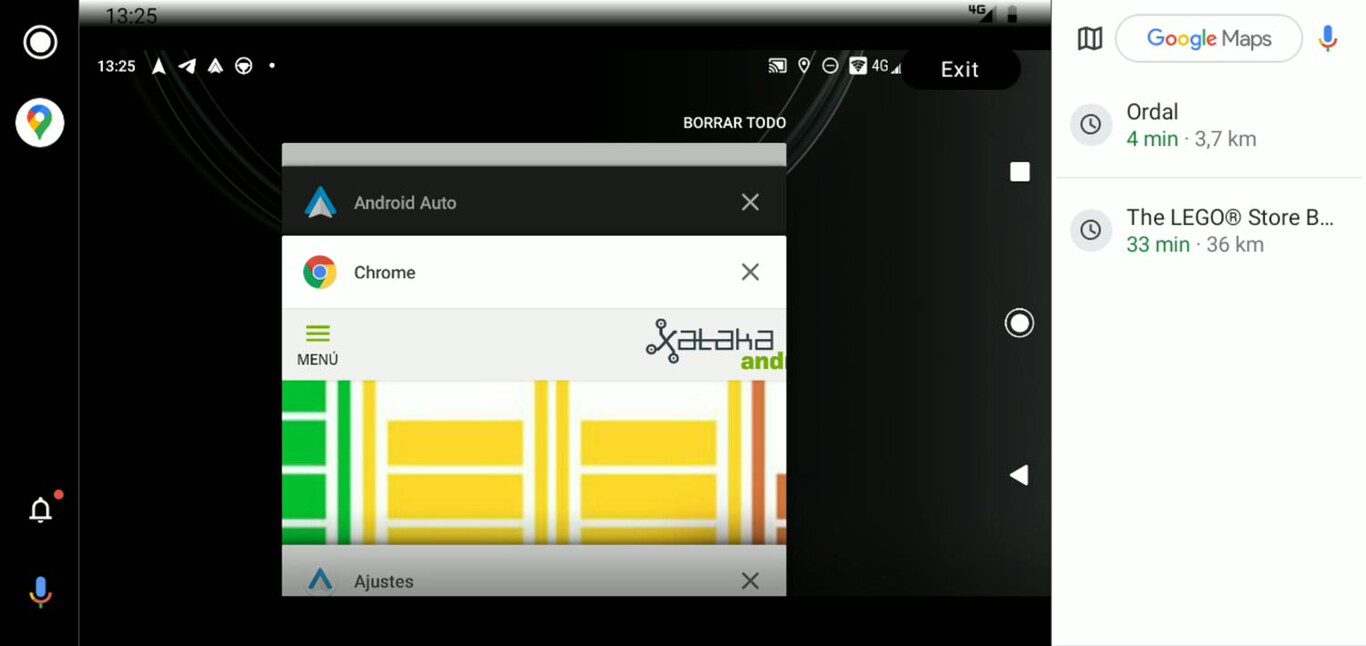
Last opened phone apps reflected on the car screen
Google has already included the projection of the mobile screen to that of the car in Android Auto, but it is still hidden in the code and out of reach of its users (unless the mobile has ROOT access). This option is indicated for when the car is parked, which is right there when projecting the mobile screen is useful and safe.
There are several independent applications that make use of the Google Cast connection to do just what we are looking for, duplicate the screen of the smartphone. Not all of them work equally well: everything will depend on the version of your Android, the Android Auto you use, how you connect to the car (wired or wireless) and the car itself. Since there are several options, our recommendation is that you try them all until you stay with the one that is most useful to you. And yes, always safely: avoid distractions when you’re behind the wheel.
{“videoId”:”x883fnr”,”autoplay”:true,”title”:”Compartiendo la pantalla del móvil con Android Auto gracias a Cast”}
Before you start you need an app installer for Android Auto. We opted for two safe and well-known ones (both are Open Source): AAAD and AAStore. The first allows you a free download, the second unlimited.
One last note: to share the screen you will have to accept the recording notice on the phone. It is usual to be able to share the screen with another device.
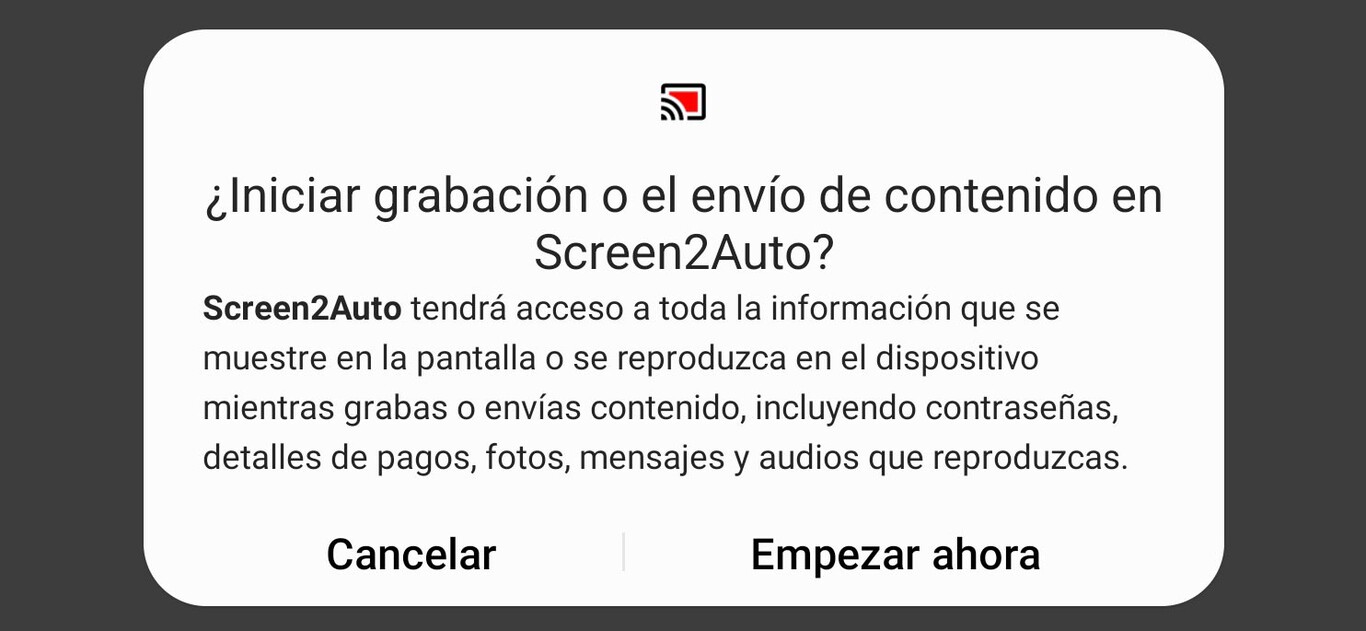
To see the mobile screen in the car, you must accept that the application records the phone screen
Let’s see all the apps that support screencasting and where to download them from.
AAmirror and AAmirror Plus
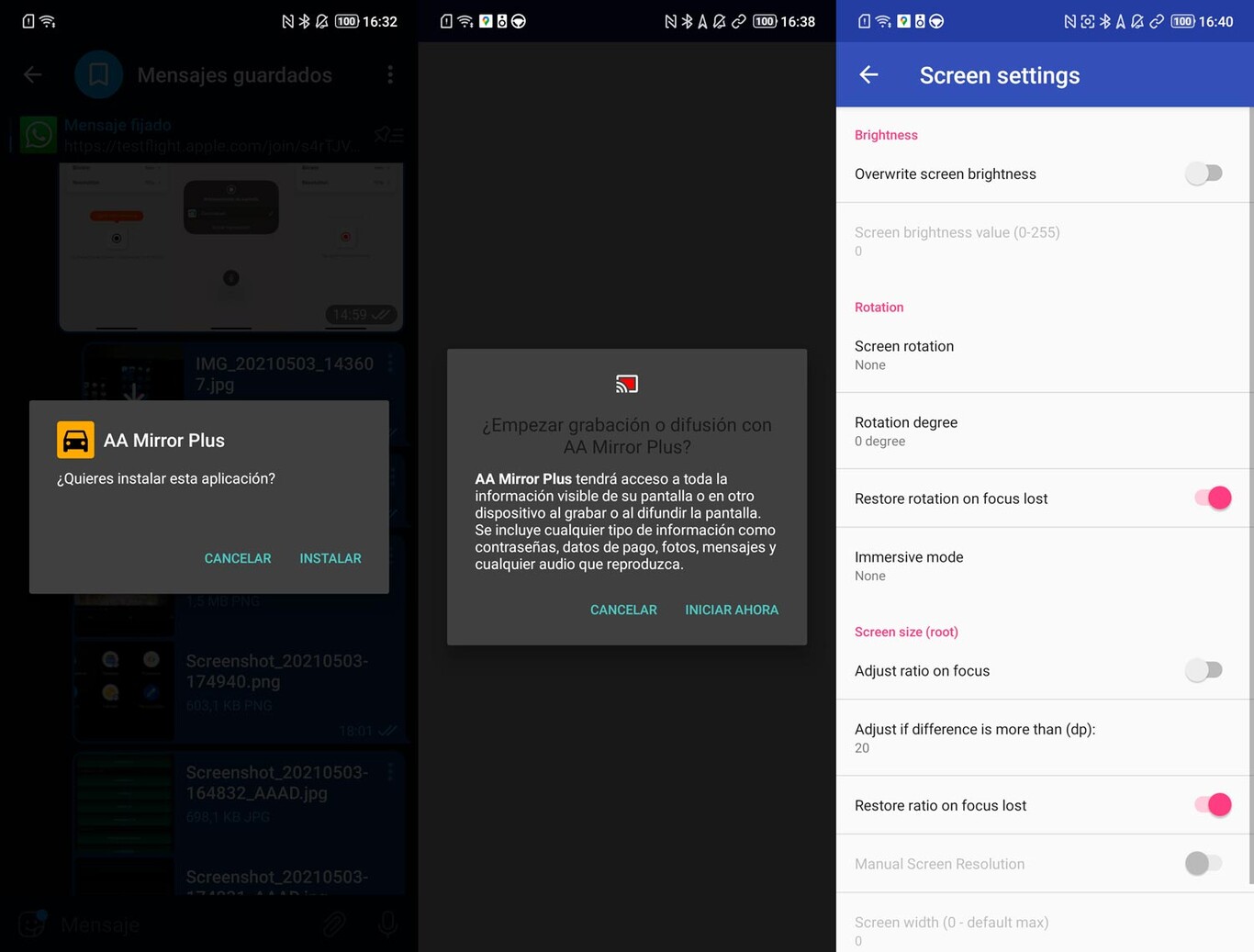
These apps offer Google Cast support directly from the Android Auto app listing. And they have no greater mystery: click on its icon so that the mobile screen is automatically projected on the car screen.
Choose any of them from the application launcher (AAStore or AAAD) and launch the cast when you have the mobile connected to Android Auto. The difference between one and the other is the number of options included (Plus is more customizable). They both work equally well.
AA stream

This app works a bit differently from the previous ones as it doesn’t give direct access to screen sharing: instead, AAstream opens a list with all installed applications on the mobile to run them and see them on the screen of the car. Click on the one you want to see on the car screen and it will be projected.
scene2auto
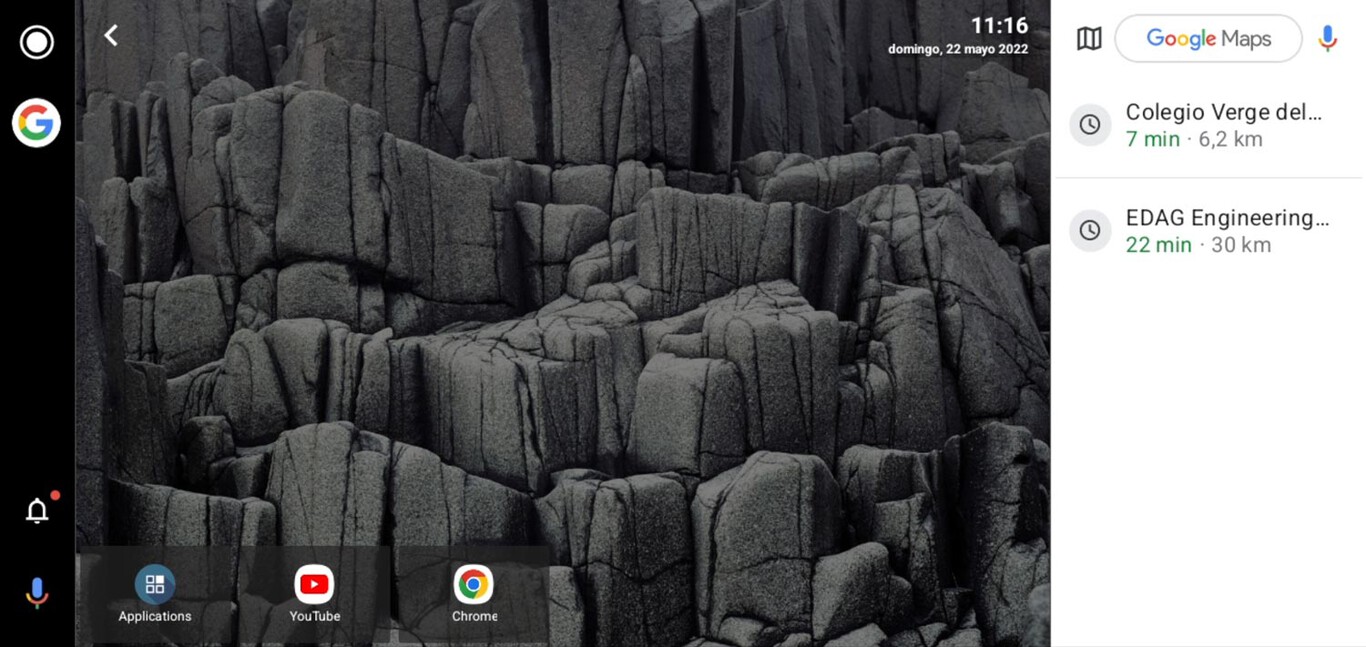
Screen2Auto offers a kind of desktop mode: you can launch any app from “Applications” and pin your favorites to the main screen
Quite similar to AAstream in the way it works: instead of directly sharing the screen, Screen2auto allows you to launch applications individually. In addition, it has an advantage: if the Android mobile has ROOT access, it can be controlled from the vehicle’s screen. Of course, it is not necessary to root the mobile for the app to work: Screen2Auto shares the screen in the same way.
Bonus: Android Auto with ROOT
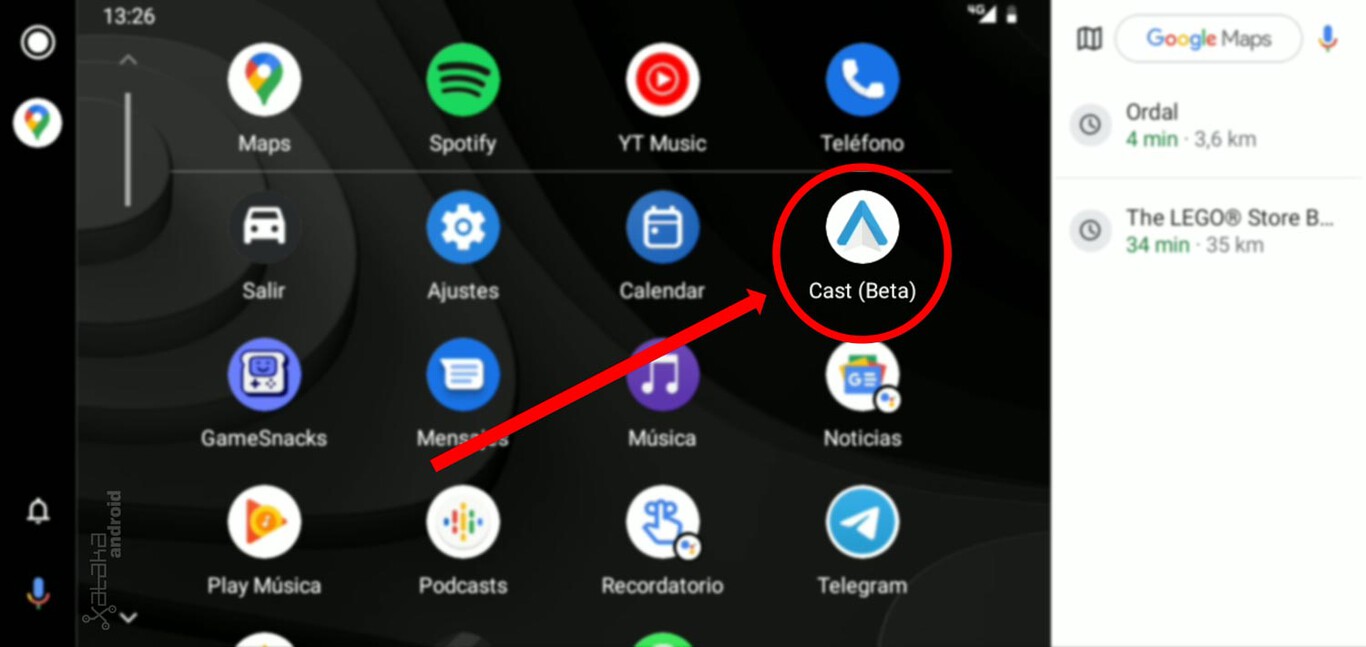
As we said at the beginning, Google already includes the projection in Android Auto, only that it hides its activation so that it cannot be used in a generic way. Yes it can be used with ROOT access. To do this you need to have the mobile rooted and follow this process:
- Download and install AA AIO TWEAKER on your Android mobile.
- Open the app and activate “Application for streaming media”.
- Restart your Android mobile and connect it to your car.
- Start Android Auto and you will see “Cast (Beta)” appear in your apps. Press there and you will be sending the mobile screen to the car screen.
- Android Auto will probably remove “Cast” after a while: Google hasn’t officially activated it yet. If it happens to you, there is no choice but to restore Android Auto and start the process again. It is always more comfortable to use some of the previous apps.













