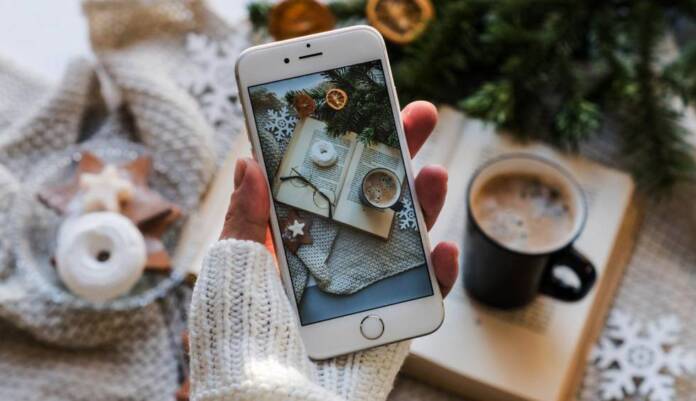In today’s digital age, photography has become an everyday part of our lives. Now, most of us have hundreds on our phones, and we show you a way to share it that is very simple and effective with the iphone.
If you have ever wondered how to share a photo album on iPhone, it must be said that this is quite simple and fast. Apple has made this a lot easier and has therefore equipped your iPhone or iPad with a feature called Shared Albums. So you can take advantage of it.
The content limit in albums
This is nothing more and nothing less than 5,000 photos and videos. The formats Supported file types are: HEIF, JPEG, RAW (you cannot upload RAW photos to shared albums on your Windows PC), PNG, GIF, and TIFF. Options for supported videos in albums include HEVC, MP4, QuickTime, H.264, and MPEG4.

So share an album from your iPhone
To start sharing your memorable moments, you’ll first need to create a new Shared Album. Simply, open your Photos app and go to the tab albums. Once there, find and tap the button Add. Then you will see an option to New Shared Album. Selecting this will prompt you to give your new album a name. After typing a name, tap Following and you will be able to invite people to join your album.
In the next videoyou can see everything clearly and, in addition, it is a creation of Apple itself:
Now you have to give the steps that we indicate on the iPhone phone that you have:
- Go to the “Albums” tab and tap the “Add” button, all this is simple and takes just a few seconds.
- Click on the “New Shared Album” option that you will see on the screen of the phone you are holding in your hands.
- Give the shared album a name, then tap “Next.”
- Choose the people you want to invite from your contacts, or type an email address or iMessage phone number.
- Select “Create.”
- Done this, you are done.
Once you’ve created your shared album, you can add content to it by selecting the photos or videos you want to include and tapping the Share button. From there, you can choose the album shared with the rest of the members.
Delete a shared album
Sometimes you may need to delete a shared album. Whether it’s for storage reasons or just because you want to tidy up your Photos app, you have full control over your albums. To remove an album from an iPhone phone, open the shared album, tap the button People and then press Delete shared album.
Keep in mind that deleting a shared album removes it from all the devices it was shared with, and if you had Public Website turned on, the album will also be deleted from the web. It is important to note that all photos within the shared album will be permanently deleted. So before you delete it, make sure you have saved all the photos you want to keep.
>