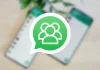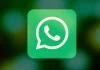With iOS 17, we can tell Siri with which application we want to send a message we have dictated. Of course, we will have to make a small adjustment the first time we try to carry out this process. In this article we tell you how we can achieve it.
Despite Apple’s many attempts to position your Messages app as a real alternative to WhatsApp, the reality is that in our country there is still a long way to go until both applications can compete in the same league in what they still have.number of active users is concerned. This is the reason why when we dictate messages to Siri on our iPhone, our phone automatically uses the native application to send it. However, there is a trick that will allow us to use the WhatsApp app to do it. But, yes, we will have to be quick to achieve it.
With the arrival of iOS 17 Recently, users of the bitten apple company’s operating system can enjoy greater freedom when interacting with Siri. Being able to choose between different applications with which to execute your voice commands. And this is precisely one of the opportunities that we are going to take advantage of to be able to execute this command.
Now, changing the messaging application is that simple
For send a message via Siri, We must execute the classic command: “Hey, Siri, send a message to (contact name)” From that moment on, we will see the classic animation at the bottom of our screen. And, immediately after, it is time to write the message. In our case, we have chosen to ask how the recipient is doing.
At this point, we can see how the content is developed in the Siri window, but it is important to realize that the default application you are choosing, as we have previously mentioned, is Messages. This is the moment when we must tell Siri to change applications and use WhatsApp. Although, to do this, we probably have to give it the appropriate permissions if it is the first time we have used this option. We will only have to confirm Sir’s accessia our WhatsApp contacts.

Alternatively, it is also possible interact with Siri to change applications by clicking on the message button. There, as we see in the screenshot above, we can choose WhatsApp by default. And after perform such action, We must accept that Siri has access to our contacts.
Let Siri learn from our apps
As we use this function, Siri will learn more about the habits that we haveto interact with, in this case, WhatsApp. But, to do this, we must have all the permissions enabled so that, after a while, the user experience it offers is better than the current one.

For it, We must go to “Siri and Search” within the Settings menu. If we scroll to the end, one of the last applications we come across is WhatsApp. We must select it and make sure that we have activated the “Learn from this app” option. Thus, Siri will learn the way we use the application to offer us better results.