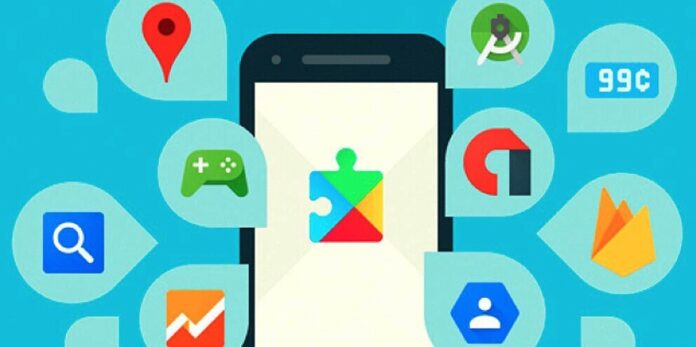Gone are the days when cell phones were an accessory that was used from time to time. They are now the center of our technological life in the vast majority of cases, and the mistakes they make bother us more than we want to admit. Like when we’re moving between social networking apps, messaging and so on and we touch a link and nothing happens. The phone does not want to open the links and this has a solution.
When this happens, the problem is usually with something known in Android as default apps. The way it works is the same as in other operating systems when we have several apps installed that do the same thing: we tell the system which one to use. If that assignment fails or the chosen app is missing, Android doesn’t know what to do. In its programming it is asking us but sometimes it can fail and it seems to us that when clicking on a link nothing happens. As we say, it has a solution.
ANDROID 12 IS HERE: NEWS AND FEATURES
What are the default apps on Android

As we have already explained, the default apps are those that the operating system sets to do certain things, to execute actions. For example, Gmail is usually the default when we want to send an email and it is the one that opens when you click on any website with an envelope icon, or when you click on an email address. In system navigation it also happens. Google Photos is usually the default for viewing downloaded images or photos taken with the camera.
It happens from time to time that perhaps the application that we have by default to carry out an action is not there. Maybe it was damaged when updating, maybe we have uninstalled it without realizing that it was set to do certain things. On other occasions, luckily the least, the system has failed in the assignment and no app is set for an action but the system understands that it has nothing to ask us.
Because that’s what the system usually does, asks us which app to open for each thing until we fix it. We “default” it.
Setting default apps on Android
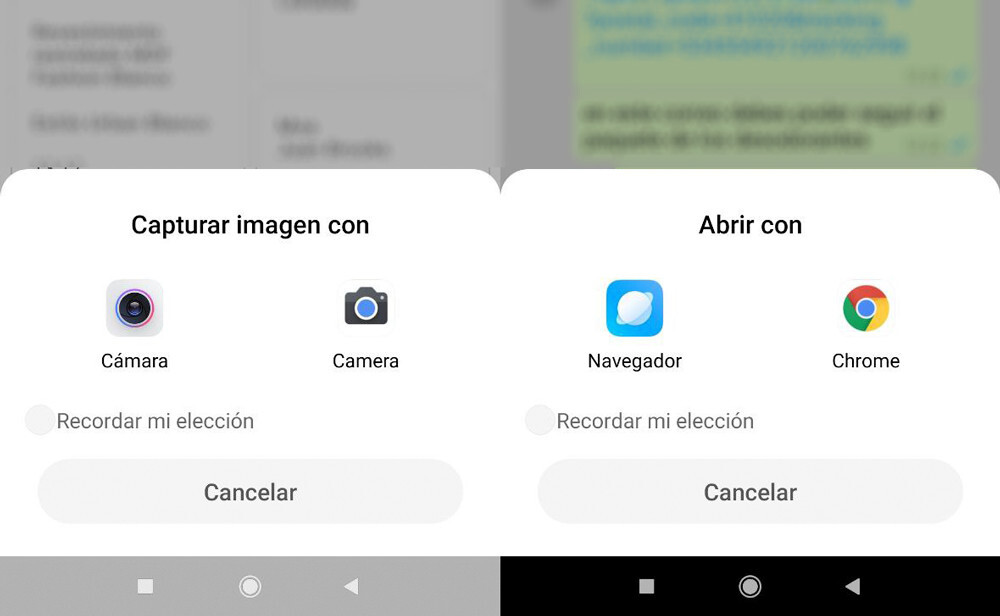
If the system works as it should, when executing an action it must go to the default app and, if it cannot find it, ask us what to do. A floating window opens asking us what action to take next. This happens when there are several apps that do the same thing, or when there is no app to do what we ask. But if this window fails, we can fix it from the settings of the operating system itself.
For this we have to go to the Settings of the operating system and from there locate the section Applications. In some layers it may be called ‘System Applications’ or similar, there may be changes. Once we have entered the ‘Applications’ section we only have to locate a new section called Default apps. We enter and we will see that it consists of several sections.
In ‘Default applications’ we will see that we can change the application that controls the system desktops (the launcher), the app that will serve as an Internet browser, the app in charge of managing SMS messages and even the app to make and answer calls. There we can define which one we want to do each thing. The important thing, however, is below. The section is called open linksalthough in some manufacturers it can change to “Open by default”, as in OxygenOS, and this is where we will find the specialist apps.

Within ‘open links’ It is where the apps specialized in carrying out certain tasks are located. For example, the PDF file reader. For example, the Amazon app stops when we click on a purchase link while browsing. For example, the Internet browser itself to open the links that we receive through WhatsApp, Telegram and company.
It is in this section where we will locate the app that fails when trying to open the link that does not work for us. As we have said before, perhaps the app is wrongly fixed there or perhaps it does not exist. It is possible that we are waiting for a PDF to open but we have deleted the app that was in charge of it. If we do not find it there, we will realize it and we will only have to reinstall it and fix it. And if it’s set wrong, we’ll grant you the relevant permissions and do something else.
This is how we can solve the annoying problem that certain links do not open on our Android phone or tablet. It may seem simple but it is not a completely intuitive system, so it never hurts to have a guide like this to be able to consult each of the steps. We summarize them below:
- We open the Settings of the telephone.
- we seek Applications or ‘System Applications’.
- we seek Default apps.
- We check that everything is correct there, with apps assigned for each task.
- now we open open links.
- We look for the specific app that should execute the task we want. For example, opening music files. If it is not, we install it. If it is but not assigned, we assign it.