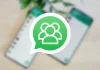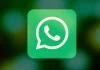WhatsApp Web is one of the best tools that all of us who regularly use WhatsApp for work reasons and manage several simultaneous conversations can use. However, like any other application, it has some errors that are frequently repeated and can compromise our experience, such as reading the QR code. We tell you how to solve it.
Since WhatsApp allows linking our mobile phone With our computer, more and more users only use this app from their laptop to be able to write messages at a higher speed. As you know, in order to carry out the synchronization, the process we must follow is very simple: just scan QR code that appears in our user profile when we try to access our account from our computer with our mobile camera. All information is then synchronized in a matter of minutes.
Although in most cases this entire process is carried out without any errors, there is one that occurs with some frequency: “No valid QR code was found.” Although initially it may generate some confusion, Since it prevents you from being able to use WhatsApp Web normally, the reality is that solving it is much simpler than it initially seems. We tell you.
Scan the QR code
First of all, we must take into account that QR codes change every X seconds if we leave them open and do not interact with them. For security reasons, they tend to be changing dynamically to prevent anyone from scanning them without our consent. So the first precaution we must take is to scan it as soon as it appears on our computer screen. In this way, we will prevent the code in question from expiring.
Another of the most common problems that caused the code to not be read correctly was trying to scan it with the camera icon found on the top in the WhatsApp conversations tab. However, this camera is designed to share stories on our profile, not to link our account with a computer. This is another of the most common reasons why we may encounter this error.
Therefore, to avoid both errors, we must perform QR code reading correctly. From the configuration menu located inside WhatsApp, We access the Linked Devices tab. And, from there, we click on the option to Link a device and, immediately afterwards, we can use our account from the computer as normal.
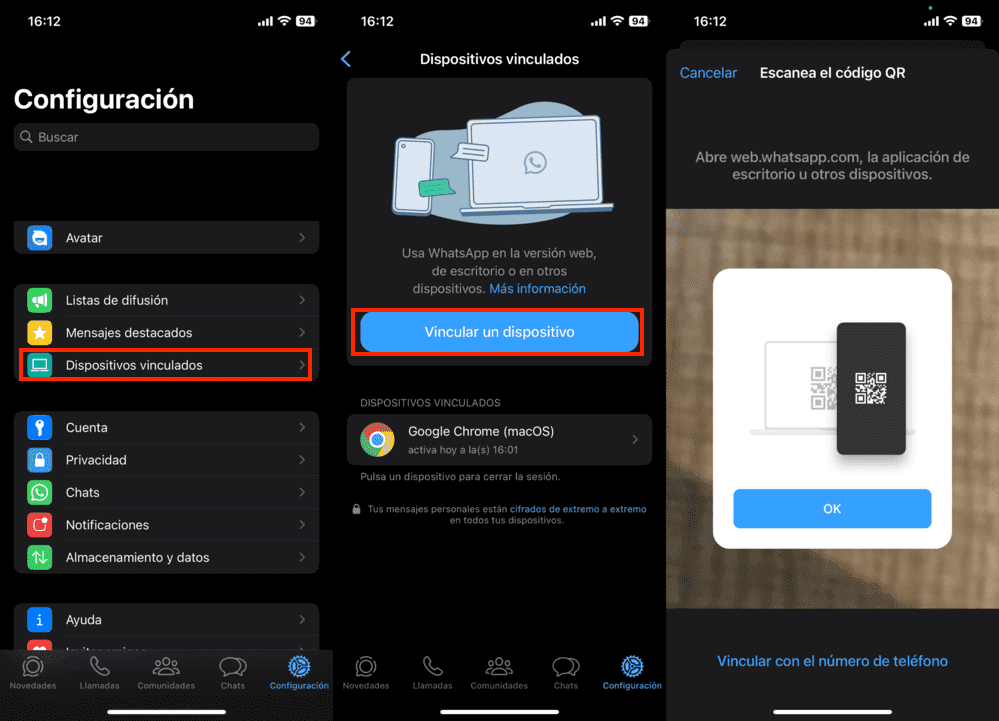
Other solutions
In addition to the process we have mentioned previously, it is possible that the error is due to some other reason. For example, have the application outdated. To check this, we must go to our application store and check which applications have available updates. If WhatsApp is one of them, we must update it before proceeding to scan the QR code for security and privacy reasons.
In addition to this, we could find that the browser cache of our mobile phone or computer are defective for some reason and this situation prevents us from carrying out this process normally. If this is our case, we should proceed to clear our browser cache and, immediately afterwards, proceed, again, to scan the QR code.