iOS
How to use Google translate without internet on Android and iPhone
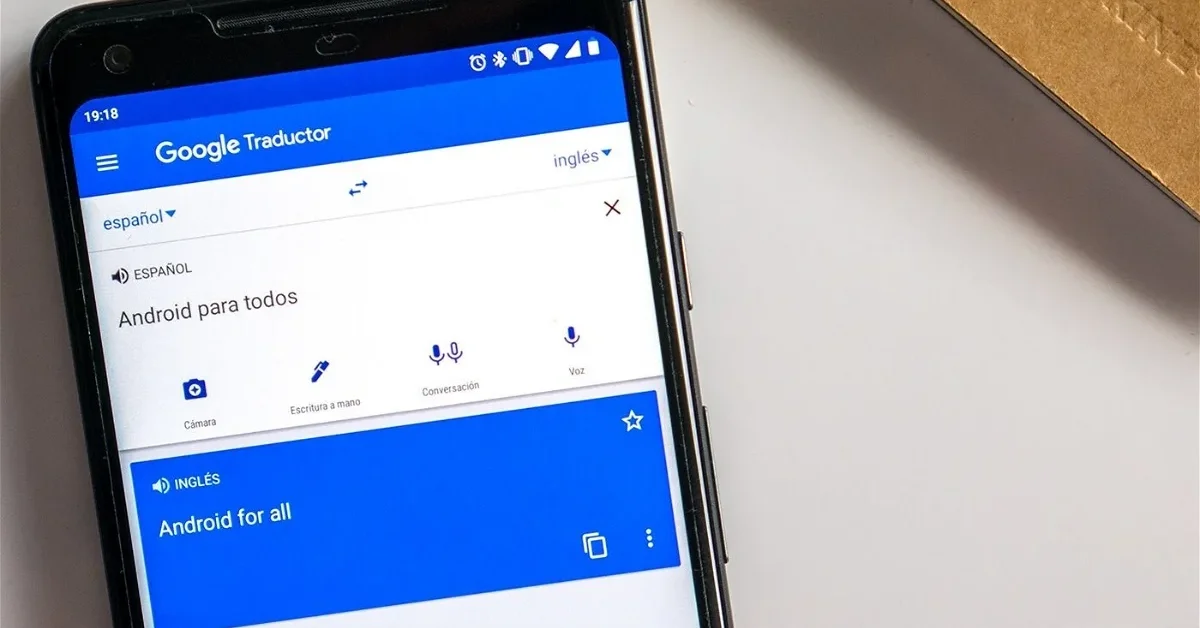
-
/home/u233641744/domains/voonze.com/public_html/wp-content/plugins/mvp-social-buttons/mvp-social-buttons.php on line 120
- /home/u233641744/domains/voonze.com/public_html/wp-content/plugins/mvp-social-buttons/mvp-social-buttons.php on line 123
- /home/u233641744/domains/voonze.com/public_html/wp-content/plugins/mvp-social-buttons/mvp-social-buttons.php on line 126
- /home/u233641744/domains/voonze.com/public_html/wp-content/plugins/mvp-social-buttons/mvp-social-buttons.php on line 129
https://voonze.com/how-to-use-google-translate-without-internet-on-android-and-iphone/&t=
Warning: Undefined variable $post in /home/u233641744/domains/voonze.com/public_html/wp-content/plugins/mvp-social-buttons/mvp-social-buttons.php on line 120
Warning: Attempt to read property "ID" on null in /home/u233641744/domains/voonze.com/public_html/wp-content/plugins/mvp-social-buttons/mvp-social-buttons.php on line 120
How to use Google translate without internet on Android and iPhone', 'facebookShare', 'width=626,height=436'); return false;" title="Share on Facebook">
How to use Google translate without internet on Android and iPhone &url=
Warning: Undefined variable $post in /home/u233641744/domains/voonze.com/public_html/wp-content/plugins/mvp-social-buttons/mvp-social-buttons.php on line 123
Warning: Attempt to read property "ID" on null in /home/u233641744/domains/voonze.com/public_html/wp-content/plugins/mvp-social-buttons/mvp-social-buttons.php on line 123
https://voonze.com/how-to-use-google-translate-without-internet-on-android-and-iphone/', 'twitterShare', 'width=626,height=436'); return false;" title="Tweet This Post">
https://voonze.com/how-to-use-google-translate-without-internet-on-android-and-iphone/&media=
Warning: Undefined variable $post in /home/u233641744/domains/voonze.com/public_html/wp-content/plugins/mvp-social-buttons/mvp-social-buttons.php on line 126
Warning: Attempt to read property "ID" on null in /home/u233641744/domains/voonze.com/public_html/wp-content/plugins/mvp-social-buttons/mvp-social-buttons.php on line 126
https://voonze.com/wp-content/uploads/2022/07/1658467790_How-to-use-Google-translate-without-internet-on-Android-and.webp.webp&description=
Warning: Undefined variable $post in /home/u233641744/domains/voonze.com/public_html/wp-content/plugins/mvp-social-buttons/mvp-social-buttons.php on line 126
Warning: Attempt to read property "ID" on null in /home/u233641744/domains/voonze.com/public_html/wp-content/plugins/mvp-social-buttons/mvp-social-buttons.php on line 126
How to use Google translate without internet on Android and iPhone', 'pinterestShare', 'width=750,height=350'); return false;" title="Pin This Post">
How to use Google translate without internet on Android and iPhone&BODY=I found this article interesting and thought of sharing it with you. Check it out:
Warning: Undefined variable $post in /home/u233641744/domains/voonze.com/public_html/wp-content/plugins/mvp-social-buttons/mvp-social-buttons.php on line 129
Warning: Attempt to read property "ID" on null in /home/u233641744/domains/voonze.com/public_html/wp-content/plugins/mvp-social-buttons/mvp-social-buttons.php on line 129
https://voonze.com/how-to-use-google-translate-without-internet-on-android-and-iphone/">
The Google translator it has become the main option for text and information translation for millions of people. Although it is not the only one, nor the best, it is very simple and effective. Plus, allows you to use its multiple options even without internet connection Internet. So, if you have to travel and know that you will be offline, TechSmart brings this article so that readers can learn how to use Google Translate offline, and thus it could even save lives.
The aforementioned offline mode of Google Translate allows you to download the languages you want and translate if necessary. The process is quite simple in iOS Y Android. Just follow the getting started instructions below.
Before we start, yes, download the app on a mobile device Android or iOS. Once you have installed it on your device, you can continue with the rest of the tutorial.
How to use Google Translate offline mode
To use Google Translate offline mode, you must first be connected to an Internet connection. The reason is that the application will have to load the languages that the user wants. Of course, not all of them are available, but if you just need the most talked about things in the world or things to use on an upcoming trip, that shouldn’t be a problem.
This feature is available in Google Translate for iOS and Android. Although they are not the same, they are similar enough so as not to get confused in the process.
Depending on the speed of your Internet connection, each of these languages may take more or less time to download. You just have to do it and try not to close the application to prevent cancellation. Now yes, step by step:
1. Open the app Translator on the device.
2. In case of Androidtap on the three lines from the upper left corner. If you have it iOSjust tap on the section Settings in the lower right area.
3. This will open a new menu. Here, go to Offline translation.
4. A list of various languages will be displayed. Simply select the ones you want to download and they will start installing automatically. In the case of Android, the app may ask for permission to use the phone’s storage. You just have to give it to him.
5. When the download is finished, it can be seen in this same menu. If you want to delete it, just tap on the delete button. paper bin that appears next to the language name.
Clever. Now, even when the mobile device is in airplane mode, you can still translate text between languages. Just type as usual and wait for Google Translate to provide alternatives for words in another language.
Two little-known Google Translate tricks
The translator has many more possibilities of use than users might believe, that is why below there are 2 of them explained:
1.- Translate voice dictation
This modality can be useful for those who are traveling abroad or studying another language and have doubts when listening to someone speak. For that they can make Google listen to a conversation, which will transcribe and translate.
In this case, instead of placing the text, you must press the microphone icon located in the back left of the translation box and accept the permissions that Google requests.
2.- Translate entire documents
If possible upload a file for Google to translate it instead of copying and pasting a few paragraphs.
To do this you have to go to the Google translate application or this link and select the section documents located in the upper left. Then select the file to translate, click on To accept and wait for Google to finish doing its job.
-
/home/u233641744/domains/voonze.com/public_html/wp-content/plugins/mvp-social-buttons/mvp-social-buttons.php on line 120
- /home/u233641744/domains/voonze.com/public_html/wp-content/plugins/mvp-social-buttons/mvp-social-buttons.php on line 123
- /home/u233641744/domains/voonze.com/public_html/wp-content/plugins/mvp-social-buttons/mvp-social-buttons.php on line 126
- /home/u233641744/domains/voonze.com/public_html/wp-content/plugins/mvp-social-buttons/mvp-social-buttons.php on line 129
https://voonze.com/how-to-use-google-translate-without-internet-on-android-and-iphone/&t=
Warning: Undefined variable $post in /home/u233641744/domains/voonze.com/public_html/wp-content/plugins/mvp-social-buttons/mvp-social-buttons.php on line 120
Warning: Attempt to read property "ID" on null in /home/u233641744/domains/voonze.com/public_html/wp-content/plugins/mvp-social-buttons/mvp-social-buttons.php on line 120
How to use Google translate without internet on Android and iPhone', 'facebookShare', 'width=626,height=436'); return false;" title="Share on Facebook">
How to use Google translate without internet on Android and iPhone &url=
Warning: Undefined variable $post in /home/u233641744/domains/voonze.com/public_html/wp-content/plugins/mvp-social-buttons/mvp-social-buttons.php on line 123
Warning: Attempt to read property "ID" on null in /home/u233641744/domains/voonze.com/public_html/wp-content/plugins/mvp-social-buttons/mvp-social-buttons.php on line 123
https://voonze.com/how-to-use-google-translate-without-internet-on-android-and-iphone/', 'twitterShare', 'width=626,height=436'); return false;" title="Tweet This Post">
https://voonze.com/how-to-use-google-translate-without-internet-on-android-and-iphone/&media=
Warning: Undefined variable $post in /home/u233641744/domains/voonze.com/public_html/wp-content/plugins/mvp-social-buttons/mvp-social-buttons.php on line 126
Warning: Attempt to read property "ID" on null in /home/u233641744/domains/voonze.com/public_html/wp-content/plugins/mvp-social-buttons/mvp-social-buttons.php on line 126
https://voonze.com/wp-content/uploads/2022/07/1658467790_How-to-use-Google-translate-without-internet-on-Android-and.webp.webp&description=
Warning: Undefined variable $post in /home/u233641744/domains/voonze.com/public_html/wp-content/plugins/mvp-social-buttons/mvp-social-buttons.php on line 126
Warning: Attempt to read property "ID" on null in /home/u233641744/domains/voonze.com/public_html/wp-content/plugins/mvp-social-buttons/mvp-social-buttons.php on line 126
How to use Google translate without internet on Android and iPhone', 'pinterestShare', 'width=750,height=350'); return false;" title="Pin This Post">
How to use Google translate without internet on Android and iPhone&BODY=I found this article interesting and thought of sharing it with you. Check it out:
Warning: Undefined variable $post in /home/u233641744/domains/voonze.com/public_html/wp-content/plugins/mvp-social-buttons/mvp-social-buttons.php on line 129
Warning: Attempt to read property "ID" on null in /home/u233641744/domains/voonze.com/public_html/wp-content/plugins/mvp-social-buttons/mvp-social-buttons.php on line 129
https://voonze.com/how-to-use-google-translate-without-internet-on-android-and-iphone/">





