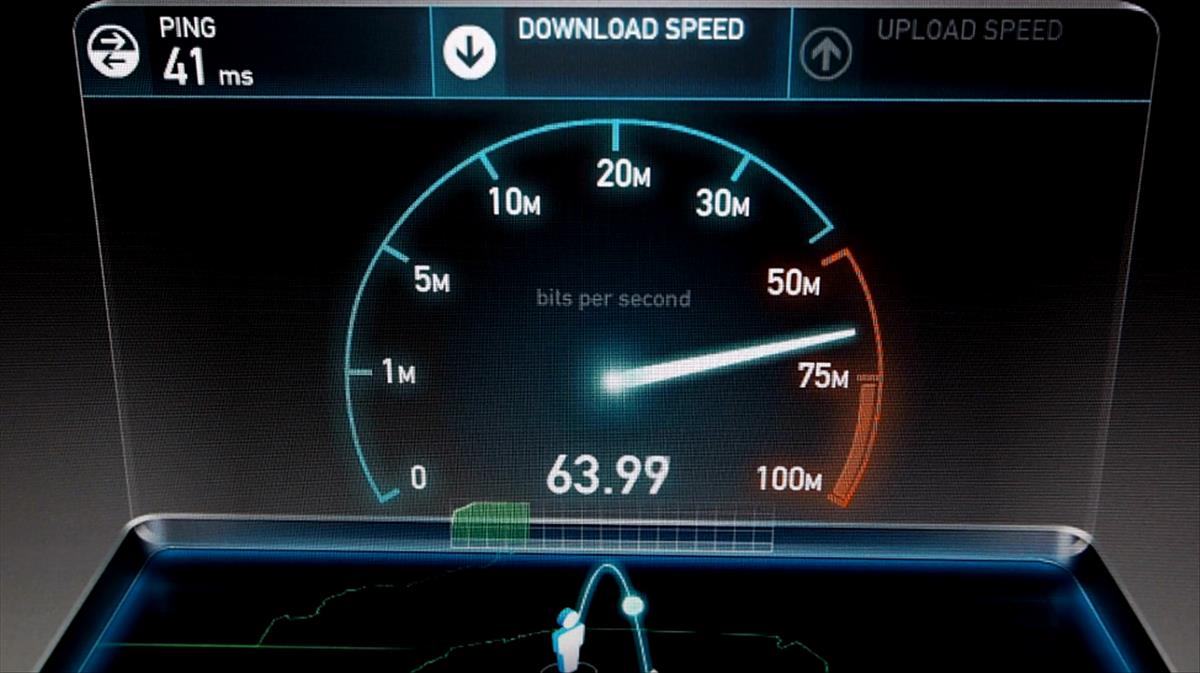Tech News
How to use a Chromebook without an Internet connection

-
/home/u233641744/domains/voonze.com/public_html/wp-content/plugins/mvp-social-buttons/mvp-social-buttons.php on line 120
- /home/u233641744/domains/voonze.com/public_html/wp-content/plugins/mvp-social-buttons/mvp-social-buttons.php on line 123
- /home/u233641744/domains/voonze.com/public_html/wp-content/plugins/mvp-social-buttons/mvp-social-buttons.php on line 126
- /home/u233641744/domains/voonze.com/public_html/wp-content/plugins/mvp-social-buttons/mvp-social-buttons.php on line 129
https://voonze.com/how-to-use-a-chromebook-without-an-internet-connection/&t=
Warning: Undefined variable $post in /home/u233641744/domains/voonze.com/public_html/wp-content/plugins/mvp-social-buttons/mvp-social-buttons.php on line 120
Warning: Attempt to read property "ID" on null in /home/u233641744/domains/voonze.com/public_html/wp-content/plugins/mvp-social-buttons/mvp-social-buttons.php on line 120
How to use a Chromebook without an Internet connection', 'facebookShare', 'width=626,height=436'); return false;" title="Share on Facebook">
How to use a Chromebook without an Internet connection &url=
Warning: Undefined variable $post in /home/u233641744/domains/voonze.com/public_html/wp-content/plugins/mvp-social-buttons/mvp-social-buttons.php on line 123
Warning: Attempt to read property "ID" on null in /home/u233641744/domains/voonze.com/public_html/wp-content/plugins/mvp-social-buttons/mvp-social-buttons.php on line 123
https://voonze.com/how-to-use-a-chromebook-without-an-internet-connection/', 'twitterShare', 'width=626,height=436'); return false;" title="Tweet This Post">
https://voonze.com/how-to-use-a-chromebook-without-an-internet-connection/&media=
Warning: Undefined variable $post in /home/u233641744/domains/voonze.com/public_html/wp-content/plugins/mvp-social-buttons/mvp-social-buttons.php on line 126
Warning: Attempt to read property "ID" on null in /home/u233641744/domains/voonze.com/public_html/wp-content/plugins/mvp-social-buttons/mvp-social-buttons.php on line 126
https://voonze.com/wp-content/uploads/2022/08/Chromebook.jpeg&description=
Warning: Undefined variable $post in /home/u233641744/domains/voonze.com/public_html/wp-content/plugins/mvp-social-buttons/mvp-social-buttons.php on line 126
Warning: Attempt to read property "ID" on null in /home/u233641744/domains/voonze.com/public_html/wp-content/plugins/mvp-social-buttons/mvp-social-buttons.php on line 126
How to use a Chromebook without an Internet connection', 'pinterestShare', 'width=750,height=350'); return false;" title="Pin This Post">
How to use a Chromebook without an Internet connection&BODY=I found this article interesting and thought of sharing it with you. Check it out:
Warning: Undefined variable $post in /home/u233641744/domains/voonze.com/public_html/wp-content/plugins/mvp-social-buttons/mvp-social-buttons.php on line 129
Warning: Attempt to read property "ID" on null in /home/u233641744/domains/voonze.com/public_html/wp-content/plugins/mvp-social-buttons/mvp-social-buttons.php on line 129
https://voonze.com/how-to-use-a-chromebook-without-an-internet-connection/">
Chromebooks are laptops designed for simple tasks, especially those related to office automation. To fulfill this objective, the computer has to be connected to the Internet, since it depends on it to function at its best. This is how you can run Android apps, have the ability to edit PDF documents, run some title to play on the computer, etc.
Chrome OS has made great strides since its inception, it is no longer totally dependent on a connection.
Now, despite the fact that the Internet connection is essential in these devices, the truth is that you can use a chromebook offline. There are some basic activities that you can do, which is extremely useful if you are in a pinch.
Currently, an offline Chromebook can run many of the apps that are cloud-based. Also, the data is synced as soon as you reconnect to the Internet. Here we will tell you how you can achieve this on your Google computer in the easiest way possible.
Use Google Drive without Internet
The following sections will work perfectly offline: Google Docs, Spreadsheets, Presentations, and Drawings. Any files you’ve created in those apps will automatically save to your Chromebook and be available offline.
You practically do not have to do anything, just access the sections normally, you will only see a small notice that says “Working offline” (it will be next to the document title). Any changes you make will be saved locally on the Chromebook until you’re back online.
Gmail without Internet
– While connected, open the Gmail app on your Chromebook.
– Click on the gear in the upper right corner to display the “Settings” menu.
– Click on “See all settings”.
– Select the “Offline” tab.
– Choose “Enable offline mail”.
– Choose that you want to keep the data offline when you log out.
– Finally, tap on “Save changes”.
Get into Google Play Movies and TV shows on a Chromebook offline
– Open the Google TV app.
– Complete the initial setup if you haven’t already.
– Click on “Your stuff” (option in the lower right corner).
– Select the “Movies” or “Programs” tab.
– Click on the “Download” button on the movie or show you want to have on your Chromebook.
– Finally, choose the resolution, either HD or SD, and click on “Apply”.
-
/home/u233641744/domains/voonze.com/public_html/wp-content/plugins/mvp-social-buttons/mvp-social-buttons.php on line 120
- /home/u233641744/domains/voonze.com/public_html/wp-content/plugins/mvp-social-buttons/mvp-social-buttons.php on line 123
- /home/u233641744/domains/voonze.com/public_html/wp-content/plugins/mvp-social-buttons/mvp-social-buttons.php on line 126
- /home/u233641744/domains/voonze.com/public_html/wp-content/plugins/mvp-social-buttons/mvp-social-buttons.php on line 129
https://voonze.com/how-to-use-a-chromebook-without-an-internet-connection/&t=
Warning: Undefined variable $post in /home/u233641744/domains/voonze.com/public_html/wp-content/plugins/mvp-social-buttons/mvp-social-buttons.php on line 120
Warning: Attempt to read property "ID" on null in /home/u233641744/domains/voonze.com/public_html/wp-content/plugins/mvp-social-buttons/mvp-social-buttons.php on line 120
How to use a Chromebook without an Internet connection', 'facebookShare', 'width=626,height=436'); return false;" title="Share on Facebook">
How to use a Chromebook without an Internet connection &url=
Warning: Undefined variable $post in /home/u233641744/domains/voonze.com/public_html/wp-content/plugins/mvp-social-buttons/mvp-social-buttons.php on line 123
Warning: Attempt to read property "ID" on null in /home/u233641744/domains/voonze.com/public_html/wp-content/plugins/mvp-social-buttons/mvp-social-buttons.php on line 123
https://voonze.com/how-to-use-a-chromebook-without-an-internet-connection/', 'twitterShare', 'width=626,height=436'); return false;" title="Tweet This Post">
https://voonze.com/how-to-use-a-chromebook-without-an-internet-connection/&media=
Warning: Undefined variable $post in /home/u233641744/domains/voonze.com/public_html/wp-content/plugins/mvp-social-buttons/mvp-social-buttons.php on line 126
Warning: Attempt to read property "ID" on null in /home/u233641744/domains/voonze.com/public_html/wp-content/plugins/mvp-social-buttons/mvp-social-buttons.php on line 126
https://voonze.com/wp-content/uploads/2022/08/Chromebook.jpeg&description=
Warning: Undefined variable $post in /home/u233641744/domains/voonze.com/public_html/wp-content/plugins/mvp-social-buttons/mvp-social-buttons.php on line 126
Warning: Attempt to read property "ID" on null in /home/u233641744/domains/voonze.com/public_html/wp-content/plugins/mvp-social-buttons/mvp-social-buttons.php on line 126
How to use a Chromebook without an Internet connection', 'pinterestShare', 'width=750,height=350'); return false;" title="Pin This Post">
How to use a Chromebook without an Internet connection&BODY=I found this article interesting and thought of sharing it with you. Check it out:
Warning: Undefined variable $post in /home/u233641744/domains/voonze.com/public_html/wp-content/plugins/mvp-social-buttons/mvp-social-buttons.php on line 129
Warning: Attempt to read property "ID" on null in /home/u233641744/domains/voonze.com/public_html/wp-content/plugins/mvp-social-buttons/mvp-social-buttons.php on line 129
https://voonze.com/how-to-use-a-chromebook-without-an-internet-connection/">