
There are not a few who know a person who does not stop sending text messages and, for this reason, becomes a nightmare that you want to avoid. Well, in the iPhone There are several ways to achieve this and, among them, there is one that we believe is the best because it is effective and simple. We show you how to use it to block.
The truth is that whether it’s spam or just convenience, knowing how to block a specific contact or person is very useful on Apple phones. And, luckily, the Cupertino company has thought of a way especially simple and intuitive to achieve it without putting the terminal in any problem and, much less, the operating system that is used. Therefore, you should not be afraid to follow the instructions that we are going to leave below.
Steps to Block Text Messages on an iPhone
We leave you what you have to do to achieve this, always bearing in mind that what you will achieve is blocking a specific person or phone. That is, the rest of the text messages you receive will continue to work as usual. In addition, it is important to indicate that the messages of the contact in question are not deleted, so you can access them in the application in a traditional way. These are the steps:
- Open the Messages app that is included by default on the iPhone you have. It doesn’t matter what version of iOS you use.
- Now look for a message from the person or phone number that you want to never bother you with a notification again.
- Now perform the left swipe gesture in the corresponding space. You will see two icons appear, one blue with a bell and the other red with a garbage can. The first is the one you have to use, and the other is used to delete the message in question.
- To confirm that everything has had the desired effect, look on the right side of the iPhone screen and, right in the message, you will see a crossed out bell icon appear. This means that the muting has been effective.
- Once this is done you have finished and, as you can see, everything is very simple.
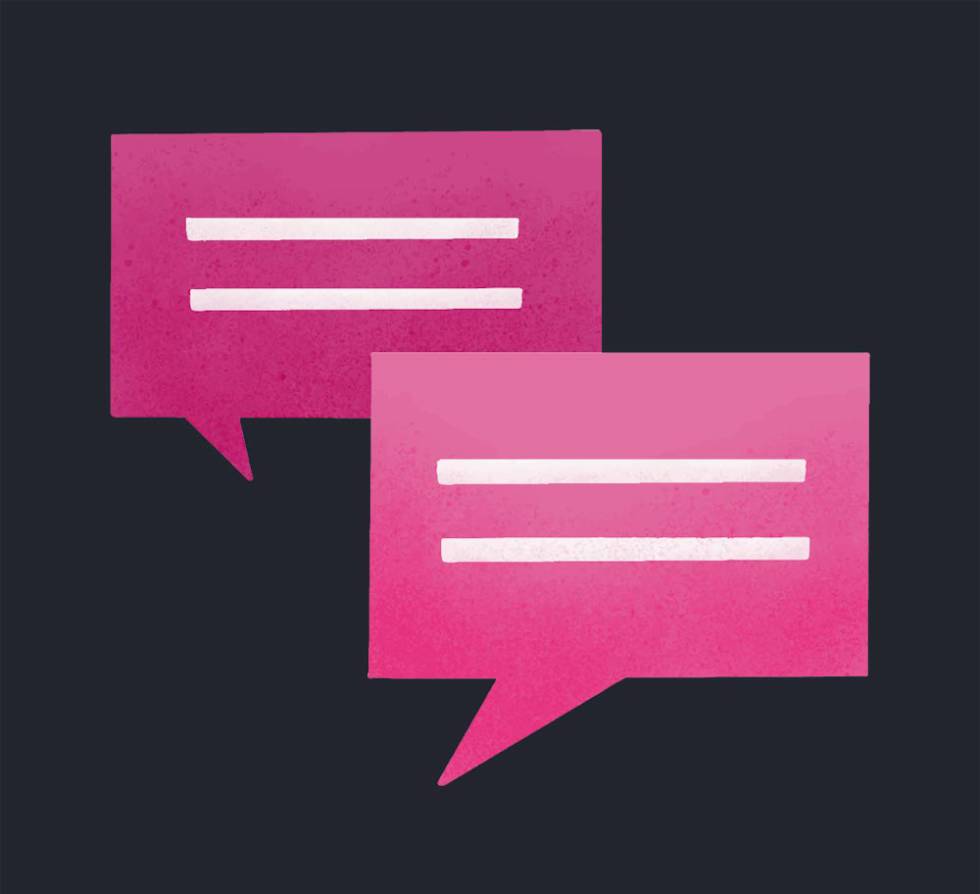
By the way, if you want to remove the mute that you have activated, you just have to follow the steps and, when you do the drag gesture, you have to choose the bell again so that both the sound warning and the warning card are activated. Therefore, what you have done is completely reversible and, moreover, with excellent ease, so it’s all good news in this process.
>












