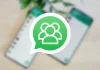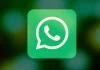One of the things that is quite useful on smartphones and tablets is to use the text corrector that is included in the keyboard application. This usually avoids misspelling problems, but sometimes it becomes a pain because things are being changed that shouldn’t be. We tell you how to avoid this by disabling the mentioned feature on your Android device. As a reference in this article we are going to use the Google keyboard application, which is the most common in devices that use the operating system of the Mountain View company: There are other very complete possibilities, but in general the smartphones and tablets of which We talked about include this development by default (if not, you can download the app for free at this link). Steps so that the text you write on your Android is not corrected Everything is really simple, and one of the things that is important for you to know is that everything you do is completely reversible, since the modifications are made in the application settings . Therefore, you can return to the development as it was before with the same ease with which you make the necessary modification. This is what you have to do: The first thing you have to do is access the Google keyboard settings, for which you do not have to check the installed applications, since this development is integrated into the Android device configuration natively . Enter the phone or tablet Settings as usual and then locate the Languages and input option in the section called System. Now find Keyboards and press to access the list of those you have installed on your computer . Then select screen keyboard. Among the possibilities that you will see now is Gboard, and this is where you have to enter to be able to choose Text correction. Here you will see a slider or similar that you must switch to deactivated mode so that from that moment nothing you write on your Android is corrected (it does not matter the application, it affects all of them). Once this is done, you are finished and remember that, if you want everything change, you just have to enable the aforementioned slider. As you have seen, there is no problem in modifying the text correction parameter in Gboard for Android. And, the truth is that it is highly recommended to use this keyboard -if you don’t already do so- because it offers very varied and useful options. An example is modifying the position of the keys or the theme displayed on the screen. >
Sign in
Welcome! Log into your account
Forgot your password? Get help
Create an account
Privacy Policy
Create an account
Welcome! Register for an account
A password will be e-mailed to you.
Privacy Policy
Password recovery
Recover your password
A password will be e-mailed to you.