Surely in recent times you have heard a lot about the famous AirTags, apple bluetooth trackers that have done nothing but win over the public since its launch in 2021.
And although the method of using these devices is extremely easy, there are some tricks or tips that we will be commenting on today. in order to take advantage of your AirTag as much as possible.
Use cards designed to carry your AirTag

Wallets, backpacks and purses are some of the most popular places for users to insert an AirTag, in case these objects are lost. Well, although the size of the AirTag is quite adequate for what a Bluetooth tracker is, the reality is that its dimensions can take to this one slipping out of some wallets or coming off too easily from a purse or backpack.
Precisely for this reason, in today’s market you can find some cards, such as credit or debit cards, where you can locate the AirTag and that it does not accidentally slip out of your wallet.
Check your AirTag’s battery from time to time

Although Apple claims that the AirTag battery lasts more than a year, our advice is to check the status of the battery in question from time to time, especially if your AirTag already has a certain amount of usage time. So, to verify this data from the tracker you just have to do the following:
– From your iPhone, enter the app of Find.
– In the section of Devices either Items (depending on your location), select the tab for your AirTag.
– Once the device file is displayed, you will see the symbol that indicates the battery, exactly the same as the one shown on the iPhone and iPad. You will not be able to see the exact percentage of the battery, although you will be able to see the battery icon and from there see how charged it is.
Use the Precision Search feature
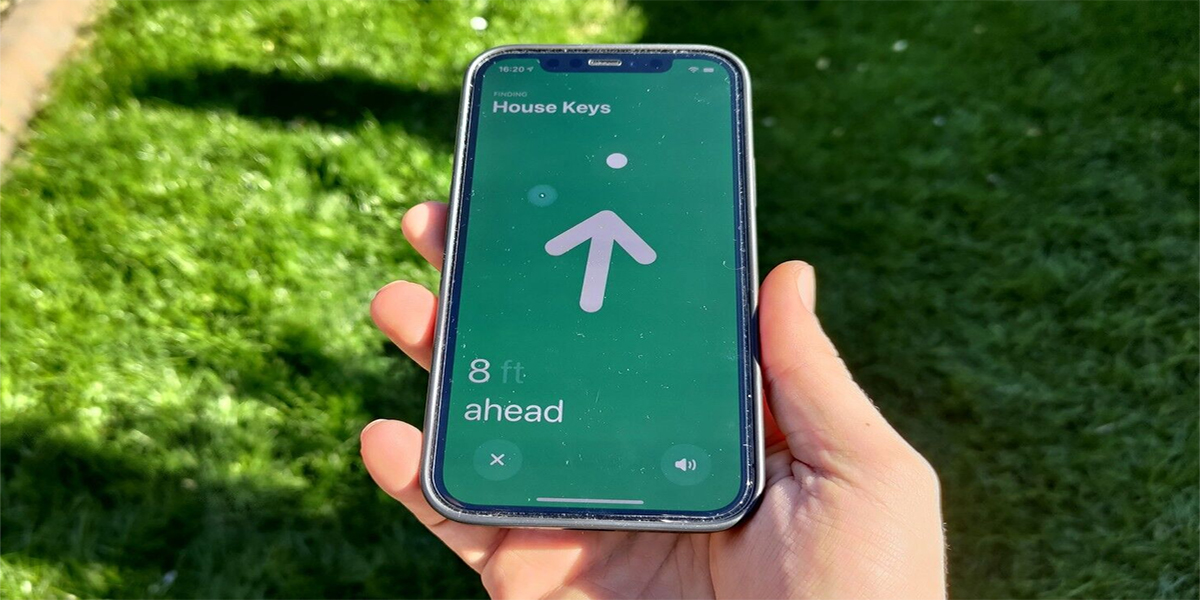
In case you didn’t know him, Precision Search turns out to be one of the best features of AirTags, since it allows you to show yourself on your iPhone the correct direction to follow to reach the tracker. In order to see the arrow and the distance counter, you will have to follow the steps that you will see below:
– From your iPhone, enter the app of Find.
– Go to the Devices section and select the file for the AirTag in question.
– Press the button search nearby that shows a small green arrow and that is located in the lower right area of the map.
– Follow the direction and distance indicated on the screen until you find the AirTag.
Activate the Lost Mode of your AirTag

For those situations where your AirTag is out of range and you can’t find it, it’s best to turn on the Lost Mode feature. In this way, you can locate the tracker from the Find My app on your iPhone. The steps to activate this mode are as follows:
– From your iPhone, access the application of Find.
– Within the division of Devicesclick on the AirTag in question.
– Go down until you find the section of lost mode and press on Enable either Activate.
– Read the information that will be shown to you and then click on Continue.
– Enter your phone number or email address. You can also leave a custom message to be opened when someone comes to find the tracker.
– Finally, press on Activate.
Note that if there are no Apple devices near the trackeryou will only be able to see the last location that it has issued.
Beware of strangers using AirTags to track people

This is a piece of advice that cannot be overlooked, much less, since the AirTags themselves will not always be used for good and, if at any time a stranger were to put a tracker inside your belongings, it will reach your mobile a notification to ask you if that unidentified AirTag belongs to you.
This notice will not reach you immediately, although after a while you will be alerted with the aforementioned notification, so be very careful in this type of situation and, on Apple’s own recommendation, it is best that you call the police.













