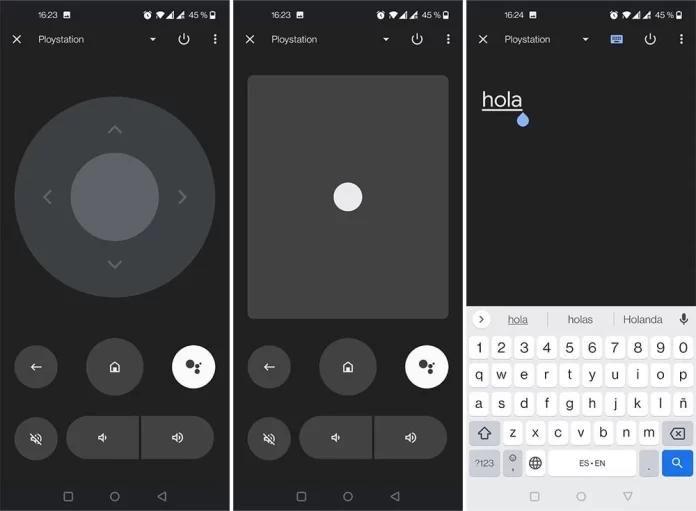Who has an Android mobile or tablet, has a remote control for TV. At least, if the TV is Android TV. Yes ok control tv from mobile It’s been possible for many years with the Android TV Remote app, this has recently changed making it even easier: you don’t even need to install anything.
There are currently three ways to use an Android mobile or tablet as a remote control for an Android TV, although one of them – the Android TV Remote app – has been withdrawn in exchange for more modern methods. We tell you how the process is so you can change the channel or raise or lower the volume of the TV from the comfort of your mobile screen.
As easy as using a quick fit
If you want to use your Android phone or tablet as a remote control for Android TV, the good news is that you almost certainly won’t need to install everything. This is so because the remote control functionality has been included within the Google TV appwhich comes pre-installed on most phones (formerly known as Google Play Movies).
Therefore, it could be said that the Android TV remote control is now included in Android, since the mobiles that are launched with Google services include it. It can be accessed via mobile quick settings, above the notifications. The only problem is that this setting may not appear as standard, but you will have to activate it manually. The process can vary slightly, but is usually something like:
-
Pull down the notification panel and press the pencil button to edit the quick settings
-
Find the “TV remote” button and drag it to the top of the settings
-
Go back and now you will have the setting added to the system
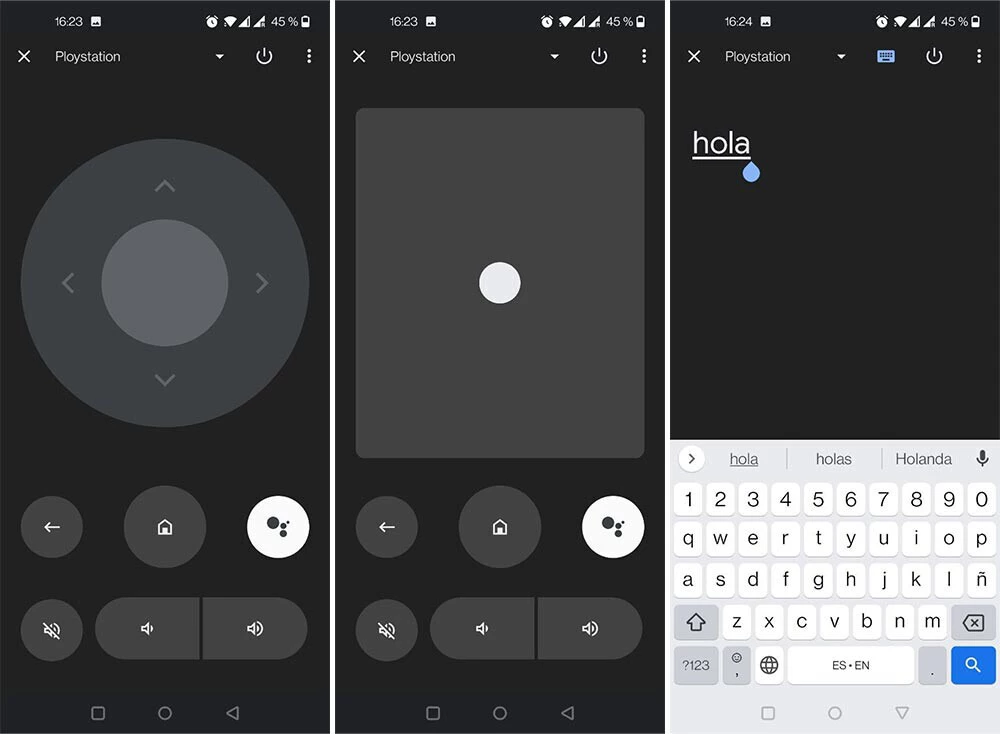
From there, the operation is tremendously simple. In the “Choose a device” drop-down list, the TV will appear as long as it is connected to the same network as the mobile. After choosing it, you can start using your mobile or tablet as a remote control, having the typical buttons of volume, the crosshead and even the button to invoke the Assistant.
This remote control can also be used to write text on tv in a much simpler way than using the typical official standard remote controls. By selecting a text field on the TV, you can use Gboard -or any other keyboard app- to write on the mobile and have it sent to the TV.
You can also use the Google Home app
If for whatever reason the previous method does not satisfy you, you have another option. Google’s home automation app Google Home also includes the remote control optionwith a very similar functionality.
This time the access method is slightly different. Your TV will appear in Google Home, as long as it is linked to your same account. When you tap on it, you will see that a small button appears just below that says open controller.
The difference is that here it is not even necessary to connect to the TV. You can start using buttons and crosshead directly to manage the TV from the mobile in a very simple way, in addition to being able to write text.