There are few things that feel as bad as being in the middle of a game in which you are deeply involved and having to leave the house to spend a few days away. However, the good news is that Both Xbox with Game Pass games and PlayStation allow us to continue our games from our mobile.
Next I will tell you how you can play PS5 from your Android mobile both inside and outside the home thanks to remote console play. It’s a super simple setup and the quality of service has improved a lot in recent years. Of course, you must have a good data rate and an adequate speed.
Your PS5 on your mobile both inside and outside the home
First things first and it is Differentiate between PlayStation remote play and other forms of mobile streaming gaming. The reason is that streaming gameplay does not require us to have a system at home playing the game locally. An example is Amazon Moon either Xbox Cloud Computing.
We simply pay the subscription and we can play whatever is available at that time. With remote play PS5 or Steam Link, things change. And in this case it is necessary that we have hardware in which the content is being played locally while it sends the signal to the mobile.
Presentations made, Activating PS5 remote play to have a PS5 outside the home is very simple. The first thing you should do is download the application, something you can do from this link to the Play Store.
Once installed, it will ask you for your PSN data. This is the same email and password that you use to access the PSN on your PlayStation, so you should have no problem and, immediately afterward, we should go to the console.

The digital buttons are curiously comfortable
It is something that is indicated to us in the app itself, so there is no loss. Inside your PS5, you need to go to the settings icon at the top right, the one that looks like a gear, and search for ‘System’. Inside, navigate until you find ‘Remote Play’ and ensure that the ‘Enable Remote Play’ box is… activated.
Following the instructions in the application is very simple, but there is one more step you must do on your mobile to really be able to play your PS5 from wherever you want. And that is activating remote play through the data connection.
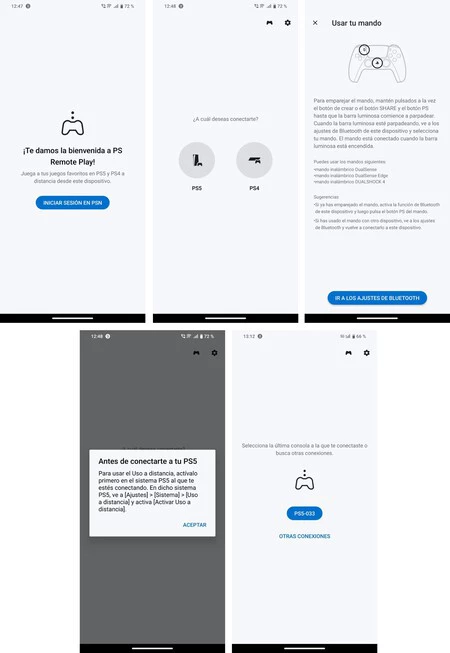
To do this, in the phone app, click on the gear icon at the top right and, immediately, on ‘Mobile data’. There it allows us activate the use of remote play by data and configure the quality. By default it is set to ‘Standard’, which consumes about 2.5 GB per hour of transmission, but we can consume a little less in low quality or up to 6.8 GB in optimal quality.
Thus, You can play your PS5 away from home whenever you want and from your Android mobile. Now, there is a very interesting point to keep in mind. And you don’t need to leave the console on to be able to play outside the home. The trick is to leave it at rest so that it uses less energy than on and, still, be able to access it from anywhere using mobile data.

You can change games as long as you have them downloaded to the console. It’s like having your PS5 on your mobile
Simply, in the console’s shutdown options, select “Enter sleep mode” and that’s it. This way you can play your PS5 from your mobile both at home connected to the same WiFi network as the console and outside the home using another WiFi network or your tariff data.
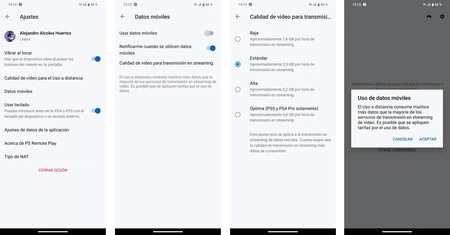
And if, As we said, the quality of service has improved a lot over the years and even with the digital controls of the mobile phone, the experience is very good. In this way, we will not need to carry a DualSense with us, since the digital buttons will appear on the screen and here it depends on each person, but I play action games and 2D platforms great this way, but I am good at shooters. of sorrow.
In Voonze | All phones that update to Android 14 and when they will start updating













