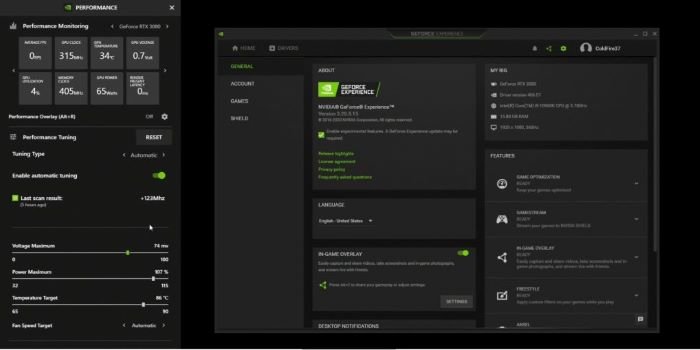Recording the screen in Windows is extremely useful, especially if you have to do some kind of tutorial to explain a procedure or if you want to show specific content that is on your computer. Fortunately, there are several excellent programs that have been created for this purpose. Best of all, they work perfectly on Windows 11 and 10.
If you want to have good screen recording support, there are many useful applications for computers.
One thing to keep in mind is that recording your screen in Windows can slow down your PC. For this reason, you need programs at your disposal that work as they should. Here we have gathered the best ones, they are very well optimized, so they will not become a nightmare.
– OBS Studio: a free and open source app that is used for high-performance audiovisual capture and mixing. A big plus point is that it records videos from screens, webcams, video capture cards, and application windows. Also, it has the ability to combine streams from multiple sources into one output video.
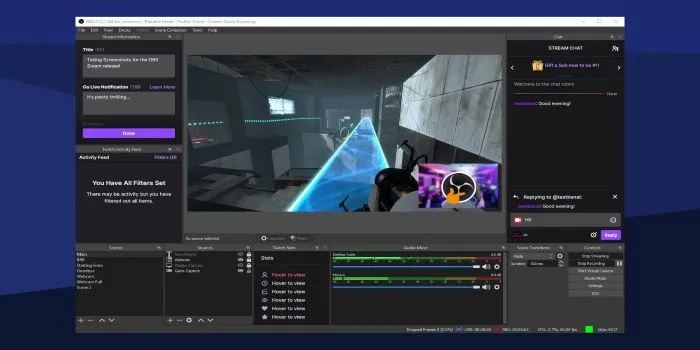
– Stream Labs: a free all-in-one software that is perfect for Windows screen recording, live streaming and data backup. It also has video editing functions and a section for mixing audio. Streamlabs can overlay various screenshot sources on scenes.
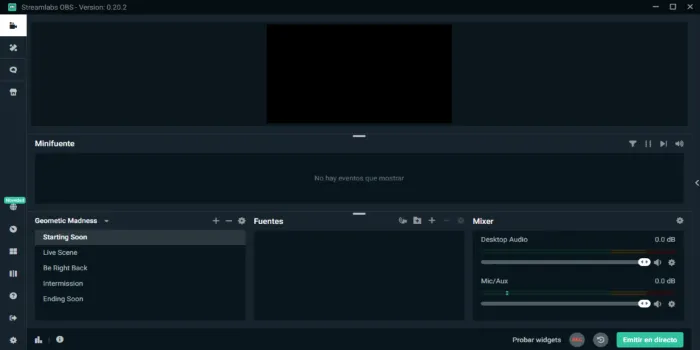
– Xbox Game Bar: although it is designed for games, it can be used to record the screen, monitor performance and chat with other Game Bar users. Of course, if you are playing, it offers the possibility of recording the gameplay to broadcast it on the platform of your choice . It’s pertinent to note that it’s a built-in Windows application, so it couldn’t be better.
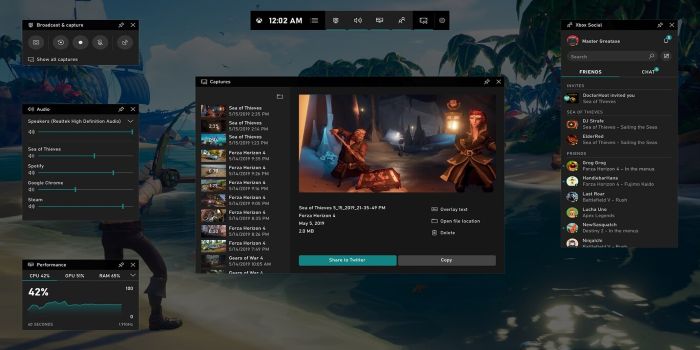
– Filmora Screen Recorder: its strong point is that it makes it possible to customize the recording panel. There are three capture modes available which are full screen, target window and custom mode for you to suit what you have in mind. It has cursor effects and can record audio from external microphones.
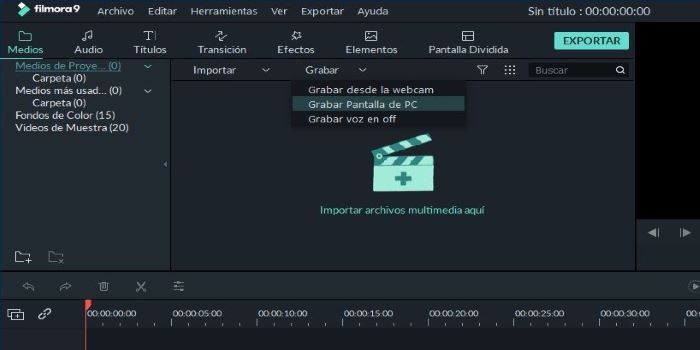
– Bandicam: if you don’t want to take up a lot of space, this program has the ability to compress the files so that they don’t weigh too much. But that’s not all, since the videos will not lose their original quality when they are compressed. It has several formats, such is the case of MP4, AVI and WEBM.
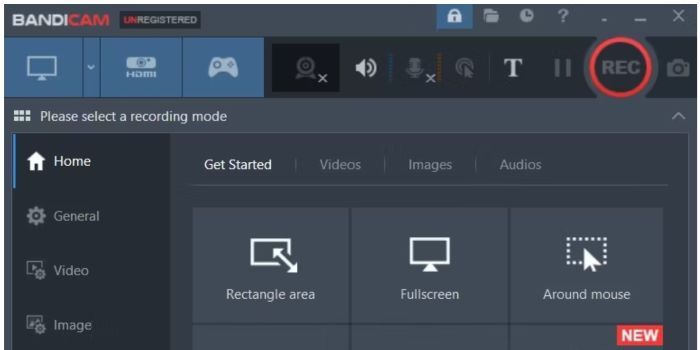
– GeForce Experience: we come to a complementary software for NVIDIA graphics cards. Its most useful function is the overlay it performs while you play so you can record the screen whenever you want. It has everything you need, a photo filter, live streaming service, and a panel to configure performance.