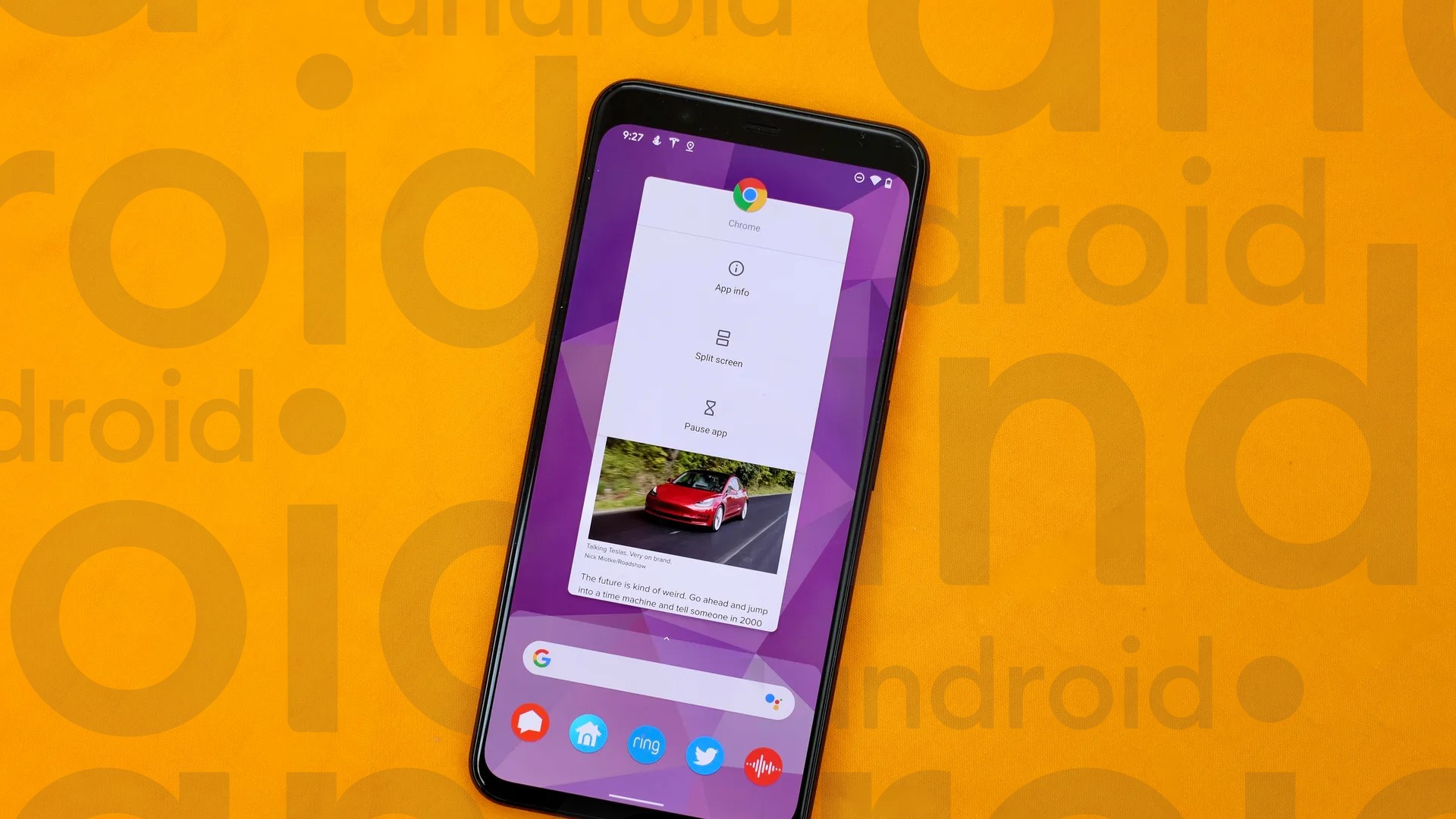If you’ve been following us for a while, then you probably already know that in addition to keeping you informed, we’re always trying to add more knowledge to your daily life, with tips and tutorials so you can get the most out of your devices and apps.
Today, continuing this routine, we present one more tip; this time, for those looking for more productivity using their Android smartphone or tablet! Learn how to split your device’s screen and use two apps at the same time.
Without a doubt, one of Android’s biggest attractions is the large amount of available resources. One of them is split screen. In use, the function allows system users to split the screen into at least two parts, each with an application.
Thus, it is possible to chat on WhatsApp while watching a video on YouTube, use the calendar while accessing your email, take notes in a notebook while using the calculator, etc. The number of possibilities is gigantic!
Check out how to split the screen below. It is worth mentioning, from now on, that the instructions below may undergo minor changes depending on your device, since most manufacturers usually customize Android in their own way, making all kinds of changes.
- With your device in hand, open the latest apps list. To do this, swipe your finger from the bottom up, keep the screen pressed and release;
- If you’re using a device with a three-button navigation bar, tap the square icon.
- Navigate between apps and tap the icon of the first app you want to open;
- Tap “split up🇧🇷Open in split screen mode🇧🇷split screen” or something like that.
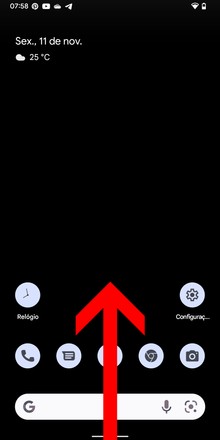
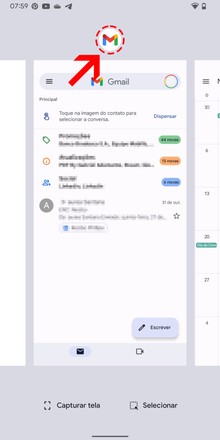
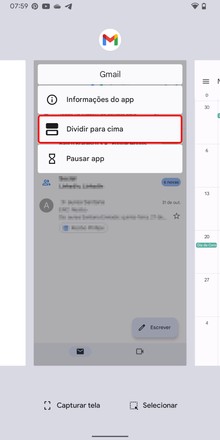
- Now select the second app at the bottom;
- The selected apps will split the screen.
- Use the selector in the middle of the screen to set each app’s share and slide it all the way down or all the way up to keep only the top or bottom app open.
- To close both apps that are open at the same time, act normally – as if it were a normal app.
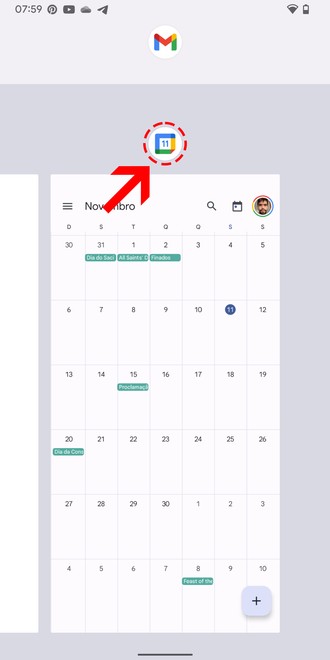
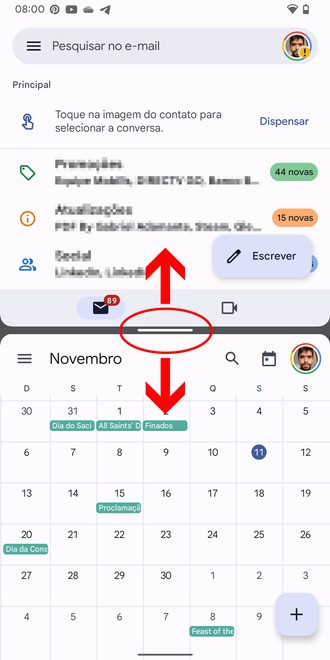
You’ve learned how to split your device’s screen into two apps! Unfortunately, the feature doesn’t work for all apps available on the Play Store. The vast majority of games, especially, will not allow the division to happen – much also because of the need to open in full screen.
If you were unable to complete the above sequence of steps, you may need to update your device. By default, the split-screen feature has been available since Android 7.0 Nougat.
If your smartphone or tablet is on a higher version than this and you still can’t, it may be that your device manufacturer has set a different sequence of steps to use the feature. In that case, searching for “how to enable split screen in [marca]” can help you.