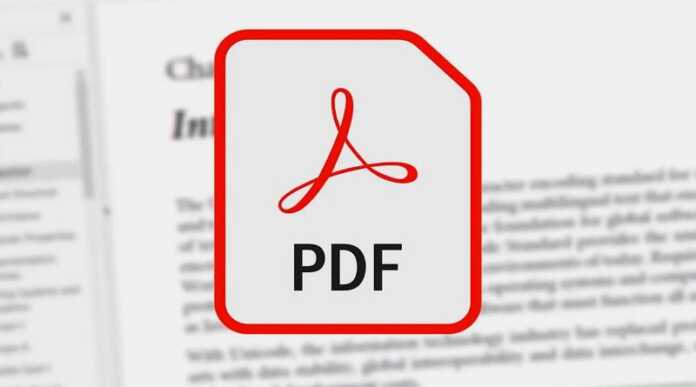Though paper is used less and less (Fortunately for the environment… and for the pocket, at the price of printer toner) sometimes there is no choice but to convert a document in digital format to an “analog” format, using a printer.
The AirPrint tool wirelessly communicates the iPhone/iPad with the printer and allows you to configure the printing options: pages, color, double-sided…
And one of the most popular documents, especially in the professional field, are PDFs. With the PDF, there is a type of document that is easier to work with every day, and can be easily created and edited from the smartphone or tablet itself.
For some users, the problem may arise when they have said document on their mobile device and the printer is connected to a computer and they would have to take the intermediate step of sending the document from the mobile or tablet to the computer to which the printer is connected. printing machine. A procedure that can be solved quickly by sending the document by email or sharing the folder where it is stored in the Cloud. But there is an even simpler, faster, more efficient and safer method: print the PDF directly from the mobile device.
Especially in the case of iPhones and iPads in their respective operating systems (iOS, iPadOS) there is the AirPrint toolwhich will facilitate this task, although it should be clarified that only in the event that the printer has the option of wireless use or is connected to the same network to which the iPhone or iPad can connect via WiFi wherever it is (or from where access) to the PDF document.
The vast majority of printers and photocopiers manufactured in the last five years (in some cases, even ten years ago) are compatible with the AirPrint standardso there shouldn’t be much of a problem getting wireless communication between the devices.
Once the connection has been successfully established with the wireless network, it is time to select the PDF document that you want to print. When clicking on the “Share” option, several possibilities will appear, among which is “Print”. This is where they will show up the various settings that AirPrint allows to tell the printer what you want to do with the document.
And it is that AirPrint will show various options, which may vary depending on the capabilities of the printer itself. Thus, it will be possible to choose between the number of copies to be printed, the range of pages to be printed, if the printing is carried out in black and white or color, if it is printed on both sides or, again depending on the characteristics of the printer, there will be a choice between different types of paper. When the desired options have been selected, simply press the «Print» button and wait for the sheets of paper to come out.