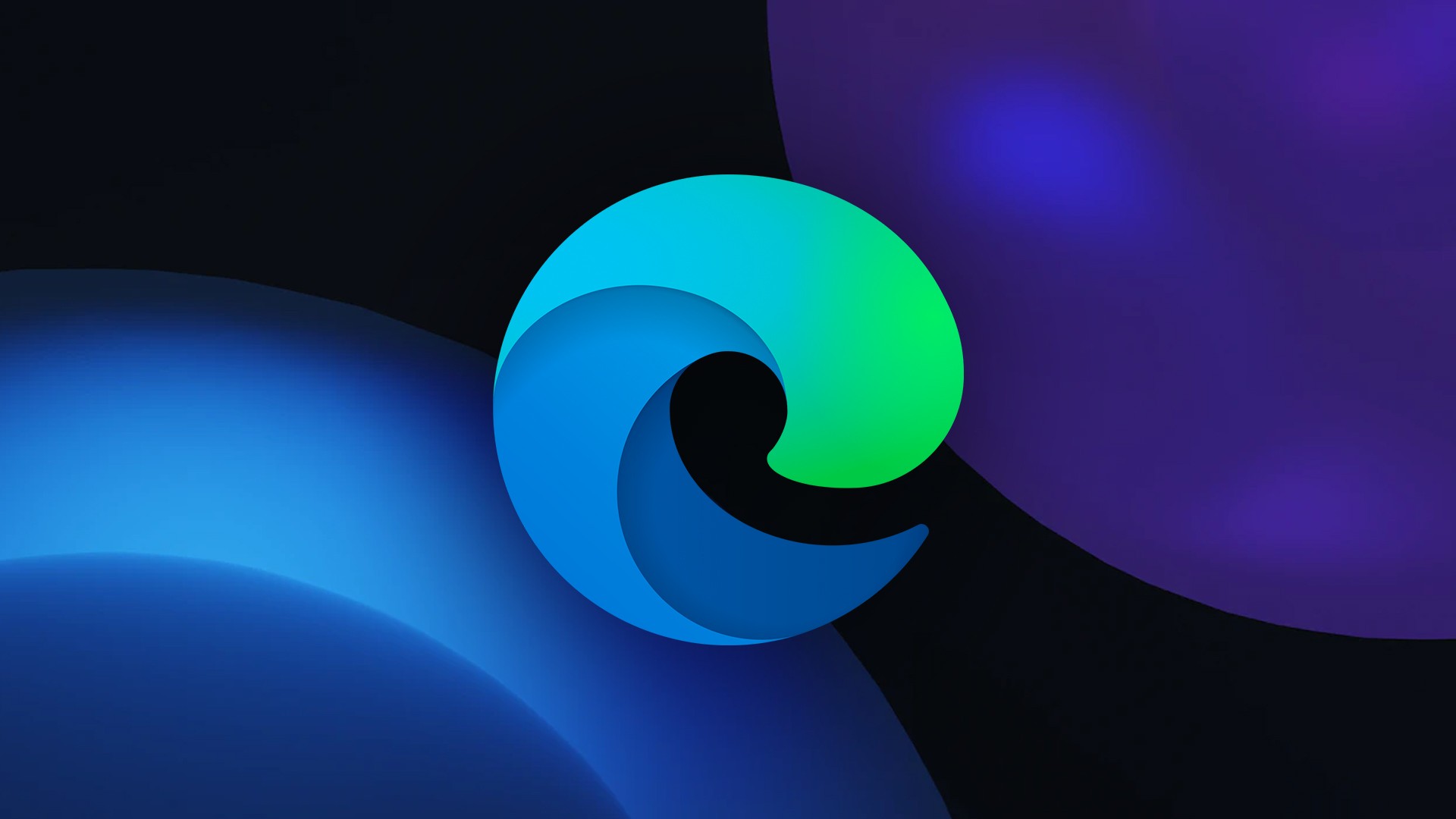Microsoft Edge has already received several integrations with Bing AI and with them a new button appeared on the toolbar. While it’s useful, some people are annoyed that it’s the only colored icon in Edge’s interface that automatically opens the sidebar. Fortunately, it is now possible to officially remove it.
![]()
The new option was released this week for the stable version of Microsoft Edge after being released in early April for the Dev version of the browser. To disable the Bing AI icon on the toolbar, just access the following menu:
- Click on the top right menu of Microsoft Edge;
- Click Settings;
- Go to Sidebar and click Discover;
- Disable the Show Discovery option.
Okay, now Microsoft Edge won’t show the Bing AI button, but there’s a clear downside to that. Now the Sidebar will no longer activate automatically, which means you will no longer have access to apps pinned to it and Bing’s artificial intelligence tools. To reactivate the icon, just re-enable the Show Discovery option.