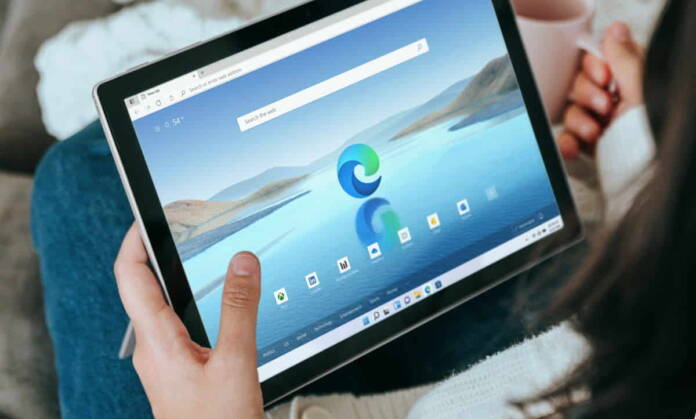Microsoft’s web browser adds a new function that can serve you on more than one occasion, whether you are conducting research on the web, looking for information, or simply comparing products.
Regardless of the extensions you have in Microsoft Edge, or the tricks you apply to improve your browsing dynamics, this new feature could become your favorite.
How to see two websites in the same tab
Microsoft Edge now has the ability to have two websites open in the same tab. Yes, with a dynamic similar to what Windows allows us to apply when we want to split the screen, but in this case we split the window to have two websites in the same open browser tab.
For example, you can have your email open on one side and the information you need to add to your email on the other. Or you can have two websites open to compare prices, check information, take notes, etc.
And since this function allows you to enlarge or reduce the space that each website occupies on the screen, you can give priority to one or the other, according to your needs. On the other hand, if you have many tabs open in the browser, you can have all the ones you need and implement this split screen system in some of them, without interfering with the rest.
And if at any time you want to get out of this split screen, just click on the option “View split screen pages in two tabs” and a new tab will automatically open with the corresponding website. A split screen dynamic that you can implement directly in the web browser, without using third-party tools.
How to turn on Microsoft Edge’s split screen feature
At this time, this feature is not enabled by default in Edge, as it is still in the experimental phase. But if you want to try it, you only have to follow a few steps.
Type “edge://flags” (without the quotes) in the Microsoft Edge address bar and hit enter. Now use the search engine in this Edge Experiments section to find the “Microsoft Edge Split Screen” feature and activate it with “Enable”. It only remains to restart the web browser for this function to be enabled.
When you open Edge again, you will see that there is a new icon in the toolbar that corresponds to the “Split Screen” function. So when you want to use this dynamic, you just have to click on this icon and choose the websites that will share the same tab.