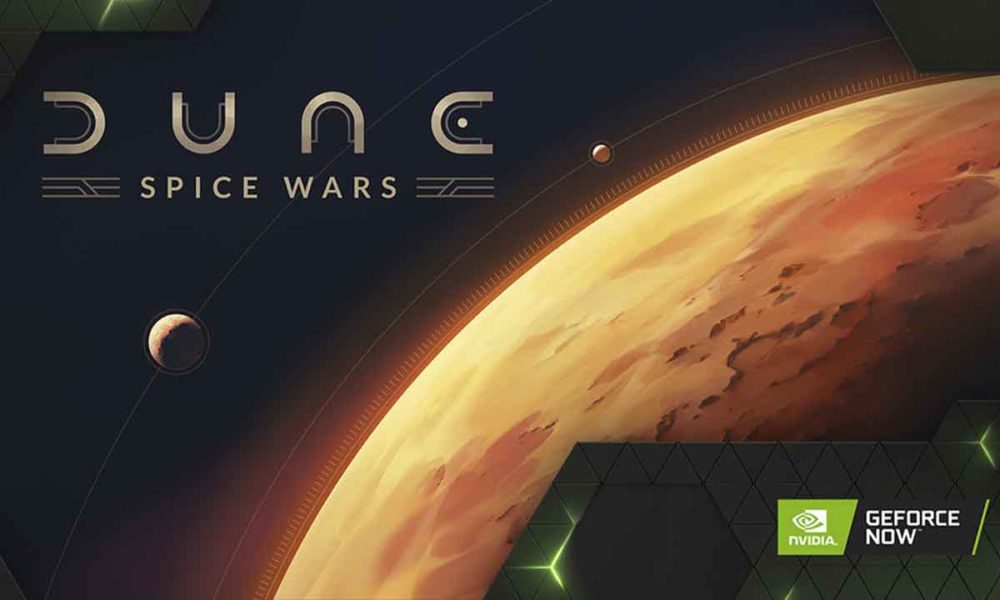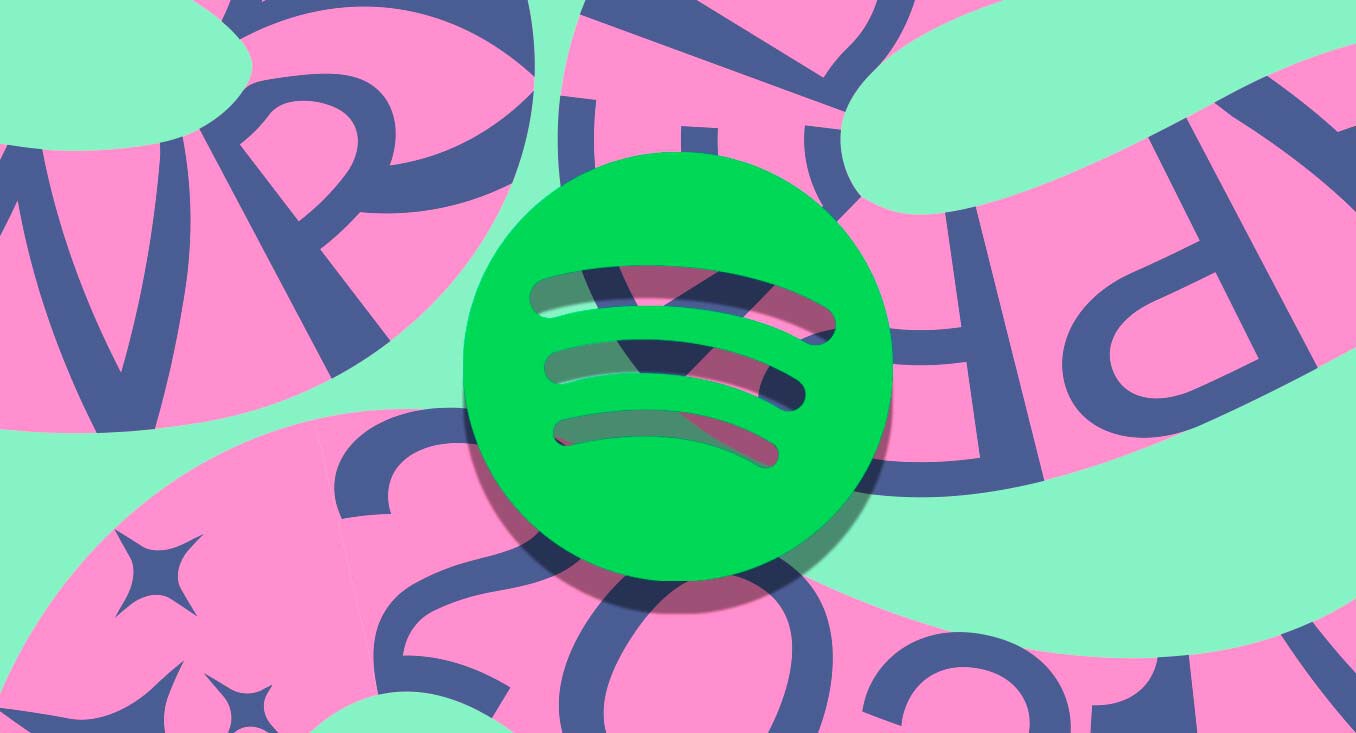
Spotify not only offers a huge number of songs and podcasts, it also allows reproduce that content in different qualities; both to make it sound better and to save a few mobile data when we walk with the mobile away from home. Do you want to put your Spotify to the maximum? We explain how it is done, what differences exist between the different sound qualities, both for free accounts and premium.
Less than fifteen years ago, the most common way to listen to music anywhere were MP3 players, devices that allowed previously downloaded music to be stored. That you wanted to save the most storage? The most common was increase file compression; which lowered its quality. This has moved to platforms like Spotify.
Audio quality influences, but it is not the only thing
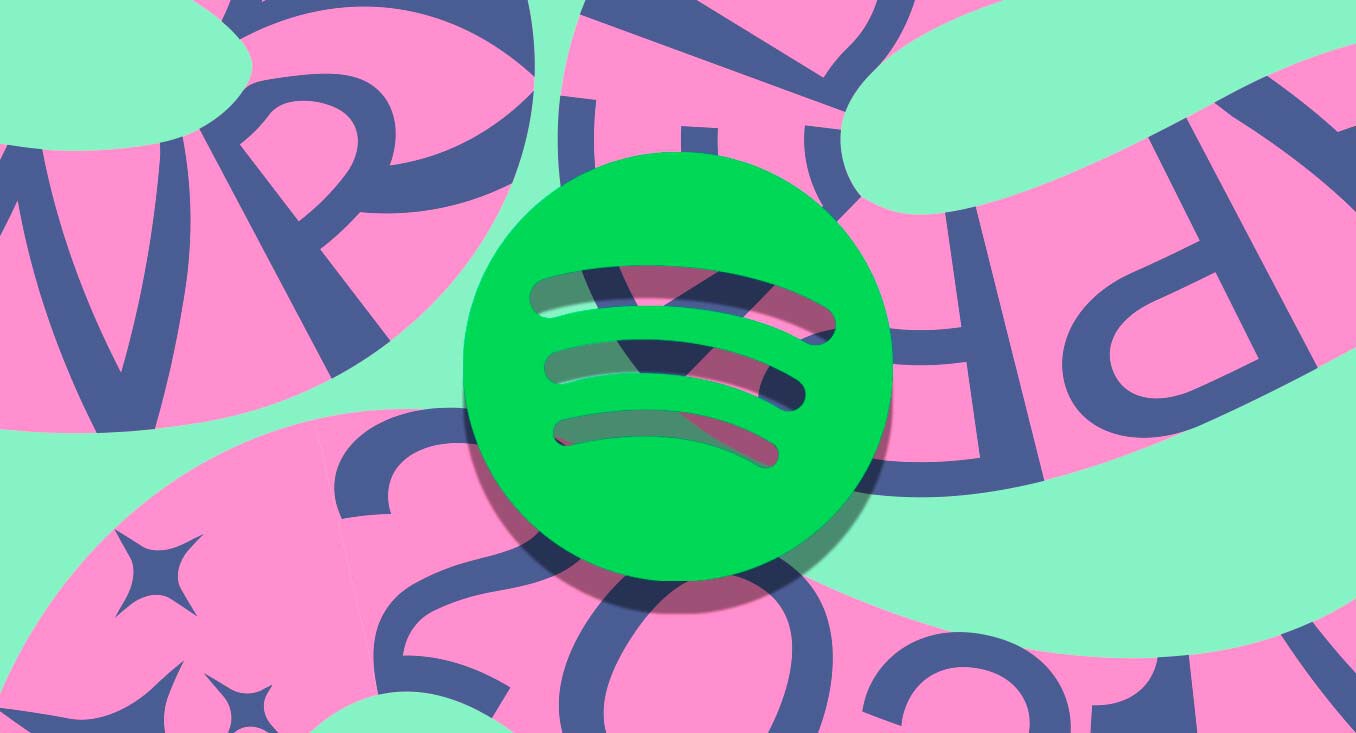
Depending on the type of account you use, you will have access to higher or lower audio quality. Of course, the quality offered by a free account does not reach that included in the paid subscription, the Premium service also offers more adjustment options for said quality. Below are the differences when it comes to Spotify audio quality for mobile apps.
|
spotify free |
spotify premium |
|
|---|---|---|
|
Short |
24 kbit/s |
24 kbit/s |
|
Normal |
96 kbit/s |
96 kbit/s |
|
high |
160kbit/s |
160kbit/s |
|
Very high |
Not available |
320 kbit/s |
The higher the bitrate, the more information per second the song has, so it will offer more nuance and better overall quality when played back (Always in theory, there are other factors that affect listening). Since it has more information, a high bitrate will require more mobile data in case you use Spotify to listen to streaming music, also more space on your phone if you want to download music (Premium accounts only).
The higher the bitrate, the better the quality of the songs, this is objective data, but it does not end up being the case. To get started, not all ears have the same ability to perceive all frequencies and nuances of audio. In addition, the mobile that plays Spotify influences: no matter how much you activate the high quality, it will not help you if your phone’s DAC (hardware that converts digital signals into analog audio) does not offer good specifications. And the same with the device that emits the sound: it makes no sense to listen to music at 320 kbits/s with RENFE headphones, for example.
Listening and downloading Spotify music in high quality (320 Kbits/s in Premium accounts) is only recommended if the mobile and the headphones offer high audio quality, also if the storage and data rate are comfortable. Our recommendation is to keep the quality high (160 Kbits/s) in a generic way: it is the most balanced in terms of audio richness and data consumption.
How to change music quality in the Spotify app
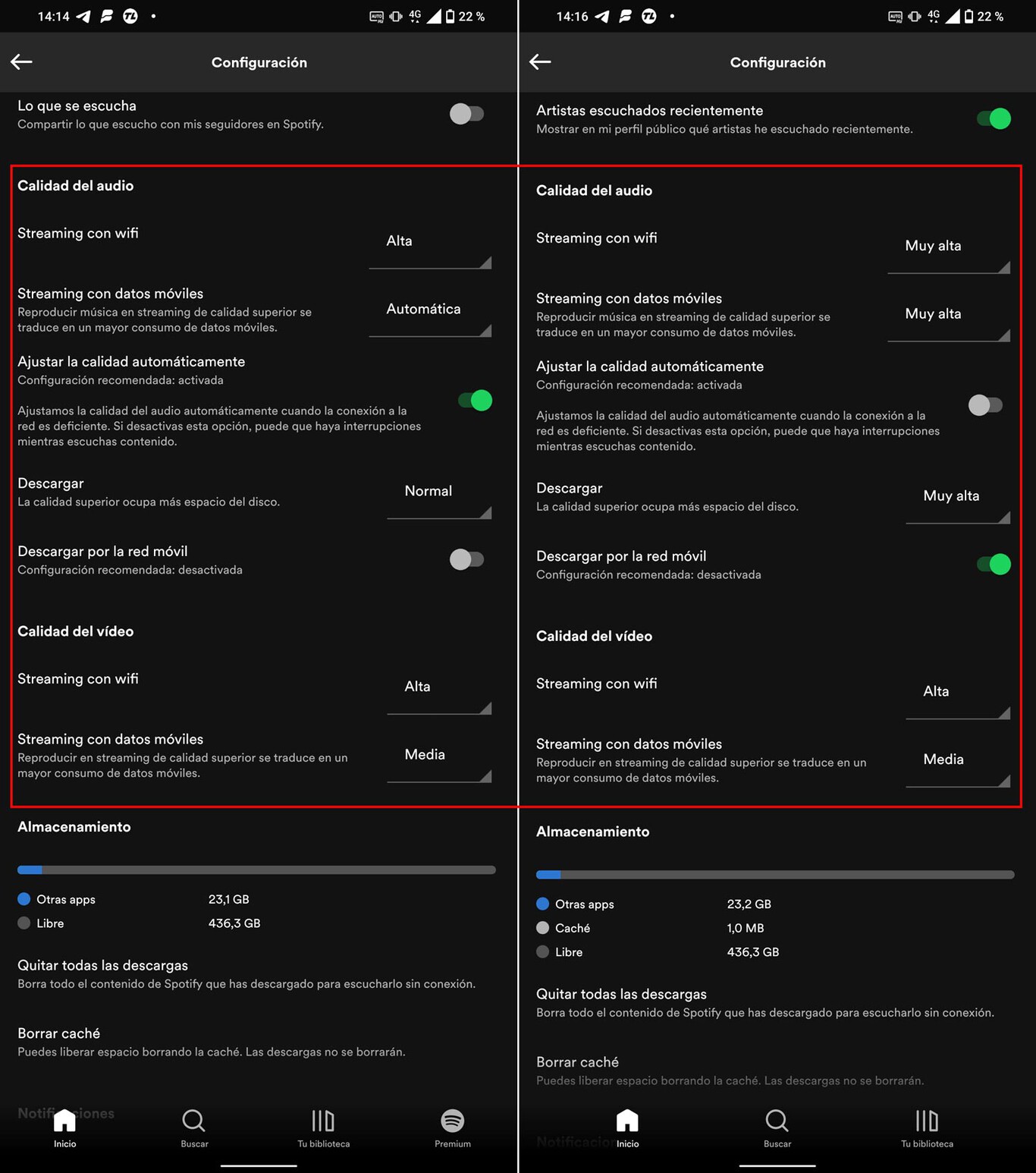
Left, free Spotify; right, premium subscription
Once the different steps have been explained and what is involved in compression to reduce or increase the quality of the music, it is time to know how these parameters are adjusted. They are not too hidden since settings are found in general settingsbut it is not easy to discover them either: you have to scroll down to the bottom of the list of options.
Here we explain the adjustment process:
- Open the Spotify app on your phone and tap on the gear icon in the top right (on the “Home” tab).
- Scroll down to the “Audio quality” section and uncheck the “Adjust quality automatically” option so that Spotify doesn’t change it depending on the network. This will consume more mobile dataDo it only if you have a comfortable rate.
- Select “High” or “Very high” in all the sections depending on whether you have a free or a Premium account. This way you will have the highest possible quality (160 kbits/s or 320 kbits/s respectively).
- The above is for music: podcasts are played at a quality close to 96 kbits/s in all cases.