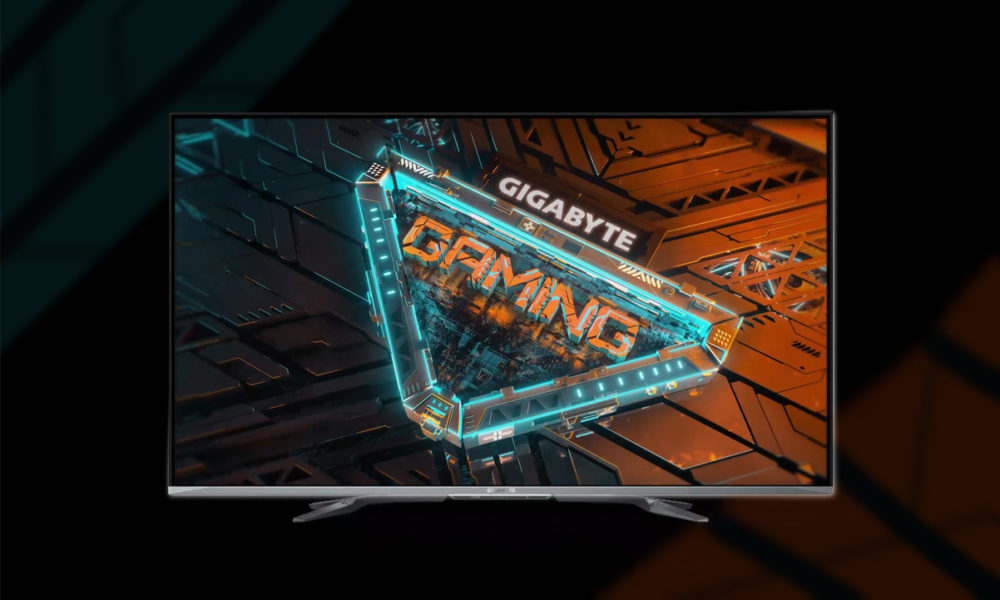Emojis are an indispensable resource when chatting through a mobile, they allow you to better express all kinds of emotions. They are so important that very recently WhatsApp added 107 new emojis, but that’s not all, since now the reactions with emojis will also reach YouTube.
A Bitmoji profile can be easily connected to Gboard to send stickers in chats.
Now, if all this is not enough for you, the good news is that the catalog of emojis on Android can be expanded much more because Bitmoji is on Google’s Gboard keyboard.
A relevant point is that you will not need to switch to the Bitmoji keyboard, you will continue to use Gboard without problems. The option to enable Bitmoji is within the keyboard itself, which is a huge plus point. The installation procedure is extremely easy, safe and fast.
How to use Bitmoji on Gboard
– Open an app where you can type to activate the keyboard.
– Click on the square icon with the smiley face that is located at the top of Gboard.
– Now you will see an icon with a blinking face that is in the lower area, click on it and select “Install Bitmoji”.
– Download and install the Bitmoji app for Android.
– Open the app and choose “Continue with Snapchat”, “Create avatar” or “Sign in”.
– Set your avatar according to the start option you have chosen.
– Click again on the blinking face icon, there you will see all the Bitmoji stickers enabled, click on one to send it.
Once you’ve set up the app, the stickers will automatically appear on Gboard. Once this procedure is finished, you will be free to do what you want. You can mix and match Bitmojis to your heart’s content and save them to keep them handy on Google Keyboard. The number of stickers is almost infinite and all of them are organized with labels.
.