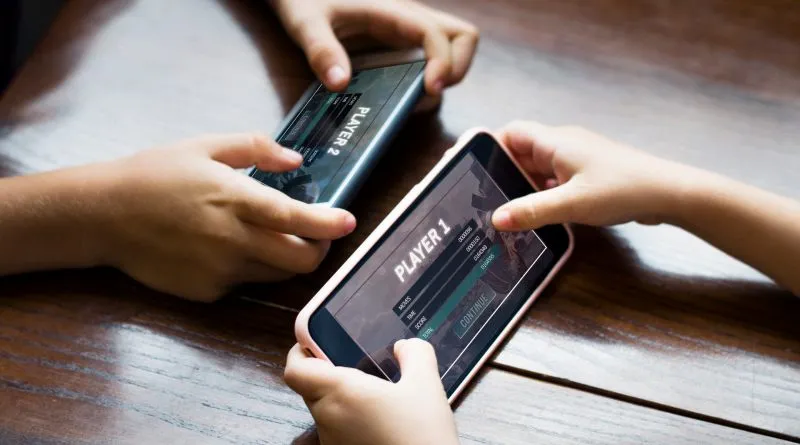
To play video games on your computer, most of the time you need a controller or joystick, as controlling certain games with the keyboard can be difficult. However, you may not have a controller handy. If this is the situation, don’t worry, because there is a solution: connect your Android phone to your computer and use it as if it were a controller.
It is possible to use a phone as a controller for PC titles and the result is acceptable
If you’re going to play a chess game on the computer, you won’t need a controller, but if you’re going to play one of the best fighting games or a racing game, using a controller will be much more useful. By following these steps, you can turn your phone into a gamepad:
How to turn an Android smartphone into a gamepad?
The first thing you will need is to install the application PC Remote Receiver on the computer and do the same with the companion app PC Remote on mobile. They are free programs, they only require a payment if you want to remove advertising. After you’ve installed the apps, make sure your computer and phone are connected to the same Wi-Fi network. Now, follow the next steps.
– Being on the smartphone, click on the “Connect on the home screen” option.
– You will see your computer in the local PC section. Tap on the computer name for both devices to connect.
When the mobile and the computer have been connected, everything will be ready to play. There are several layouts for on-screen controls available on your phone, just visit the PC Remote app store. There are some very interesting layouts, such as the Xbox 360 controller, which offers great comfort when playing.
In addition, you have the possibility to customize each of the buttons as you wish, there will be no limitation in this section. In the upper right area of the design menu you will see a “+” icon, this is used to create a custom controller with vertical or horizontal layout or import your own design from the smartphone storage.



