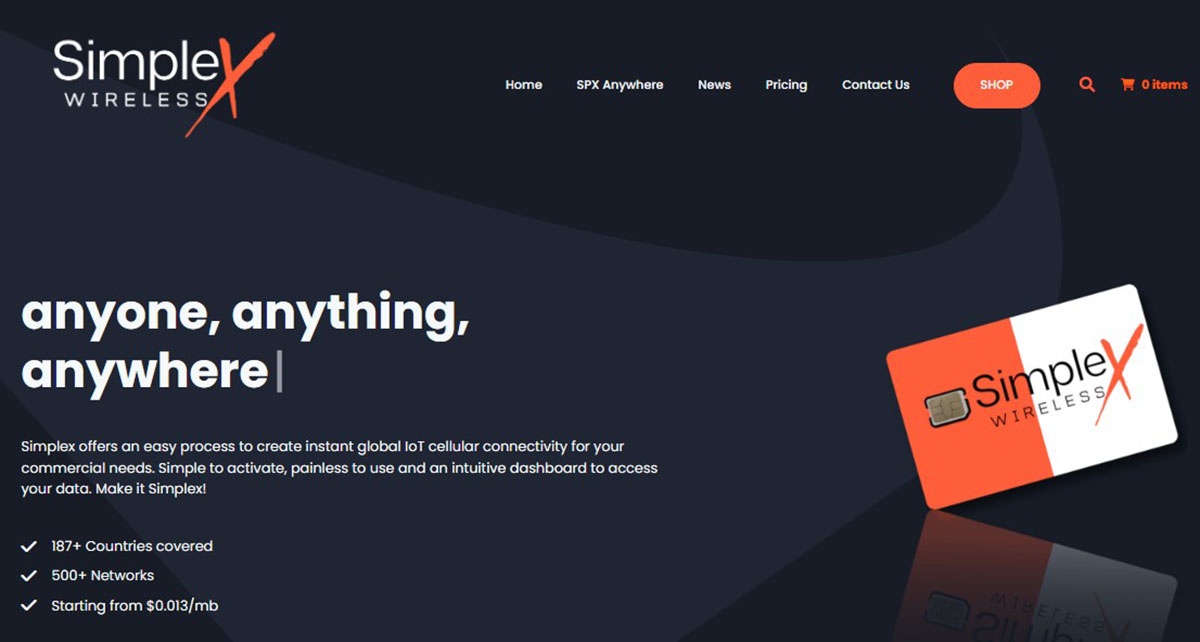Reset Windows 11 graphics driver via keyboard shortcut is an option to try when the graphics subsystem hangs on time running games, applications or browsing the desktop.
Crashes, freezes, reboots or ‘screen of death’ in Windows occur with varying frequency and are part of everyday life for a user of Microsoft operating systems. Yes or yes, it will end up “degrading” over time due to the same use, installation/uninstallation of applications or drivers, failures in some update of the same system or the introduction of some type of malware.
And it is that Windows is today a gigantic ecosystem of hardware and software and it is not easy to guarantee absolute stability. The failures in Windows have very different degrees. Most problems are not serious and can be resolved quickly and conveniently. For example, as in the case at hand, there are times when graphics system freezes occur that block the use of the screen or any interaction of the peripherals.
Windows 11 graphics driver
Here the keyboard shortcuts are of help and the ones available for Windows 11 are still as useful as ever. You already know that they are combinations of two or more keys that save time and effort when working with operating systems and applications and increase productivity by accelerating access to their functions.
But not only that, they also serve to solve problems and one of the best known is the “Control + Alt + Delete” that allows us to turn off or restart the computer, change users or access the task manager to close an application that is giving us problems.
There is another lesser known shortcut that allows restart graphics driver of Windows 11, one of those that can cause problems. Its activation is done by pressing four keys:
“Windows + Control + Shift + B”
In case of problems with the graphics subsystem running games, applications or due to crashes on the desktop, activate it because it can return the system to a correct operating state. You will check if it has worked because the screen will go blank for a moment and the computer will beep. After that the system will work properly and return to the same place where it crashed without having to restart the application, game or having to turn off and turn on the computer.
There are no guarantees that this keyboard shortcut will solve all the crashes in the graphics section and if they are serious, the shortcut will not solve them and you will surely need to update or reinstall the drivers, these pieces of software that you will also know as driversare essential for hardware support, but also frequently problematic for operating system operation.