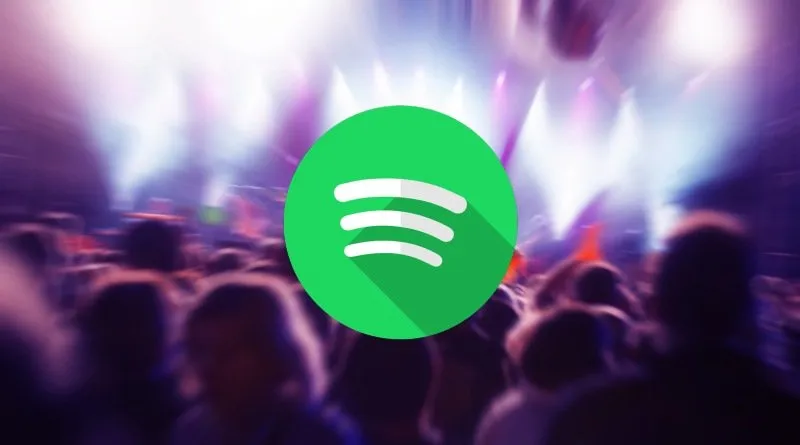
If you use Spotify daily, surely you want to get the most out of the app, and the best thing in this case is to enhance the audio. There are several things you can do, we recently told you how to optimize the sound quality through the equalizer and we exposed some tricks to improve your experience. But that’s not all, as you can make every song you listen to in the app sound great with a few tweaks.
Spotify offers a lot of options to refine the sound in a remarkable way, the customization capacity is excellent.
There are plenty of mods you can apply, from basic things like volume to AI-enabled transitions. So if you don’t know where to start, don’t worry. Here we will give all the procedures that exist so that Spotify has exceptional audio. Let us begin!
This is how Spotify will sound better
– Normalize the volume level: it is used to prevent a song from sounding louder than the previous one, to fix it manually, you just have to go to “Start” – select your profile – “Settings” – “Normalize volume”. You can also choose the volume level between high, normal and quiet.
– Audio quality control: Spotify settings can be adjusted for each listening session, from Wi-Fi streaming to mobile data playback. There are five options available: Auto, Low, Normal, High, and Very High. To do this, just go to “Start” – “Settings” – “Audio quality”.
– Equalizer: It will help you adjust the audio spectrum, be it low, medium or high. Enabling the equalizer is very simple, go to “Home” – “Settings” – “Playback” – “Equalizer”. Then you can use the presets and do it manually to perfectly hit what you want.
– Enable hardware acceleration: uses the hardware you own to optimize the performance of the app, it is a useful function on computers. Being in Windows go to “Settings” – “Show advanced settings”. In the “Compatibility” section, activate “Enable hardware acceleration”.
– Crossfade: eliminates awkward silences between songs. Go to “Start” – “Settings” – “Crossfade” and turn it on. You can also choose how long you want the Crossfade to be at the end of each track.
– Automix: we come to a clever feature that makes it possible for the transition of music to be smooth. To do this, use various methods, such as Crossfade, jumps, loops or even add small effects so that the cut is not abrupt. Just go to “Start” – “Settings” – and enable “Automix”.




