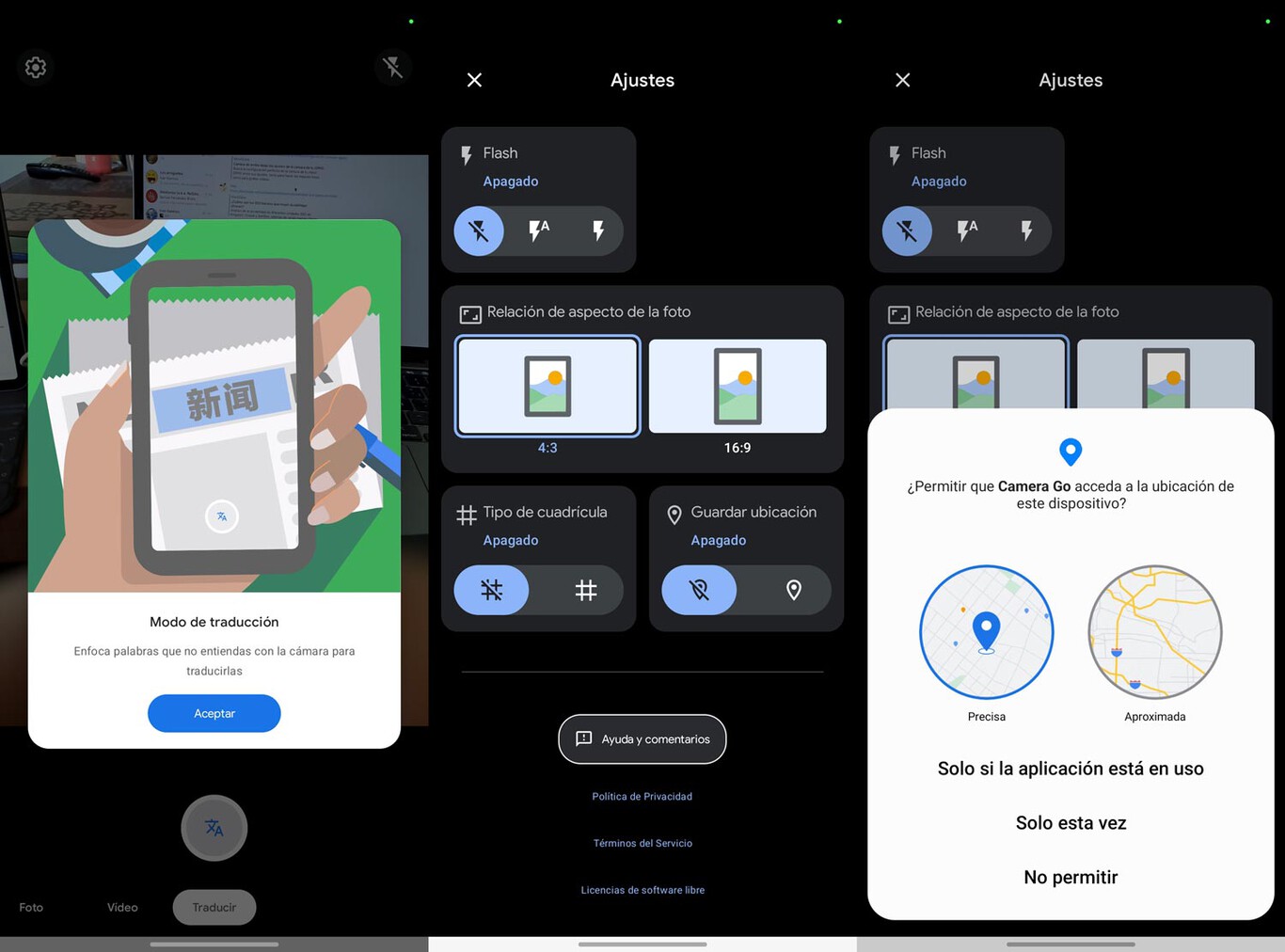Ezviz CP4 in the test: smart door viewer with bell, camera and display Replacing a classic door viewer with a smart version takes just a few minutes. The test shows how well this works with the Ezviz CP4. 4:31 p.m. tech stage

Unlike classic video doorbells such as the Eufy Video Doorbell Dual (test report) , door viewer variants (guide) are easy to install. All you have to do is replace an existing classic door viewer with a smart version. This is primarily an advantage in homeowners’ associations, since installing a video doorbell usually requires the consent of the owners’ association, while replacing a door viewer is less problematic.
With the CP4, Ezviz offers a model that is suitable as a replacement for the classic door viewer. It offers a 4600 mAh battery, a full HD camera with integrated bell and PIR sensor, a 4.3-inch display including live view and an intercom system. A stable WLAN connection at the installation site is required for operation.
Scope of delivery and other features
The scope of delivery of the Ezviz CP4 includes a camera unit that is connected to the screen via a ribbon cable with a USB-C connector. In addition to the screen, there is also a mounting foot, a buckle, three pairs of mounting screws with different lengths from 3.5 to 8 cm. The brief instructions, which are also available in German, only contain a few information about commissioning. Using the QR code printed there, users can download the complete manual ( PDF ), which is available in all relevant languages and explains the functions of the camera in detail on a total of nine pages. The 4,600 mAh batteryin the display, users can charge with the supplied micro USB cable. In test mode with intensive use, the battery loses around two percent of its capacity per day. In practice, it should therefore last a good two months before you take it out of the holder to charge it and connect it to a USB power supply.
To store the videos , users can either use a microSD card with a size of up to 256 GB or use Ezviz cloud storage , which they can test for up to 30 days free of charge. There is no cost risk because the trial subscription ends automatically. A seven-day event-based video history for a camera costs EUR 4.99 per month, 30 days costs EUR 9.99. If you use several Ezviz cameras, the costs increase to 7.49 euros and 14.99 euros respectively. However, the higher-priced tariff only includes up to four cameras.
Loudspeakers and microphones are housed in the display and in the camera, which implement the intercom system. The screen is touch-enabled, but you have to press the button on the bottom center to wake it up or turn it off. The camera unit offers several sensors that detect movement and brightness.
This is how the Ezviz CP4 is mounted
In the test, the removal of the classic door viewer runs smoothly. With our model, all you have to do is unscrew the outward-facing element and pull out the socket from the inside. In the test, however, it was jammed, so we had to use a hammer and screwdriver to dismantle the inner part of the door viewer. Not a big deal, but it still gets loud. We also used a power drill and a 5/8″ diameter drill bit to enlarge the peephole channel so we could insert the camera unit from the outside. The mounting base is then screwed to the camera unit with two fastening screws so that both components are firmly attached to the door. The assembly was completed after about 15 minutes (see also picture gallery).
Commissioning the Ezviz CP4
The commissioning of the Ezviz CP4 is easy in principle, but requires a user account with Ezviz. You have to provide at least one e-mail address for this. You will then receive a confirmation code, which is entered in the app for authentication. Access to the app can also be secured with two-factor authentication . Instead of manually logging into the app every time by entering a user ID and password, users can also use biometric authentication integrated in the smartphone, such as Face ID or fingerprints.
After logging in, the Ezviz CP4 is paired with the app. To do this, click on the plus symbol in the app and select Add device and then Camera . A QR code reader then opens, with which the QR code (either the camera display or a short description) is scanned. The camera is now ready for use and can be controlled via a smartphone app. In addition to the app, users can control the camera with the Ezviz desktop application available for macOS and Windows.
However, mobile app and desktop application differ in the options for displaying the live images and in the configuration of the camera. The desktop application only supports changing the resolution and is otherwise of interest for displaying the live stream. If you are using several Ezviz cameras, you can display up to 25 live streams at the same time with the desktop app. In principle, the mobile application can also display several streams simultaneously, but this is not so interesting on the smartphone because of the smaller screen. There is also an app optimized for tablets.
Ezviz CP4: Pictures
After starting the app, the connected cameras are displayed with the last recorded live image. Users can switch the alarm function on and off via the large, round, white and blue button at the bottom . Clicking on Library at the bottom right opens the history view of previous warnings including the corresponding recorded videos. The Devices button activates the start page again. Clicking on the image last taken by the camera takes you to the live view. At the bottom of the screen are Play/Pause, Volume , Snapshot , Record , Speak options ,Resolution , alarm available. If you click on the live image, further setting options appear there. You can pause the video, switch off the sound transmission or use the intercom function. The settings can be accessed via the symbol at the top right. Here users can configure the operation mode , intelligent detection , notifications , audio and image settings and the status light (light settings) of the bell button.
The various operating modes of the camera are somewhat confusing . Ezviz would have to adjust the translation here and give more details about the individual operating modes in the app. For example, User Customization mode will use ” to customize parameters such as detection sensitivity and loitering duration. “ explained. In addition, the High performance , Energy saving , Extremely energy-saving modes are also available.
Alarm zones and settings
The camera transmits alarm messages to the user by e-mail or push notifications . Users configure e-mail notifications in the app under General Settings , while they set push alarms under Settings of the respective camera. There, under Intelligent detection , you can also specify whether the camera warns the user of all movements (PIR) or only when people are detected. In the test it works perfectly. If detection is restricted to humans, pets such as a cat will not be alarmed.
In addition, users can also make the CP4 settings via the integrated display, whereby the user interface also supports German.
Practical use and video quality
The CMOS sensor integrated in the camera records videos with a maximum resolution of 1920 × 1080 pixels and up to 15 frames per second in HEVC format. The recording quality corresponds to what one would expect from a surveillance camera with full HD resolution. The images are rich in detail and the color reproduction is neutral in the basic setting. As options for image settings, users can enable WDR (Wide Dynamic Range) and Distortion Correction.
The app basically offers easy operation of the camera: the video resolution can be changed, which the app also recommends if the WiFi signal is weak. Users can start video recordings directly in the live stream or use the intercom function.
As soon as a person approaches the CP4, the status LED of the doorbell integrated in the outdoor unit lights up. So there is a good chance that the visitor will also use this and not the standard doorbell. By pressing the bell button, a notification is immediately sent to the smartphone, so that you can communicate with it directly. This is very convenient and especially useful when you are expecting a package. In this way, you can communicate directly with the parcel carrier and discuss the storage location for the parcel.
Smart home: Google Assistant and Amazon Alexa
The Ezviz CP4 is compatible with the voice assistants Google Assistant and Amazon Alexa . In conjunction with a smart display (adviser) , users can also output the camera live stream to a compatible device such as Nest Hub or Echo Show . However, the output to an Echo Show 8 and Google Nest Hub does not work in the test when video encryption is activated.
Otherwise, users cannot directly integrate the Ezviz CP4 into common smart home systems such as Aqara (guide) , Bosch (test report) , Elesion (guide) , Homekit (guide) , Homey Pro (test) , Tuya (guide) or Smartthings (test report ) include.
appearance and price
The Ezviz CP4 leaves a good impression both visually and haptically. The RRP is just under 170 euros. There is currently a discount of 30 euros, so it changes hands for 140 euros .
Conclusion
Overall, Ezviz offers a good replacement for a classic door viewer with the CP4 . It can be installed and put into operation quickly. The advantage of the solution is that you can communicate directly with visitors who ring the bell, whose status LED lights up when a person approaches. So if you are expecting a package, you can speak directly to the courier. With the ability to store videos locally, users don’t need a paid cloud subscription . If you are interested, you can still book it after the 30-day free, automatically ending test phase.
Thanks to the ability to distinguish between movements of all kinds and people, false alarms are practically impossible . To follow the live stream, you can also use the desktop application or a smart display like the Amazon Echo Show . For this you have to deactivate the video encryption. Two-way audio communication is industry standard.
The lack of support for 5 GHz WLANs limits the device a bit. With the rudimentary smart home support , it unfortunately shares the fate of many other surveillance cameras.
TechStage readers can find more information on the subject in the Security Cameras section . Useful information on selecting a surveillance camera is provided in the article WLAN, cloud, solar: surveillance cameras for indoors and outdoors from 30 euros . In it we explain the most important purchase criteria and present the best surveillance cameras in the various categories with prices between 30 and 500 euros.