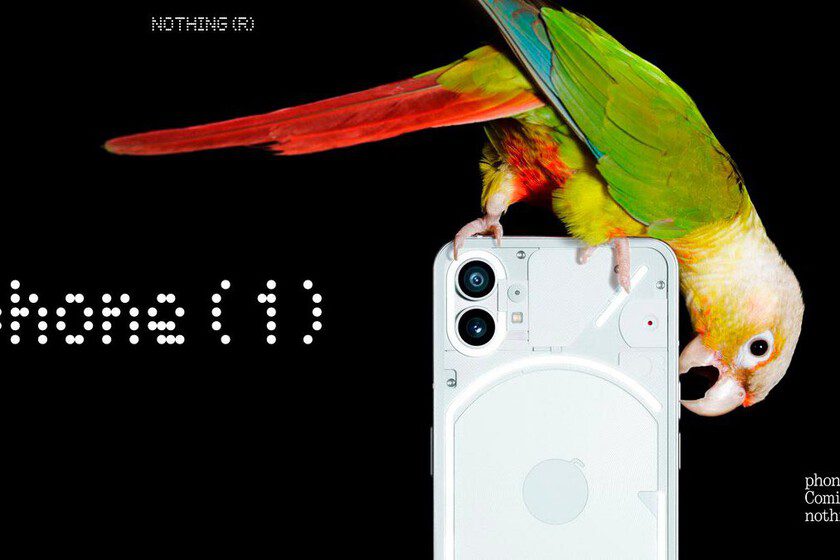Do you use two monitors with Windows 11? So you can see different backgrounds

More and more people use two monitors when working or studying. This is something that is beneficial due to the great breadth that is achieved and, especially, being able to have many windows open without having to minimize them. It is possible that you want each of them to show a different wallpaper and you do not know how to achieve it in Windows 11. We show you how to achieve it. The truth is that all the necessary elements to achieve it are included in the Configuration of the Microsoft operating system, but the truth is that it is not exactly the most intuitive process that has to be carried out. In other words, this is one of those sections that Microsoft has to polish so that users, in a much more intuitive way, can see a different wallpaper on each of the monitors they use with Windows 11 (which, among other things, allows you to identify them quickly and very visually). This is what you have to do in Windows 11 Without further ado, we will indicate step by step what you have to do on the computer to achieve the objective that we have mentioned before. They don’t put the operating system in any danger and, as is logical to think, in the event that you want to redo the changes, you won’t have any problems doing so because you simply follow the instructions again and change the modification that has been executed. These are the instructions: Right-click on a free place on the computer’s desktop and, in the contextual menu that appears, select the Personalize option. A new window opens in which in the central area you have to click with the mouse on Background to access the section that allows you to make the changes. Now look for the option called Customize the background and in the drop-down element on the right select Image. Look in the lower area for the one you want for the first of the screens. When choosing the image you must right-click on it and then choose Set for monitor # (this being the number of the desired one). Now repeat the steps to do the same on the other monitor you use that each of the screens they use in Windows 11 has a different background. By the way, if you don’t know the number of each of the monitors, you can easily identify them in the Identify what’s inside Screen section in the System option in Settings. Use it to get out of doubt. The truth is that it is not particularly complicated to set a different background for each monitor you use on a Windows 11 computer. >