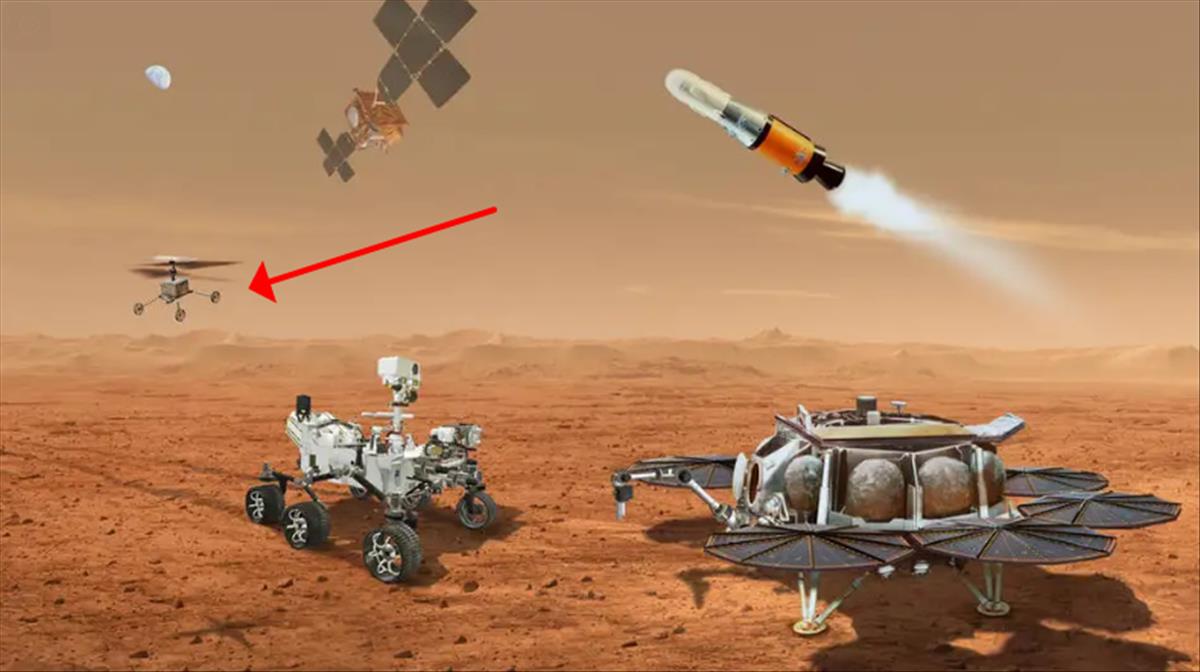Currently, the use of services that can be accessed with the smartphone is increasing. Therefore, you have to use the necessary credentials to access them… that is, the known usernames and passwords. Well, this information can be stored in the iPhone automatically and securely and you may need to change it. We tell you how to do it without complications.
For everything to work properly, Apple has decided that the best way to store this data is in the cloud through its service iCloud that controls it from start to finish and, therefore, can ensure a high degree of protection in everything that is done. Specifically, there is a tool called Key ring in which the passwords are saved and is the one that you have to access to make the changes. Therefore, everything you do has excellent protection.
This is how you will change the passwords saved on your iPhone
This is one of those times when you have to explain two processes complete, since it is not the same to try to make the change in question with iOS 13 or earlier than with the new versions of the Apple operating system. Therefore, you must be very clear about the one you use on your phone so that you do not waste time on something that does not lead you anywhere.
If you have iOS 13 or earlier
- Access the iPhone settings as usual (by clicking on the corresponding icon).
- Now you should find the section called Passwords and accounts. You access a new section in which you have to use Passwords for websites and applications.
- There comes a time when you have to verify your identity to access the cloud. This can be achieved manually or, failing that, with other access modes such as the fingerprint reader.
- You can now proceed with the change you want to make.

If you’re using iOS 14 or later
The steps are very similar, but there are small modifications that mean that the sections to find are not the same. We show you which ones are correct:
- Enter the Settings of your iPhone and, once in them, Enter Passwords. You will see a new screen appear.
- Here what you have to do is use the option Passwords of websites and applications.
- Sign in to iCloud using the option you like best, such as Face ID; and proceed to the review and change in the Keychain of everything you want.
Simple, no doubt… and very sure, what is the important. In the event that you do not have the function of saving passwords activated on your iPhone, you should not let much time go by without trying it, since it is very useful and comfortable. You can do this in the phone Settings by accessing your account and, there, in iCloudyou will see the Keychain option, which is the one you must activate.
>