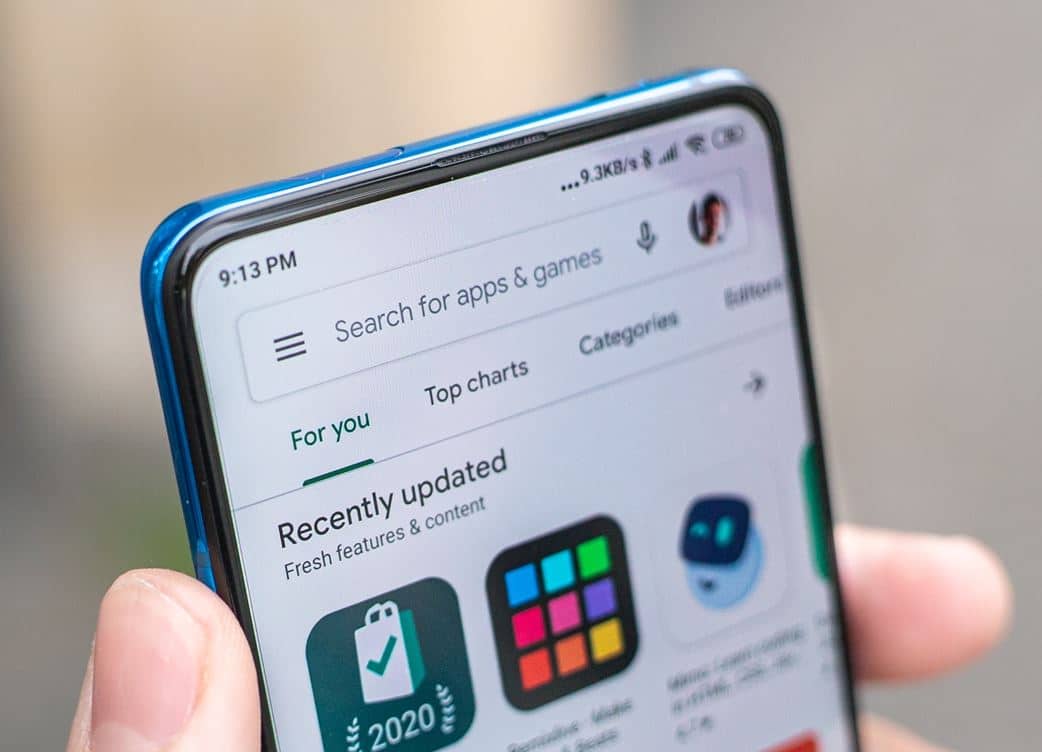You don’t have to know much about the current internet to know that Twitch, for a long time, has been one of the main platforms of streaming of video games, music, sports and entertainment in general.
And it is that by belonging to AmazonTwitch can afford to have certain special tools and services, as is the Prime Gaming section.
In case you did not know, by having Amazon Prime you will not only be able to take advantage of the advantages that you already know, as well as having services such as Prime Video or Amazon Music. In addition to this, you will have in your possession a free Twitch Prime subscriptionwhich is a great thing that you can get a lot of use out of if you tend to spend a lot of time on Twitch.
What does this special service offer? Well, the advantages that paying users have are: free games every month, loot within these, a subscription to your favorite Twitch channel, exclusive emotes and other tools to use within the chats, among other things.
How to link your Amazon Prime account with your Twitch account
Now, since it has been understood what this subscription is for and the different things it offers users, it is time to know how to link both accounts, Amazon Prime and Twitch. This is not complicated at all and you can learn how to do it below, so pay attention:
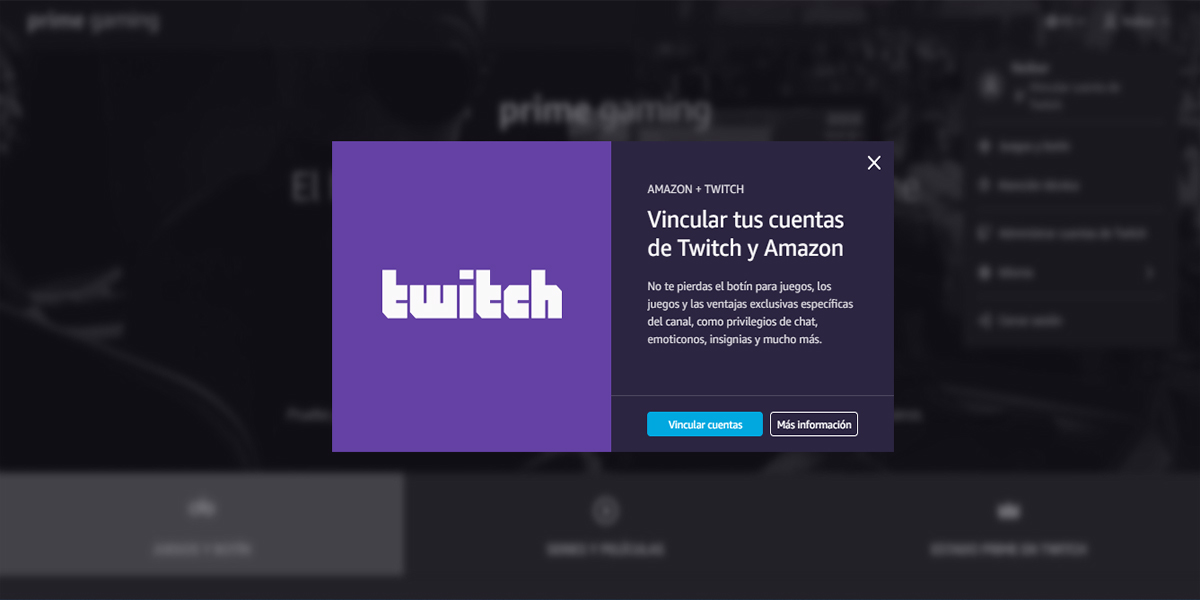
– First of all, go to the official Prime Gaming site.
– Click on the button Log inwhich is located in the upper right corner of the screen.
– Sign in with your Amazon account and when you are redirected to the Prime Gaming window, click on your name, the same in the upper right corner.
– Click on the first tab that indicates Link Twitch Account.
– Now press on the blue button Link accounts.
– Sign in now with your Twitch account and that’s it. You will also have the option to register there, in case you don’t have an account yet.