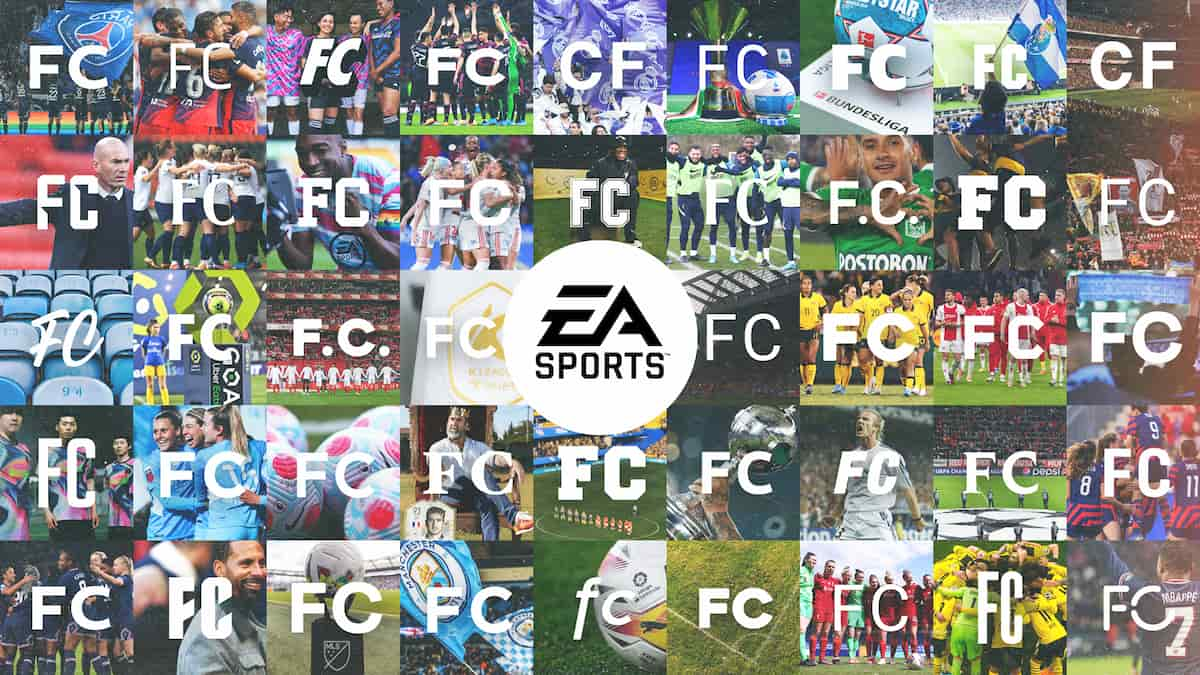Until now, the client to run WhatsApp on Windows was based on Electron, a very popular framework that takes advantage of web technologies to facilitate the creation of desktop applications. But with WhatsApp it has not worked well and they have accumulated performance issues and general inconsistency which led the Facebook firm to look for another alternative.
And on Windows, Microsoft has set the development path around its “universal apps,” or UWP. That’s where the path of WhatsApp Desktop has gone and after a few months in beta phase now comes the final version that definitively replaces the previous ones based on Electron.
We have tested it and we have good news for those who intend to use the leader in instant messaging applications also on the desktop. It looks great and works great. As fast as all native UWP for Windows, notifications arrive instantly without the need for the app to run in the background. The interface has been revamped to bring it closer to how native Windows 10 software looks. The app has a light theme and a dark theme that you can change from Settings.
Another issue to note: independence. The previous version of the app only worked if your phone was online, as it was a requirement to sync chats between devices. This limitation is also present in the web version of WhatsApp which can still be accessed using web browsers. Now, the new WhatsApp Desktop application is a stand-alone program that does not require your mobile to be connected to the Internet.
In other words, it supports multiple devices just like its rival and ultimate messaging alternative, Telegram. It must be said that there is a limit on devices, but it is enough, because you can use WhatsApp on up to 4 linked devices and a phone at the same time. In terms of security and privacy, it must be said that the chats are encrypted from end to end.
How to use WhatsApp on Windows
The installation of the new UWP version is quite simple and here you have the official tutorial to do it. If you were already using the previous one based on Electron you can also install it without prerequisites since the new UWP will replace it. The version needs to run on Windows 10 14316.0 or higher. From there follow this step by step.
- Access the Microsoft Store through this link.

- Download the app.

- Open WhatsApp on your phone and follow the prompts.
- Select “Linked Devices” in Settings.
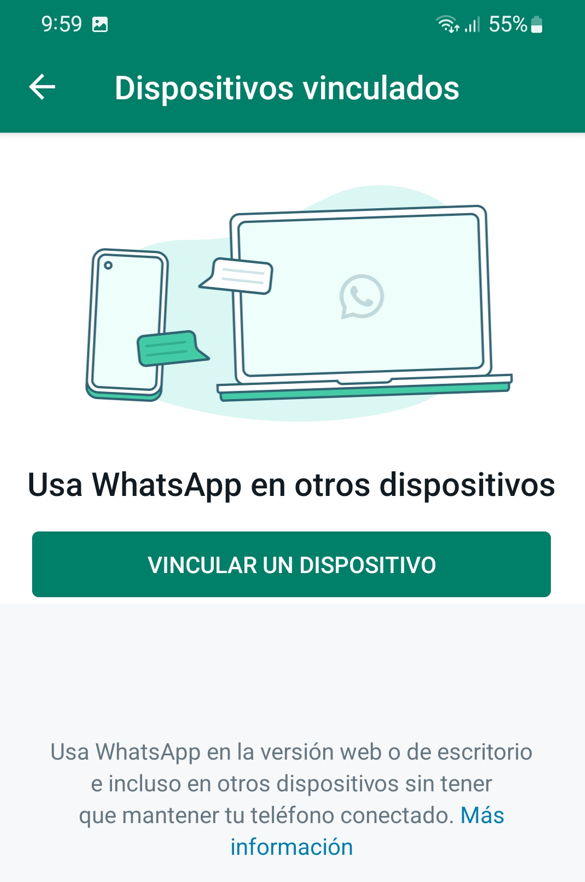
- When the camera is activated point to the QR code to scan it

- Clever. You will already have linked mobile and PC with your account

From here you will be able to work normally with the new desktop application which offers basically the same experience as the previous version with Eclipse and the Web version, but improved in performance, stability and interface.

We still like Telegram better as a general messaging platform (including its application for PCs that is installed once and does not need to do the linking step every time) and in fact we offer you the best of our house (from MC to MCPRO passing por muylinux), but if you have no choice but to use WhatsApp here is the best way to run it on a Windows PC.
If you use Mac, you should know that a native app for macOS has been announced. The interested they can register here if you want to try the beta version.