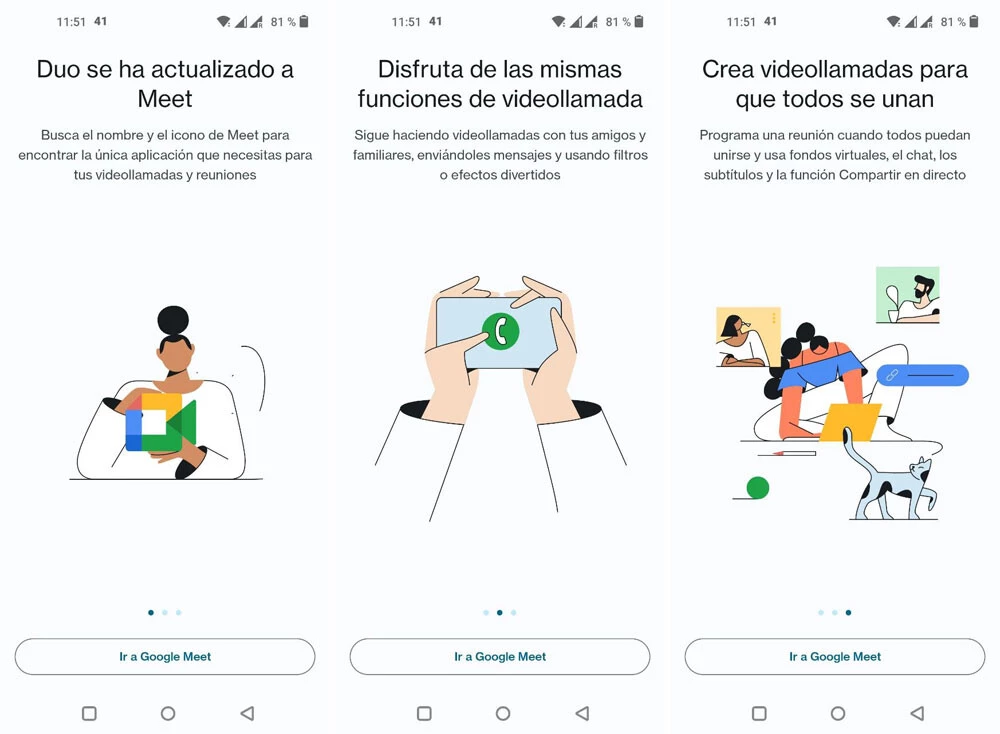Computers have a large catalog of video games, but sometimes it can be uncomfortable to play at a desk when you have the comfort of a sofa at your disposal. In addition to Android emulators for Windows and Mac computers, the truth is that, with the right application, you will be able to stream games from your computer to the mobile.
There are various platforms that allow you to stream a game from PC to mobile easily.
Because there are several options available, in this article we will tell you which ones are the best. Those that provide an intuitive procedure, free of annoying complications that turn the experience into a headache.
– SteamLink: The Steam Link app is very easy to set up on Android and iOS. The only essential requirement is that the mobile is connected to the same Wi-Fi network as the computer. When you launch the app, it will scan your home for the PC running Steam. Log in to your computer to perform the pairing. The application will activate a four-digit PIN that will be in a pop-up window, this will be used to carry out the connection.
It will perform an evaluation of the Internet to determine if it is fast enough. Then press “Start Playing” to stream games from your computer to your smartphone. If you want to configure something, all you have to do is go to the Steam Link home page. If you click on the “More” button, you will enable the advanced specifications so that you can have more details at your leisure.
– Moonlight: is an open source app that works perfectly on Android, iOS and Windows. Its main quality is that it makes it possible to stream games to an immense number of devices. Now, a very important point is that the computer must have an Nvidia card for Moonlight to work.
If you have decided on this application, you will need to install the latest version of Nvidia GeForce Experience on your PC. To do this, open the GeForce Experience platform, click on “Settings” and select the “Shield” tab. While inside, activate the “GameStream” switch.
Later, enter your mobile and download Moonlight. You will see a list of GameStream compatible computers on the network, click on the one that corresponds to you and click on “Add host” and enter the IP address of the computer if it does not appear automatically.
Moonlight will enable a PIN that you will have to enter in the pop-up window that will appear on the computer. Click “Connect” to access video games that are ready to stream. Select the one you want and the playback will start on the mobile. If the game you want to stream is not there, go to “Settings” – “Shield” and press “Add” to manually attach the title to GeForce Experience.