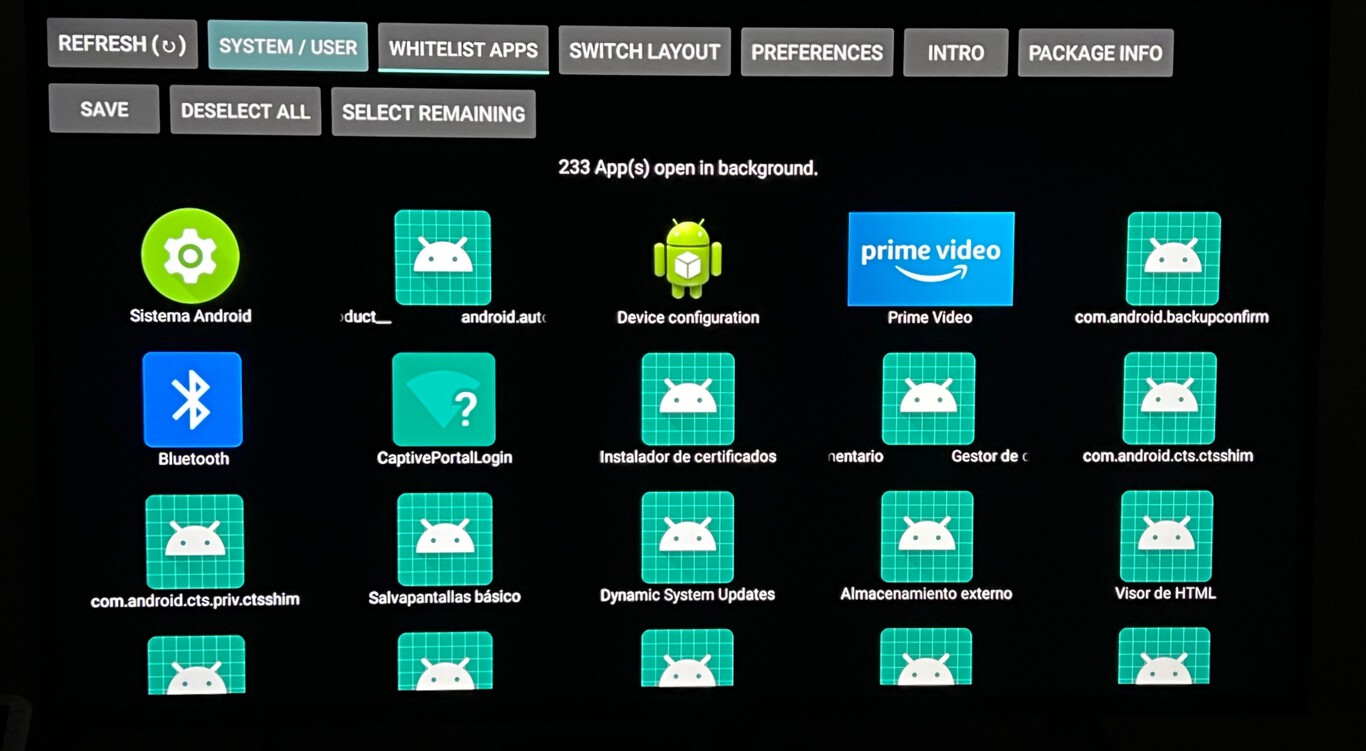Among the functions that exist in smartphones and tablets of Samsung is to use the always-on screen, which allows you to view information without having to activate the phone. This is a pretty useful option, but it can consume a few milliamps that you don’t want to lose. We tell you how to optimize the use of this function on Galaxy devices from the Korean company.
Despite the fact that some now arrive with new options on the always-on screen, and believe that they have the best on the market, the truth is that Samsung has long offered some excellent possibilities for your use. And it even has an option that reduces power consumption so that you always conserve as much battery as possible. And this is crucial in devices that do not have a particularly high load, such as the new folding ones (which do not disappoint, but need the best possible management).
Activate the reduction of battery consumption in Samsung
One of the things you should know is that, in order to enjoy this option, you must have the fourth version of One UI (which is the customization that Samsung has for Android), since otherwise you will not be able to activate the function that allows you to reduce the consumption of the always active screen or AOD.

Basically, what is established is that the information is only displayed when new notifications arrive, so it’s not constantly on. In other words, it is used as a substitute for the LED that formerly showed if there was something that required the attention of the users. This is what you have to do to activate the tool:
- Access the Settings of the Samsung phones or tablets that you have, for this you can use the gear-shaped icon that you have in the list of applications.
- Once you see the list of options, look for the one called Lock Screen and then do the same with Always On Display.
- You enter a section in which you have all the possibilities of this function, including the design that you will see. Find Show for new notifications and activate the corresponding slider. Then several operating possibilities appear that you must choose according to your needs.
- This done, you are done.
simple and this option is very effective. Obviously, this will not give you one more day of autonomy in your Samsung Galaxy, but it will save you battery power and, therefore, you will surely have a better user experience than the current one. In addition, if you wish, you can revert the configuration at any time.
>