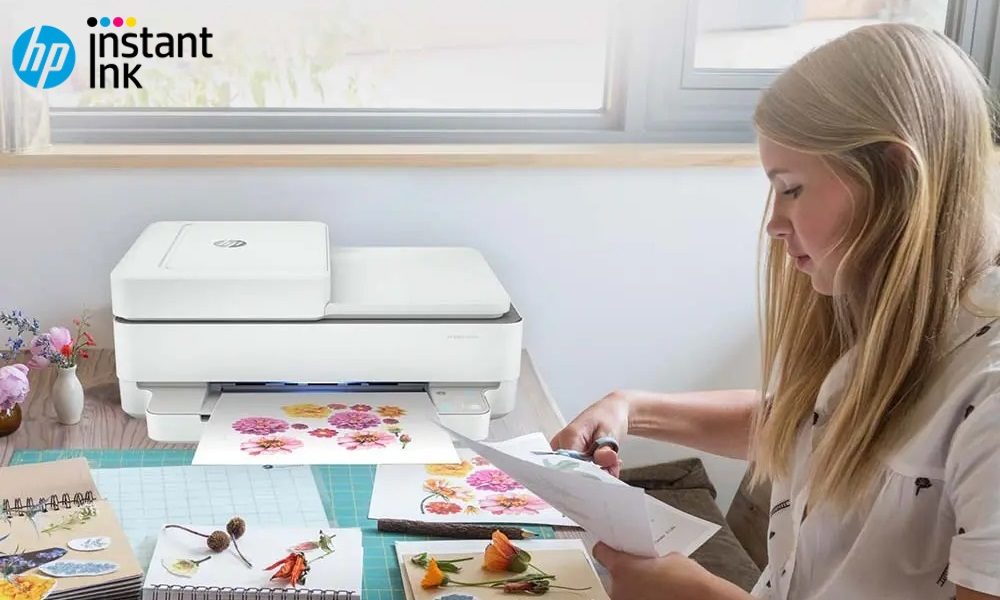Android Auto is updated almost every week, although sometimes we have a hard time finding out what has changed with the new version, as Google usually activates the changes from the server side. Then the doubts of knowing whether you have the latest version installed or notbecause sometimes the update may take time to arrive through Google Play.
If you want to know what version of Android Auto do you have installed on your mobile, you have two ways to do it. You can check the version of Android Auto just like any other app, as well as being able to do it from Android Auto’s own settings.
From app info
Android Auto is an app like any other, even though it usually doesn’t appear in the app drawer anymore. However, you can still see the version of Android Auto checking the app versionsomething that is possible to do with any app.
There are several ways to do this. One of the fastest requires you to have a shortcut to Android Auto, in which you will have to do a long press to open the context menu where the app information option normally appears. The version of the app will appear on this information screen. Sometimes it’s up, sometimes it’s down: Depends on the layer.

If you don’t have this shortcut, then you’ll need to do it the traditional way, which is a bit longer. You must go to the Android settings and enter in section Applications. In the list of applications, you should find Android Auto, where you will access the application information screen that includes the version. These are the steps:
-
Enter the mobile settings
-
Tap on the Applications section
-
Open the list of apps (sometimes you will need to tap in menus like “show all” first)
-
Tap on Android Auto
-
You will find the version of the app at the top or bottom
From Android Auto
You can also know the version you have of Android Auto, from Android Auto. The result is exactly the same as with the previous method, although it has the advantage that you can get some additional information about other applications and services related to Android Auto.
All you have to do is open the Android Auto settings on your mobile and scroll to the bottom, where you will see the version. If you touch on it, the panel is displayed showing more related data.
You will then be able to see the version of Android Auto and all the applications compatible with Android Auto that you have installed on your mobile, such as WhatsApp, Google Maps or Google Play Services. It is also indicated if the Android Auto application has the necessary permissions granted or not. These are the steps:
-
Open Android Auto settings
-
At the bottom you will see the version of Android Auto
-
For additional information, tap on the version and the panel is displayed with more data