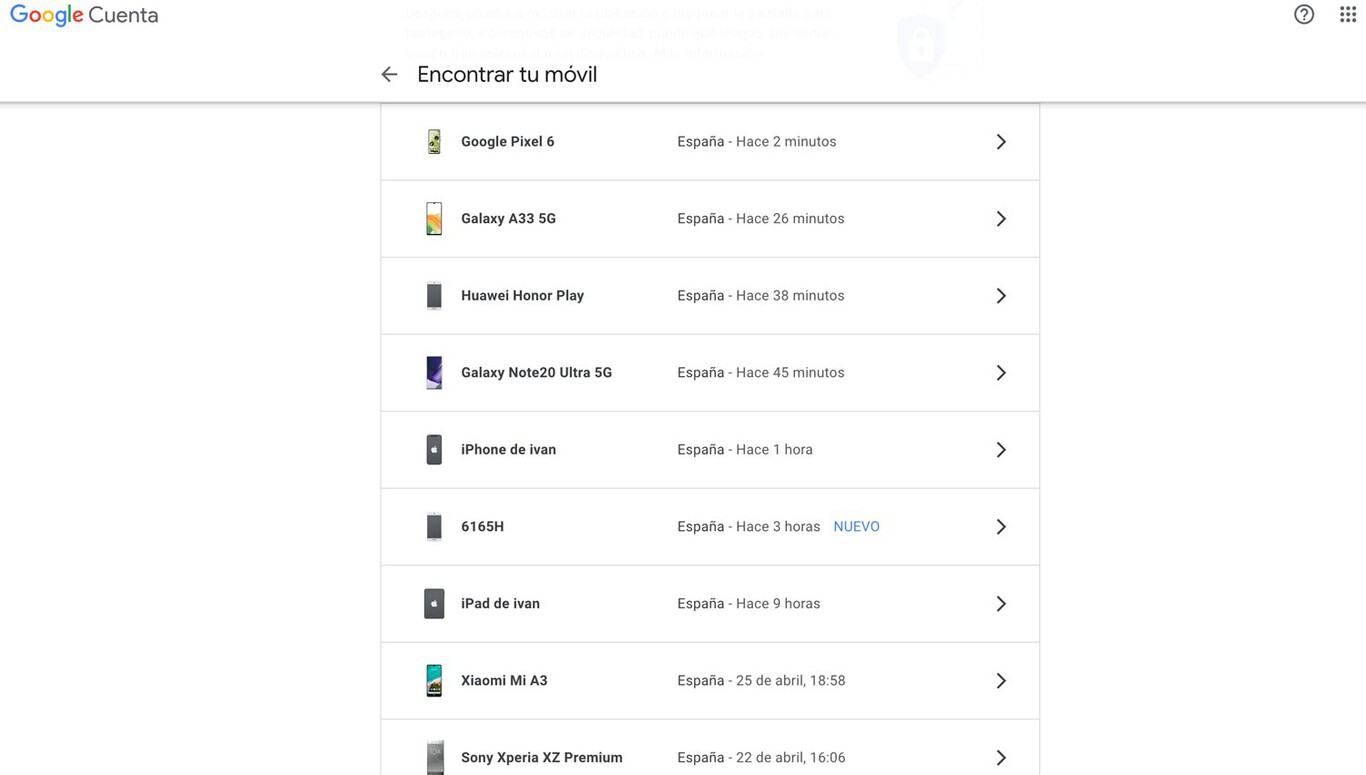
Do you want to know the IMEI of your Android mobile and you have no way to physically access it? Well, there is a fairly simple way to know that information: Google stores it in the account with which you registered the phone. To find out, you need to access the “Find my mobile” service.
As with the car or motorcycle, each phone has its own identification number, a number that refers to the telephone modem included in the terminal: the IMEI. This numbering is of vital importance because it is the one that allows access to the communication towers of the operators, it also gives the option of blocking said access in the event that the IMEI is added to the black list. Due to its importance, our recommendation is that you know how to obtain it in case of need.
googletag.cmd.push(function() { googletag.display(“div-gpt-out”); });
Google saves the IMEI of all your phones
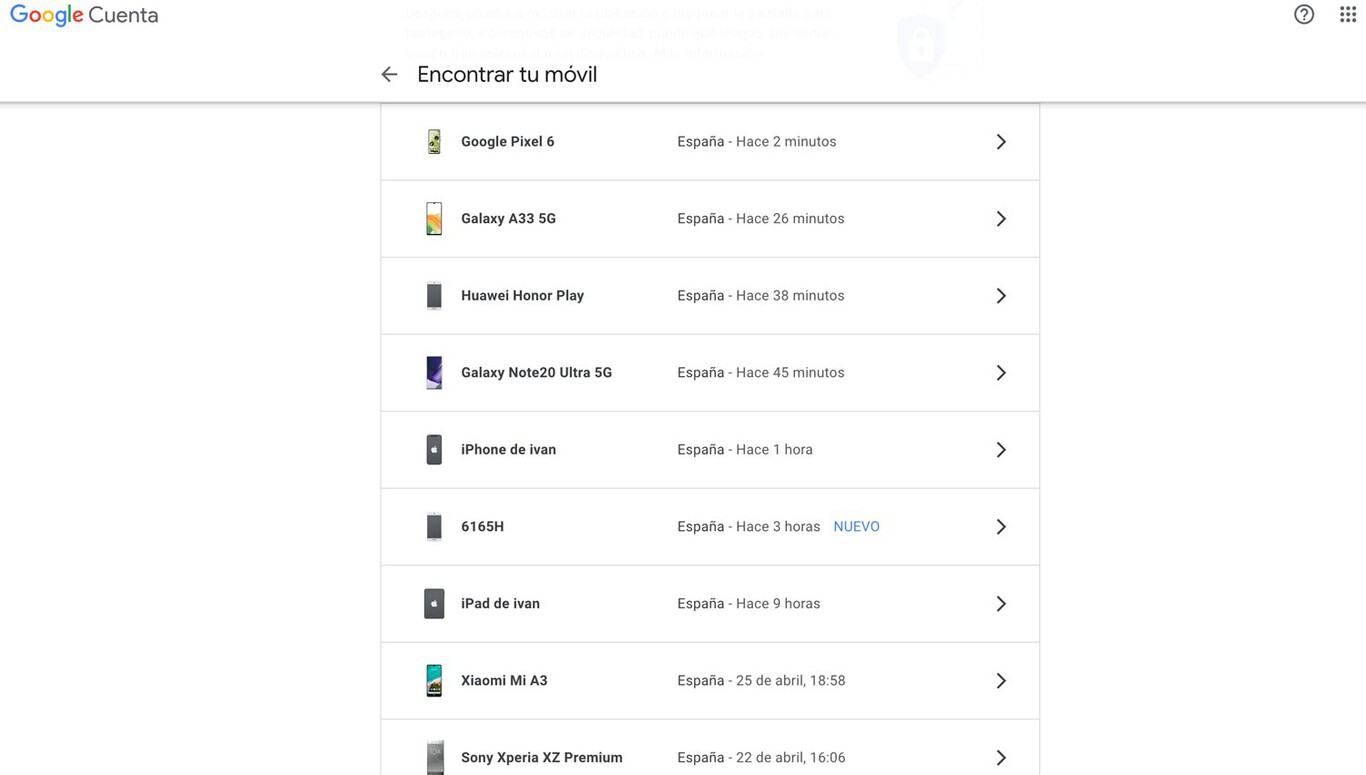
List of devices (android and compatible) registered in the Google account
Since Android mobiles are registered in the networks using the IMEI (apart from the different codes that are included in the SIM cards), this is one of the data that is registered in the Google account with which you log in. each phone. Thus, There is no obligation to physically have the mobile or its box: a web browser is enough to know the aforementioned IMEI. Google saves everything.
Beyond the huge amount of data that Google saves for services such as ad personalization, the IMEI code registered in your account allows you to locate a stolen or lost mobile. And, since the Google page (and its app) offers the aforementioned IMEI number, you can use it to report the disappearance of the phone to your operator even if you do not have its packaging (the IMEI number is also included there).
{“videoId”:”x801azu”,”autoplay”:true,”title”:”Cómo PROTEGER tu ANDROID de VIRUS y MALWARE: Trucos y consejos”,”tag”:””}
To find out what IMEI number your Android has in case you can’t access the phone (because you lost it, it was stolen, because you can’t turn it on…), perform the following process:
- Access the “Find your mobile” website. You can enter from another phone or from a computer
- You will see the list of all the Androids that are associated with your account. Click on the one you need to know its IMEI.

- Google will locate the phone: so you know where it is at that moment. If you are not reachable will show the location of the last known place.
- Click on the “i” icon for information.
- The page will show the basic data of your mobile, there is its IMEI.
- Remember to delete the session of your Google account in case you have used a device that is not yours.

This little “trick” is very useful if you happen to need the IMEI and you left the phone at home, for example (or the battery died and you can’t check it with the code *#06#). It also allows you to recover the IMEI in the event that, unfortunately, your phone has disappeared: you will need it to make the complaint and to call the operator in case you want to block it.



