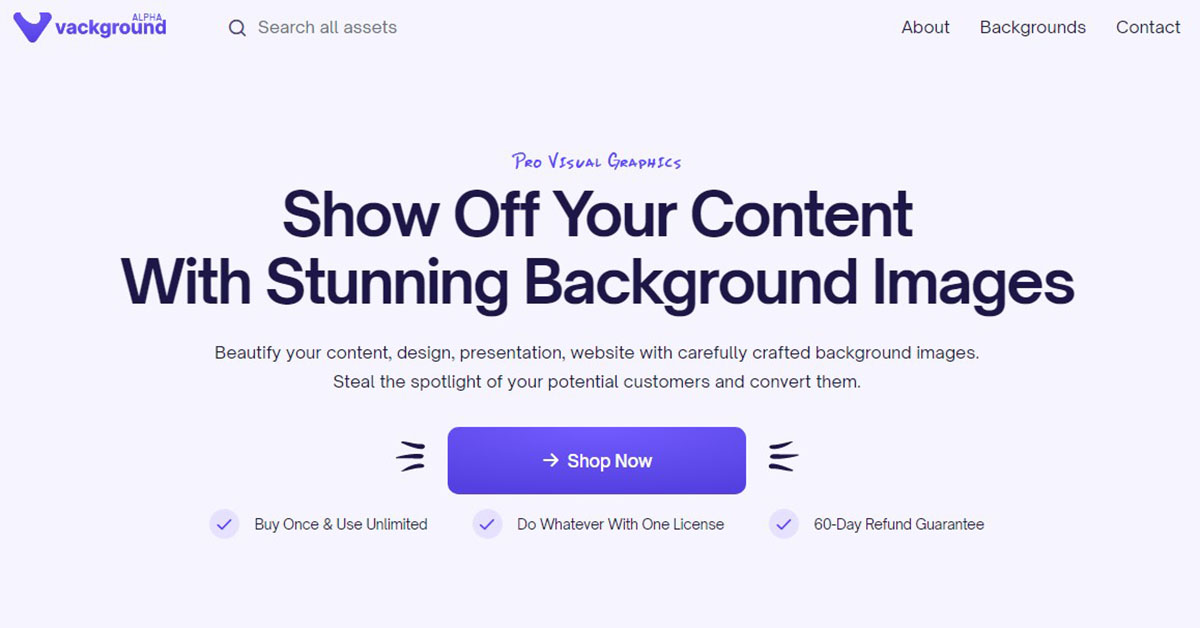Windows 11 is adding a new option so you can customize the desktop.
Following the same dynamics that we find on the lock screen, we can let Microsoft surprise us with a new image every day.
How to turn on featured content on Windows 11 desktop
If you’ve been using Windows for a long time, you’ll know that one of the options it offers to customize it is to choose an image to display on the lock screen.
To do this, it gives you the possibility to choose images from your computer or select the “Windows Featured Content” option to show you a selected image every day.
A dynamic that is now being implemented for the desktop in Windows 11. So on the desktop you can apply the same system that you use on the lock screen so that Microsoft surprises you with a different one as wallpaper.
One detail to keep in mind is that to see this option you will have to make sure to update Windows 11 with the KB5014019 update. Once you install and restart the computer you will see that you will find this new option in Windows 11.

To do this, just go to Windows 11 Settings >> Personalization >> Background. Or with the context menu on the desktop, choose the “Personalize” option to take you to this section.
If you select “Background” you will see that it gives you four options to apply a background image on the desktop. In this case, we will select the “Windows Featured Content” option. Once you take those actions, Windows will change the image you had on the desktop for the recommendation of the day.
And along with this change, a shortcut with the icon of a photography camera will be added. If you click on the icon you will see that it shows you more information about the image you see on the desktop, but if you right-click you will find a menu similar to the lock screen.
From that menu you can indicate if you like the image or not, open it in the web browser or “Switch to the next image”.